
The keyboard shortcuts or hotkeys in Capture One provide a great way of increasing the speed with which you can edit your photos. Once you have mastered the basic keyboard shortcuts, you can quickly switch between any of Capture One’s tools to apply the settings of your choice to your photos and perform any preset action on your image.
Capture One’s hotkeys are regularly used by professional photographers who need the ability to process large volumes of photographs on a regular basis.
The main purposes of the hotkeys are to allow you to quickly and easily make as many edits as possible without having to select menus and options with your mouse.
We have created a big list of all the main Capture One hotkeys that are available for use in processing.
Keyboard Shortcuts Editor
First, open the hotkey editor in Capture One, which you can find at Capture One –> Edit Keyboard Shortcuts.
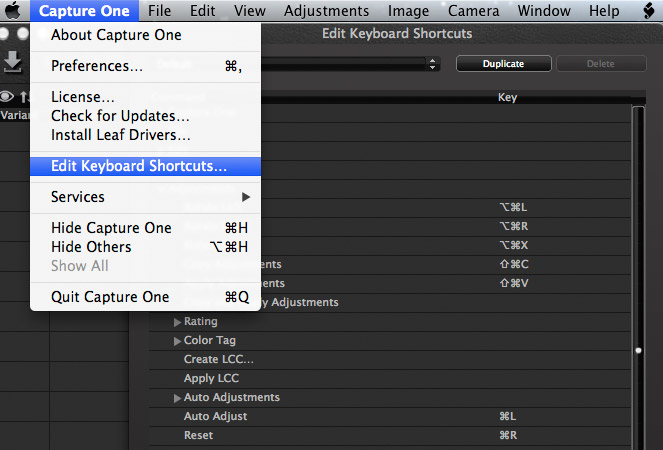
Here you will find a complete list of all the tools that you can assign to keyboard shortcuts in Capture One.
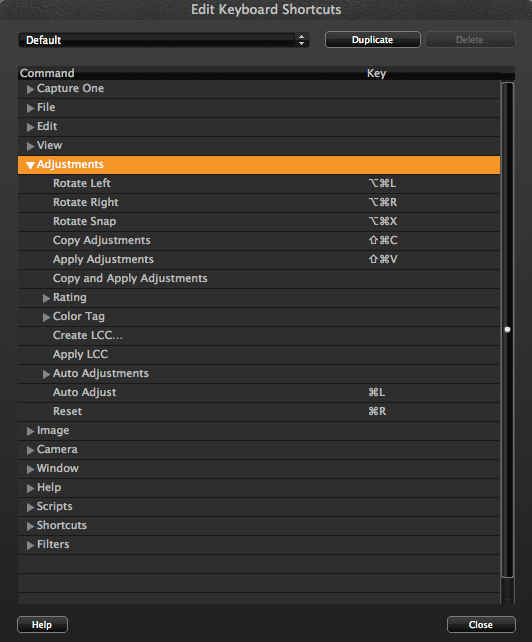
By default, hotkeys for the basic functions of Capture One have already been assigned, but you can also allocate your own keyboard shortcuts for any additional tools or modify an existing hotkeys if you wish.
The personal hotkeys setup can be saved and transferred to any other computer.
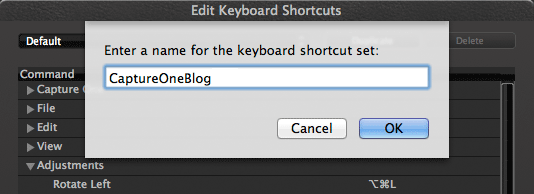
Configuration files for Capture One keyboard shortcuts are stored in the following location: User> Library> Application Support> Capture One> KeyboardShortcuts on Mac OS and a similar system folder in Windows.
On many operating systems these folders are hidden by default, so to work with them you must first ensure that they are marked as visible.
Main Keyboard Shortcuts
We have collected the major keyboard shortcuts that are most commonly used the work and will save you the most time during processing.
Hotkeys for mac / windows are provided for each function.
1) Switching between tabs with processing tools
![]()
Very useful hotkey that allows you to quickly switch to any tab. You can use the tab’s number or just open the next or previous tab.
Open tab by number:
Alt⌥ + Cmd⌘ + 1,2,3… / Ctrl + 1,2,3…
Previous / next tab:
Alt⌥ + Cmd⌘ + ←/→ / Ctrl + Tab, previous Ctrl + Shift + Tab
2) Process photos
⌘ + D / Ctrl + D
3) Delete files
In Capture One you can move files in the session/catalog trash or directly delete it permanently.
Move to trash:
⌘ + ⌫ / Ctrl + Del or simply Del
Delete permanently
Ctrl⌃ + ⌘ + ⌫ / Alt + Del
4) Ratings and colored tags
![]()
Any file can be assigned a rating from 1 to 5 stars in figures 1-5, and colored tags can also exhibit keyboard bindings: + for green, – for red and * for yellow tag.
5) Select all photos
⌘ + A / Ctrl + A
5) Undo/Redo
Undo:
⌘ + Z / Ctrl + Z
Redo:
Shift⇧ + ⌘ + Z / Ctrl + Y or Ctrl + Shift + Z
6) Compare Variant
Capture One contains a great feature that allows users to compare images: “Compare Variant.” We wrote about this in a previous article.
There is, of course, also a hotkey for this action.
Assign Compare Variant:
Enter
Clear Compare Variant:
⌘ + Enter / Shift + Enter
7) Zoom
Zoom In:
⌘+ / Ctrl+
Zoom Out:
⌘- / Ctrl-
To Fit:
⌘0 / Ctrl0
100%:
⌥ + ⌘ + 0 / Ctrl + Alt + 0
8) New Variant / Clone Variant
New Variant — F2 / F7
Clone Variant — F3 / F8
Photo Editing Keyboard Shortcuts
1) Top Tools menu
![]()
Select — V
Pan — H
Loupe — P
Crop — C
Rotate — R
Keystone — K
Remove Spot — O
Copy/Apply Adjustments — A
Local Adjustments tool also have several important hotkeys:
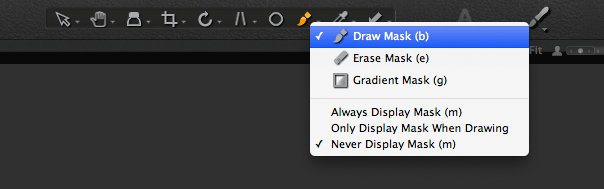
Using these, you can quickly switch between the “brush,” “eraser” or “gradient” tools to create a layer mask and the M hotkey allows you to switch between the mask display.
By the way, hotkeys can also be used to change the size and hardness of the Local Adjustments “brush” tool.
Size:
Increase size — ]
Reduce size — [
Hardness:
Enlarge — ⇧ + ] / Shift + ]
Reduce — ⇧ +[ / Shift + [
The pick tool also has a lot of useful keyboard shortcuts:

You can adjust all the exposure settings using hotkeys:
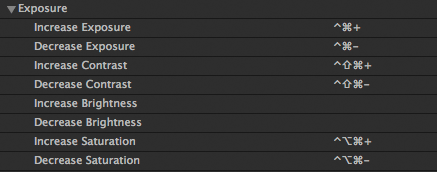
Irreplaceable for fast processing is the hotkeys for copying / applying settings from one file to another:
Copy processing settings:
⇧ + ⌘ + С / Ctrl + Shift + C
Apply processing settings:
⇧ + ⌘ + V / Ctrl + Shift + V
This is just a small part of the keyboard shortcuts that can be created and used in Capture One. Once you start using them on a regular basis, you will soon notice how much faster you can edit your photos.
Capture One Hidden Features eBook
Capture One Hidden Features is a collection of more than 200 pro hints to improve your Capture One workflow, structured into an easy-to-read book.
You can download four chapters from the Capture One Hidden Features ebook free of charge:
- 3. Must-Have Shortcuts
- 14. Hidden Features of Layers
- 27. The Power of Mask Inversion
- 38. Automation with Macros
Simply subscribe to the AlexOnRAW newsletter by entering your email in the form below. After subscribing to the newsletter, you’ll immediately receive the four chapters from the book. Also, you’ll regularly get a friendly newsletter with free Capture One tutorials, image editing tips and tricks, and news from Capture One community.


