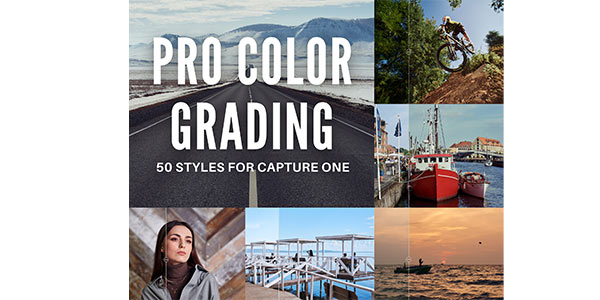"One of my favorite style packs! Use it a lot for portraits, landscapes and street photography."
"The AlexOnRaw presets for Capture One are a pure joy to use, and the amount of work Alex has put in has really surprised me."
"Easy to use and pretty universal, especially when applied in layers."
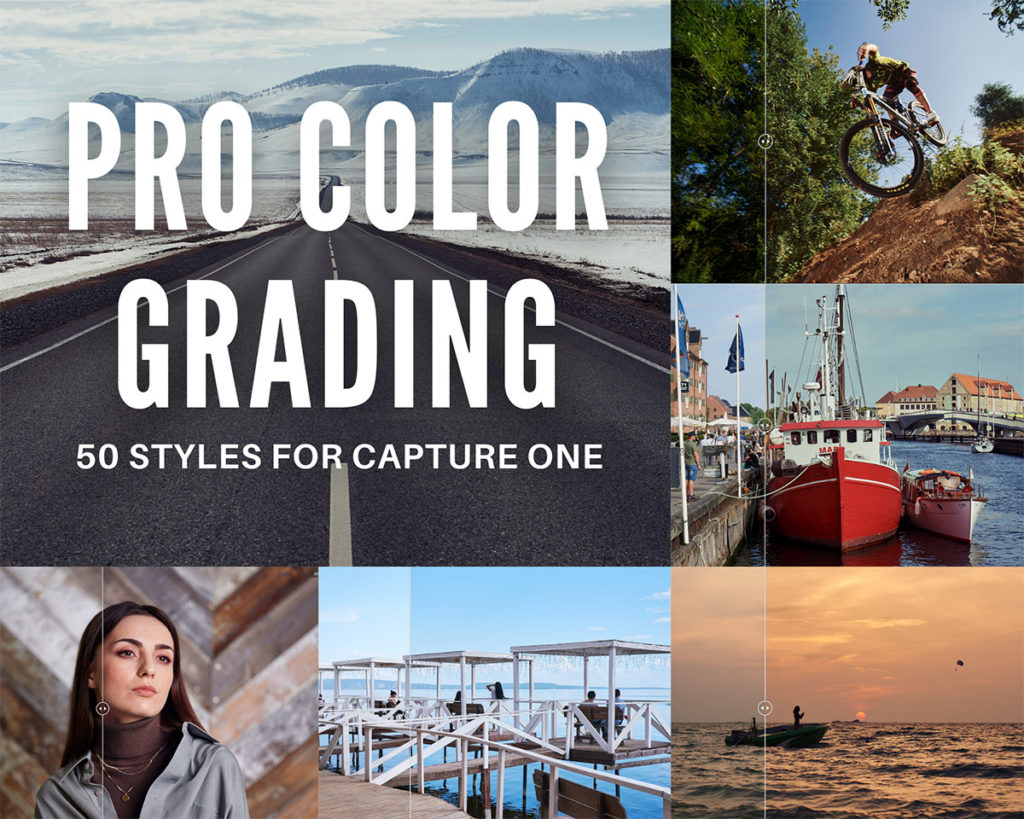
Capture One Color Grading Styles
Pro Color Grading Styles
50 styles for Capture One to apply various color gradings
Capture One Pro Color Grading Styles is a set of 50 unique styles for Capture One. It allows you to apply various color gradings to your images quickly. Just scroll through the styles, and you’ll find the look that fits your image best.
Using the styles, you can quickly evaluate how different color schemes affect your image. Do the warm colors suit your photo, or does it look better with cool colors? Do you need a high contrast on an image, or does a hazy look suit it excellently?
All the styles support layers, and you’ll also get 50 style brushes to draw with the same color gradings on your image.
What Styles Do I Get?
There are four types of styles in the Capture One Pro Color Grading Styles set: Portrait styles, Landscape styles, Travel/Street Photography styles, and Universal styles.
Portrait Styles
Portrait styles (look for the P in the name) adjust your image more gently with a focus on skin tone color.
- 9 Styles Designed for Portraits
- 8 Color Styles / 1 B&W Style
- Style Brushes Included
- All Styles Support Layers

See portrait styles in action:
Travel/Street Photography Styles
Travel/Street Photography styles (the TS in the name) are designed to enhance images taken on the streets or a trip.
- 17 Styles Designed for Travel/Street
- 15 Color Styles / 2 B&W Styles
- Style Brushes Included
- All Styles Support Layers

See travel/street photography styles in action:
Landscape Styles
Landscape styles (the L in the name) offer color grading solutions for familiar landscape scenes, from breezy seascapes to autumn landscapes.
- 10 Styles Designed for Landscapes
- 8 Color Styles / 2 B&W Styles
- Style Brushes Included
- All Styles Support Layers

See landscape styles in action:
Universal Styles
Universal styles (the U in the name) might fit entirely different photography genres depending on the opacity of a layer.
- 14 Universal Styles
- 11 Color Styles / 3 B&W Styles
- Style Brushes Included
- All Styles Support Layers

See universal styles in action:
Do Pro Color Grading Styles Support Layers?
Yes! All the Capture One Pro Color Grading Set styles support layers, including B&W styles! Moreover, I highly recommend you to apply styles on layers so that you can easily adjust the style’s impact on your image:

In the case of B&W styles, the opacity will impact saturation, bringing out color into your image. Thus, it makes sense to adjust the opacity of B&W styles to get a semi-desaturated look:

Can I Use Pro Color Grading Styles as Style Brushes?
Yes! Apart from 50 color grading styles, you’ll get 50 style brushes to draw with the same color gradings on your image quickly:
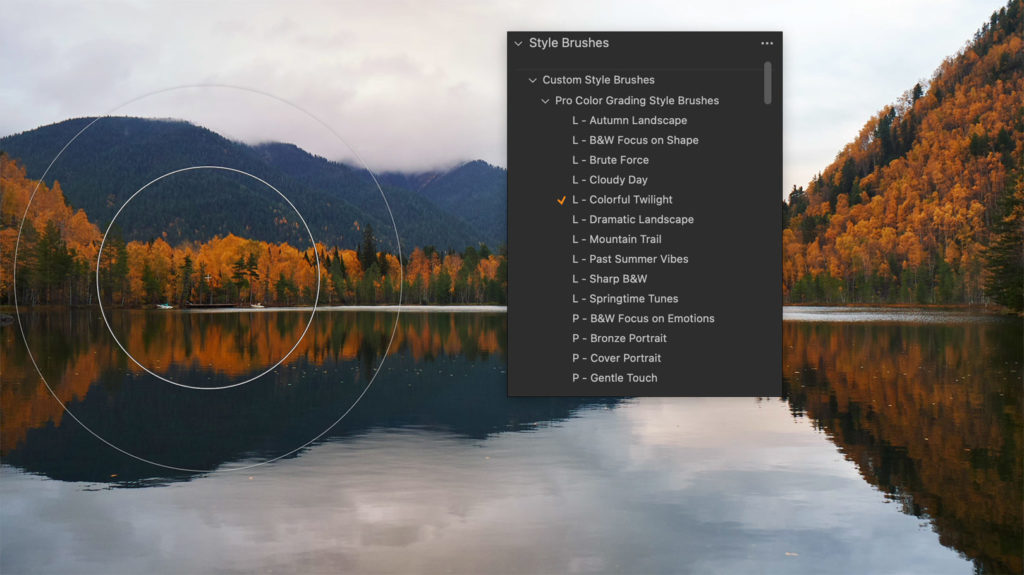
Access Hundreds of Pro Styles for Capture One
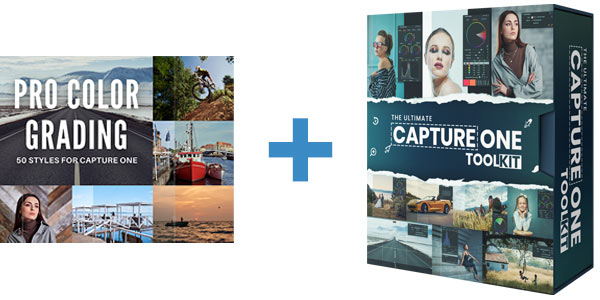
Pro Color + Toolkit
225 Styles Bundle
Pro Color Grading Styles+
Ultimate Capture One Toolkit
-
Dynamic Symmetry Grids
-
Social Media Export Recipes
-
Custom Workspaces
-
Catalog & Session Templates
-
HSL Color Ranges Preset
-
50 Pro Color Grading Styles
-
130 Layered Versions
-
130 Style Brushes
-
Free Tutorial:
How to Get the Most Out of Capture One Styles -
Free Tutorial:
Working with Color Schemes in Capture One
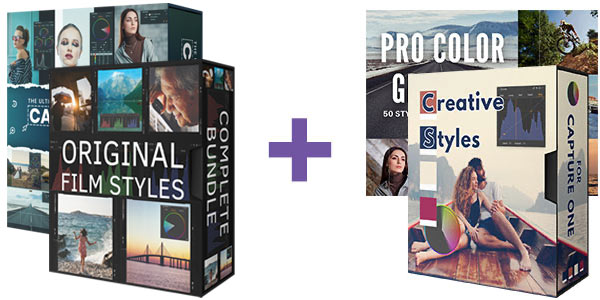
AlexOnRAW Complete
Styles Collection
Pro Color Grading Styles+ Original Film Styles Complete Bundle
+ Ultimate Capture One Toolkit
+ Creative Styles
-
50 Pro Color Grading Styles
-
Dynamic Symmetry Grids
-
Social Media Export Recipes
-
Custom Workspaces
-
Catalog & Session Templates
-
HSL Color Ranges Preset
-
700+ Layered Versions
-
436 Style Brushes
-
Free Tutorial:
How to Get the Most Out of Capture One Styles -
Free Tutorial:
Working with Color Schemes in Capture One
Free Tutorials with the Pro Color Grading Styles Bundles
How to get the Most Out of Your Capture One Styles
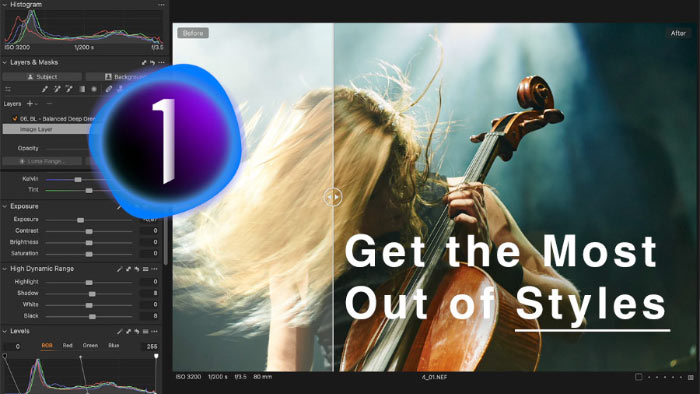
- You’ll learn a three-step workflow to get the maximum out of your Capture One Styles.
- Then, we’ll discover hidden features of styles in Capture One and discuss the benefits of layered styles.
- Finally, you’ll see how to speed up batch editing with AI masks and styles.
Working with Color Schemes in Capture One
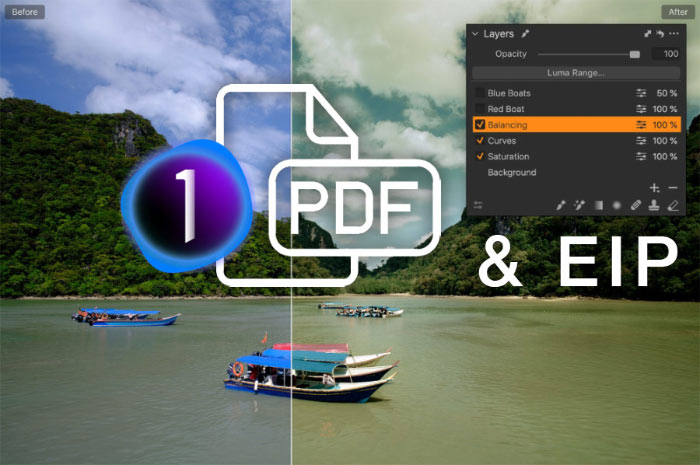
You’ll learn how to apply complementary, analogous, triadic, and other color schemes using Capture One tools. The tutorial includes EIP files containing RAWs with adjustments to the images from the PDF. So that you can experiment with the RAWs from the tutorial and see the applied adjustments in all their detail.
Download Five Sample Color Grading Styles

You can download five sample styles from the Pro Color Grading Styles Set free of charge!
Simply subscribe to the AlexOnRAW newsletter by entering your email in the form below. After subscribing to the newsletter, you'll immediately receive the five styles from the set. Also, you'll regularly get a friendly newsletter with free Capture One tutorials, image editing tips and tricks, and news from Capture One community.
If you are already subscribed to the AlexOnRAW newsletter, feel free to subscribe again. The new subscription will not duplicate your current one.
FAQ
What Version of Capture One Is Required for Your Styles?
Pro Color Grading Styles Set requires Capture One Pro / Sony / Nikon / Fujifilm version 21 14.1 or newer.
The styles are not compatible with Capture One Express.
How Do I Install Styles?
For Capture One 22 15.3 and newer:
Simply double-click the Install All.costylepack file. The styles and style brushes will automatically appear in Capture One.
For Capture One 22 15.2 and older:
Simply double-click the Install Styles.costylepack file and the styles will automatically appear in Capture One. Also, you can install them manually by copying the styles into the Capture One system folder. Here is how to access the Capture One system folder:
MacOS
In Finder, select Go -> Go to Folder and paste ~/Library/Application Support/Capture One
Locate the Styles folder there and copy the styles into it. Restart Capture One.
Windows
Click Win + R and paste this text (with your HDD name and username): C:\Users\[User_Name]\AppData\Local\CaptureOne\
Locate the Styles folder there and copy the styles into it. Restart Capture One.
How Do I Install Style Brushes?
For Capture One 22 15.3 and newer:
Simply double-click the Install All.costylepack file. The styles and style brushes will automatically appear in Capture One.
For Capture One 22 15.2 and older:
To install style brushes, you need to copy them into the Capture One system folder. Here is how to access the Capture One system folder:
MacOS
In Finder, select Go -> Go to Folder and paste ~/Library/Application Support/Capture One
Locate the Style Brushes folder there and copy the style brushes into it. Restart Capture One.
Windows
Click Win + R and paste this text (with your HDD name and username): C:\Users\[User_Name]\AppData\Local\CaptureOne\
Locate the Style Brushes folder there and copy the style brushes into it. Restart Capture One.