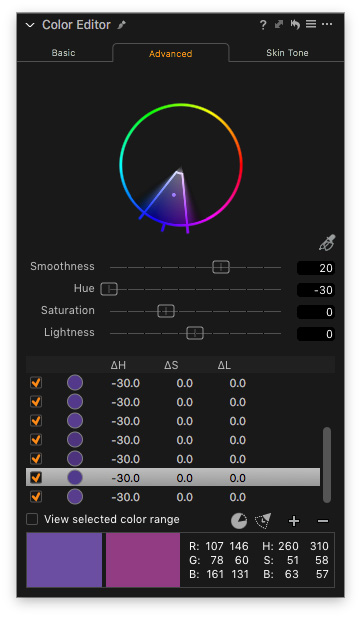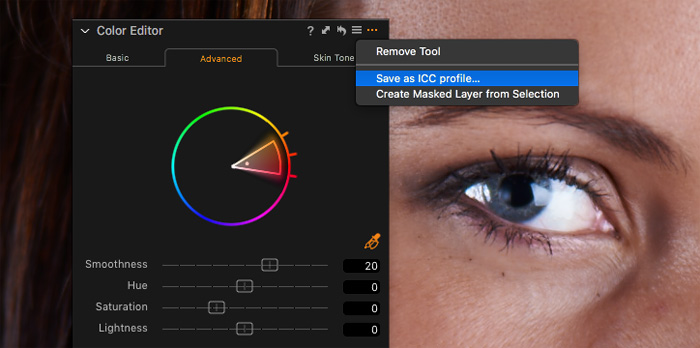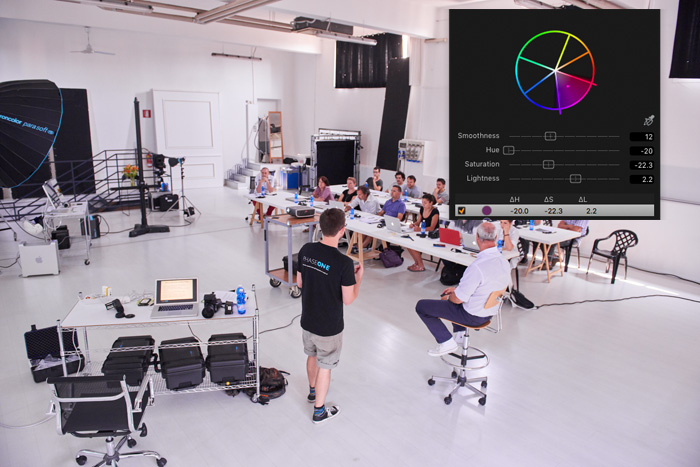Here I wish to discuss three commonly undervalued features of Color Editor in Capture One.
1. Complete Color Change
Yep, in Advanced mode of Color Editor, you can totally change selected color.
Photographers which are new to Capture One usually think that hue correction in Color Editor is quite limited. That’s a wrong notion; you can easily avoid this restriction by repeating the color change in Advanced mode. Select a color range, change the hue, then select it again and set the new hue again. And again. And again.
Basically, you can get any color from the color wheel. How cool is that, huh?
2. Masks from Selected Color
I’m pretty sure you’re aware of creating masks from color, right? What really blows my mind is how you can mix it with other layer features.
Say, you wish to edit water on the image. Ok, but water has no color to create a mask from. Just create a mask from other colors and invert it!
Don’t forget to refine the mask and now you can edit it with all the tools: color balance balance, clarity, and curves.
3. Custom ICC profiles
Color Editor allows you to edit existing ICC profile and save it as new.
Why might you need this? Well, for instance, you’re not satisfied with a built-in color profile for your camera. In this case, you can fix colors in Color Editor and create a new, custom profile that would fit your vision best.
Keep in mind that color profiles are a much more powerful thing than styles and presets. Unlike them, ICC profiles are not “saved adjustments”; you’re making essential changes to your images.
If you wish to master RAW editing, you need to mix different tools in Capture One.
How do I do this? Ok, let’s try to mix White Balance and Color Editor adjustments.
Here I’ve set a fine overall WB, but I’ve got a magenta color cast on white walls.
You can quickly fix it with Color Editor: select magenta color range, change Hue and Saturation, like this: