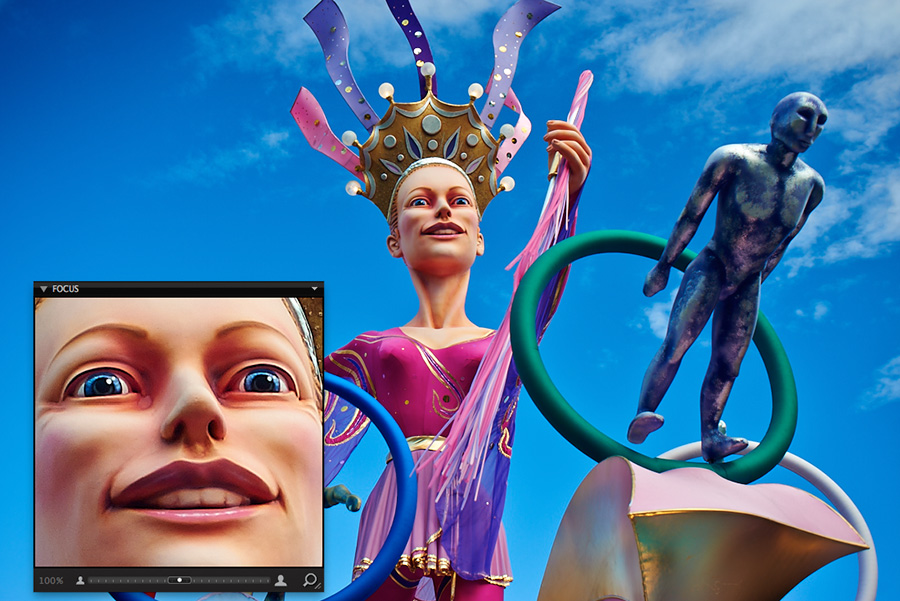
As any experienced photographer knows – RAW processing is only half the battle.
When you bring home a mountain of footage, you need to be able to quickly and accurately select the footage that will be of use to you.
The problem is that you may literally have hundreds or thousands of images and the minute detail on each picture is really important: the model’s look, background objects, the focus…
This all entails that choosing the “best” of a dozen good, but a little different, frames, is sheer hell for photographers.
Today I will show you three simple, but very handy, Capture One tools that you can use to quickly view and select photos: Focus, Loupe and Compare Variant.
Focus Tool
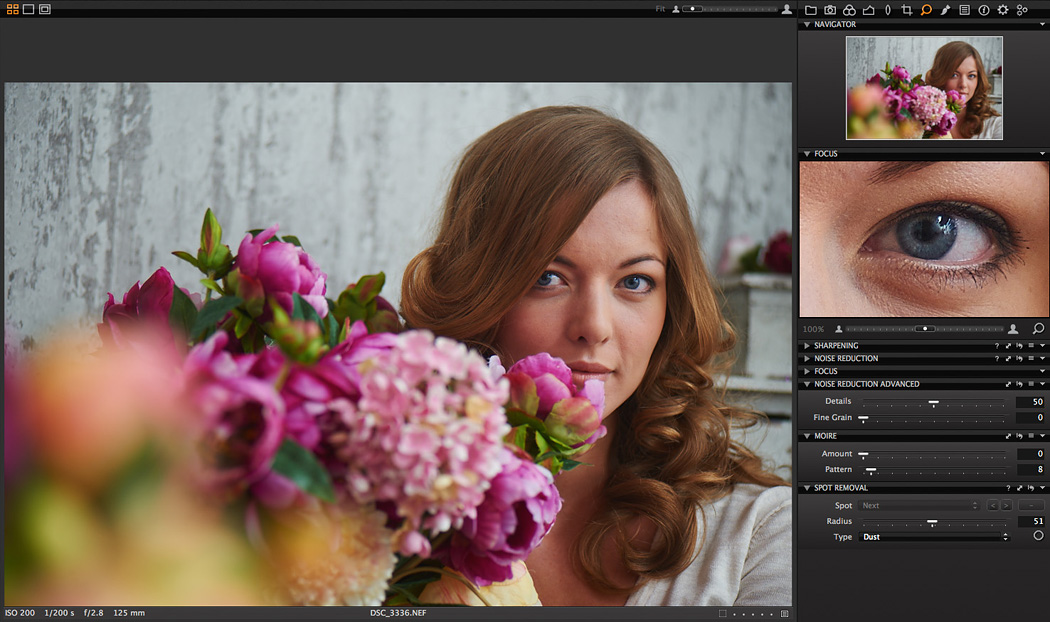
The Focus Tool is perfect for choosing between compositionally similar images; for example, when you have a set of portraiture and need to choose the best takes.
Within the Focus Tool you can select the location and scale of the zoom (usually at 100%).
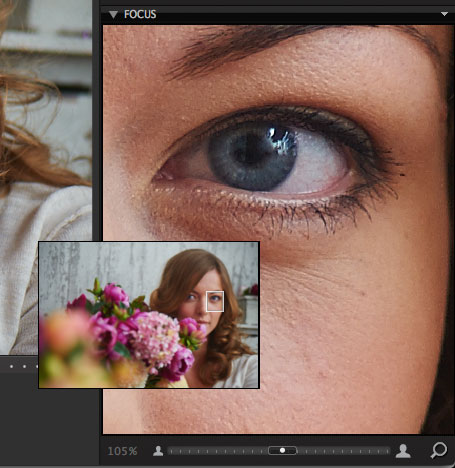
This then allows you to switch between the images you are choosing between, with the focus placed on a small portion of the frame (say the model’s eyes) so you can quickly compare the two pictures.
By the way, the point of focus in the Focus tool can be easily changed using the Pick Focus Point.
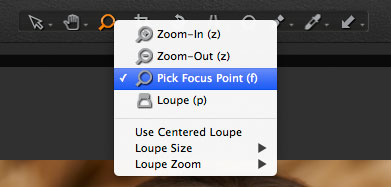
You will find the Focus Tool is in the Details tab; however, like any other tool in Capture One, you can move it wherever you like.
Thus, when processing images, Focus is minimized in the compilation of my basic tools and when I need to select a single frame of a series of similar photographs, I unwrap it.

The Focus Tool offers two interesting modes.
First, Focus can be moved from the tools tab and placed in a location that is more convenient for you.
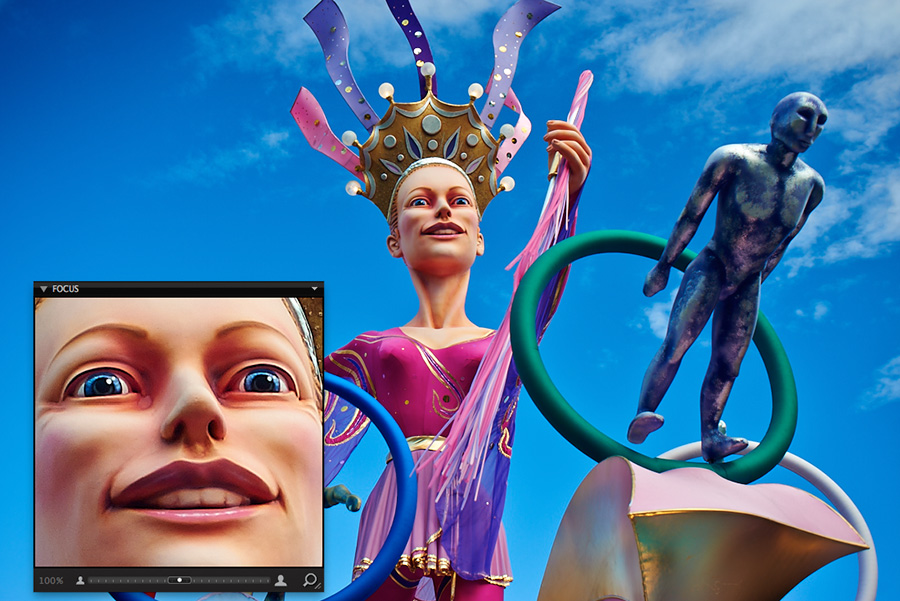
In Capture One we call this a Floating Tool and you can add it by selecting Window → Create Floating Tool or by simply dragging the Focus window to any place on your workflow.

The second feature is also absolutely standard in Capture One; however, it is not quite so obvious. You can create several Focus tools on one screen.
You can do this by selecting Add Tool → Focus and you will be presented with a second focus window, where you can select a different portion of the frame.
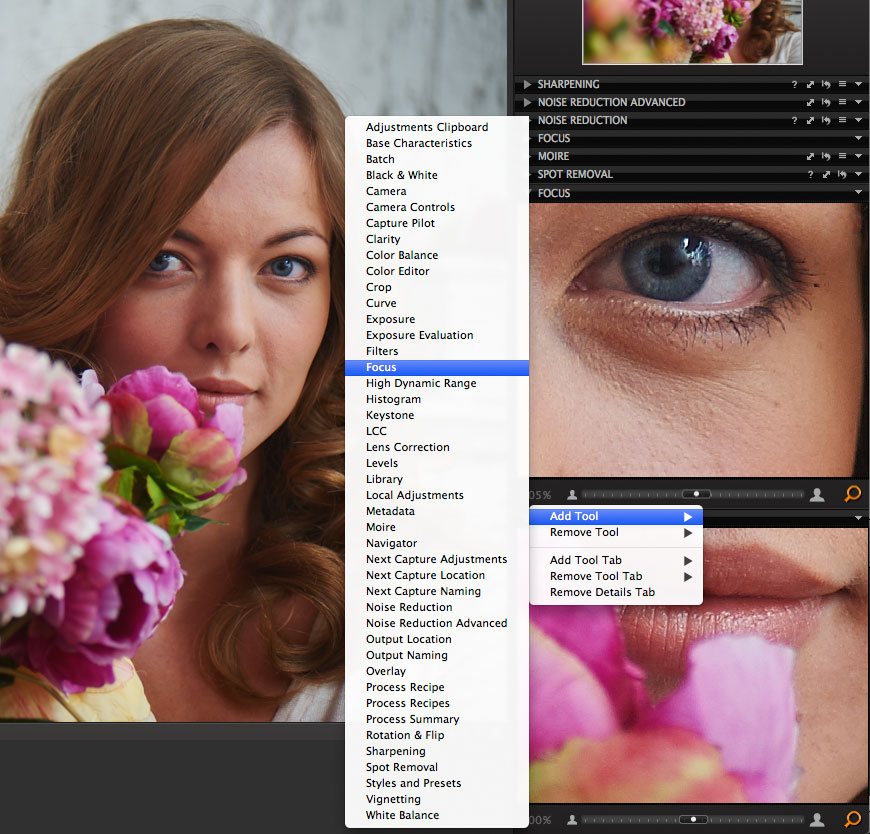
Loupe
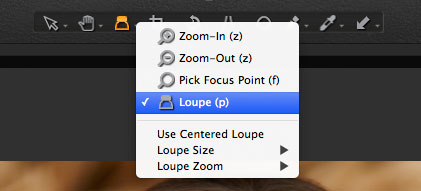
Loupe is a very handy tool for quickly checking the focus on pictures.
When I look through photos my fingers are always poised on is the hotkey P, so that I can quickly magnify areas of the picture so that I can look for all the key focus points of the frame.

Loupe also has several options: you can change the size of the magnifier, it’s zoom and the position of the Loupe – next to the cursor or right on the cursor location (Use Centered Lupe).

Compare Variant
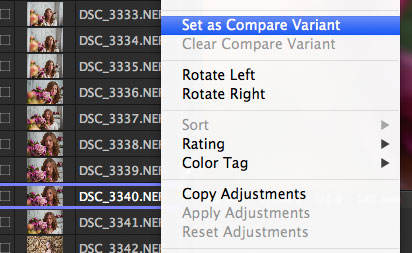
Compare Variant is great for selecting the best image from a few variants.
Let’s say you have some pictures, you like one of the photos, but you want to compare it with other frames.
First, you mark the first photo as Compare Variant (by right click on the picture and selecting Set as Compare Variant) and then, when you choose new pictures, Compare Variant will always be next to these photos.
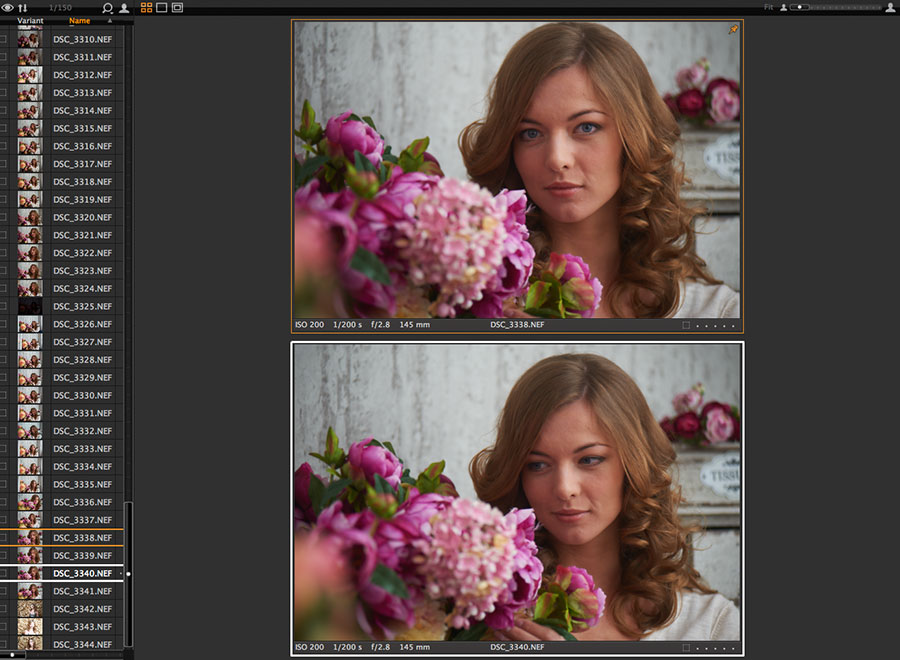
However, it is important to note that this tool only works with the Multi View mode on.
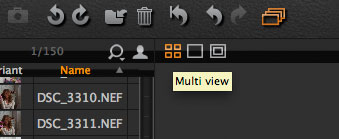
There’s also another life-hack to Compare Variant: if you want to zoom together all selected photos – hold down the Shift key. Now all the actions on one photo will be repeated on the other and you can compare the details on your shots much quicker and easier.
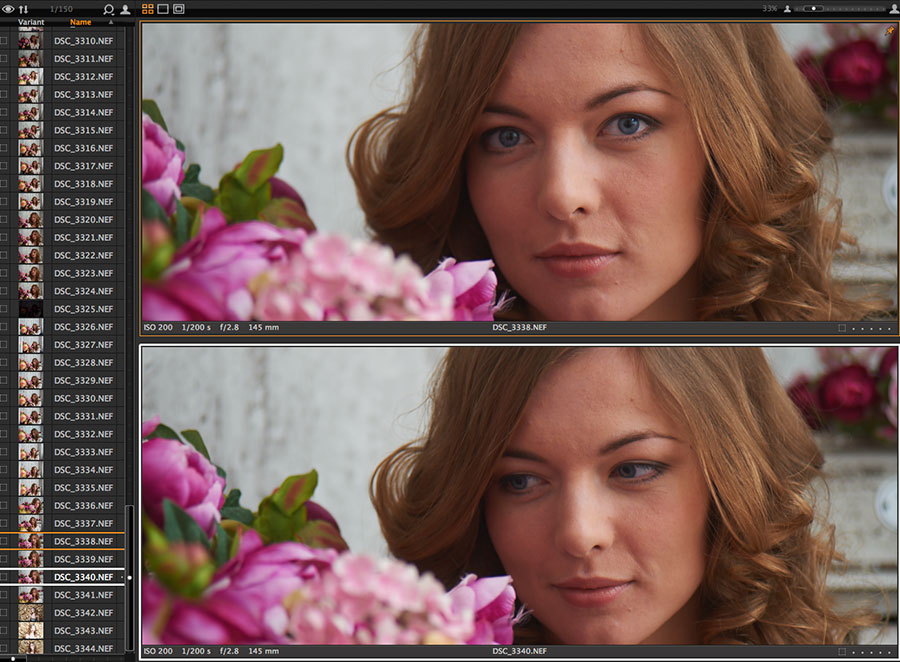
This is only a small part of Capture One’s possibilities. In future articles I will continue to talk about some of the interesting tools that Capture One offers for making the most of your images.

