Capture One has just released a free update for Capture One 21.
Capture One 21.1 (officially known as 14.1) introduces a new tool – Style Brushes, that allows you to draw masks with pre-defined image adjustments. You can now save your favorite settings as brushes and speed up local corrections.
Apart from Style Brushes, Capture One 21.1 brings the new Import Viewer for faster image culling with zero loading time. Plus, the update contains additional ProStandard profiles, the increased 1600% zoom, redesigned Keystone tool, and live-view feature for Leica cameras.
Download Capture One 21.1, and let’s see how all these new features work in practice.
Capture One 21 14.1 Video Review
Let’s start with the major feature of this update – Style Brushes.
Style Brushes
Style Brushes is a new tool located just below Layers:

Each Style Brush contains image adjustments and brush settings.

Select a Style Brush and start drawing a mask; Capture One will automatically create a new layer with pre-defined adjustments. You don’t need to apply adjustments to a new layer manually; basically, you’re drawing with saved adjustments.
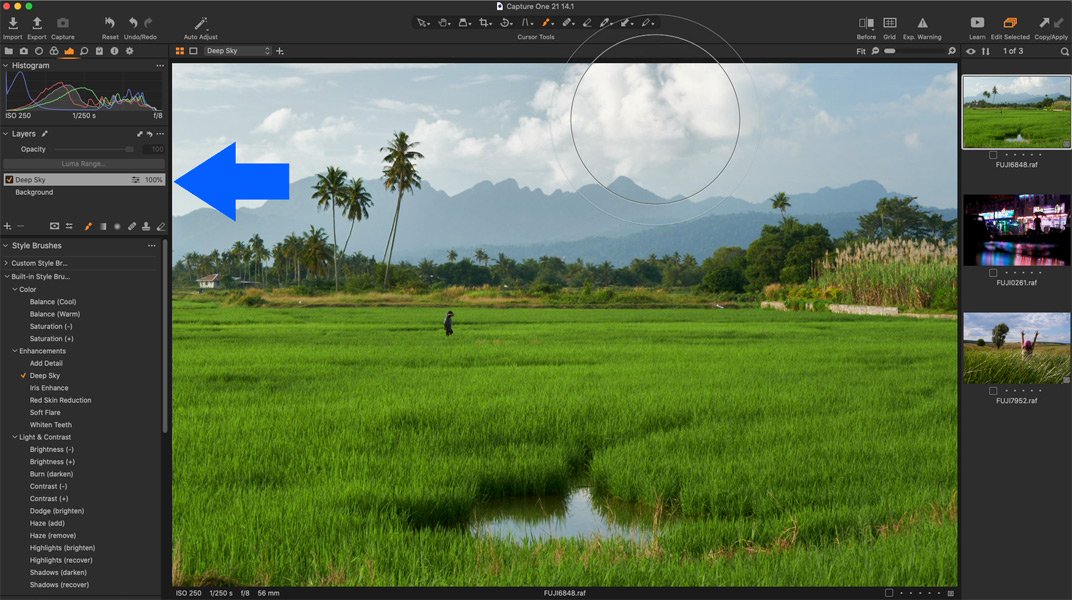
You can set particular brush and eraser settings for each Style Brush. For instance, a Style Brush with color adjustments might have a large brush Size, low Hardness and Flow settings.

Built-in Style Brushes
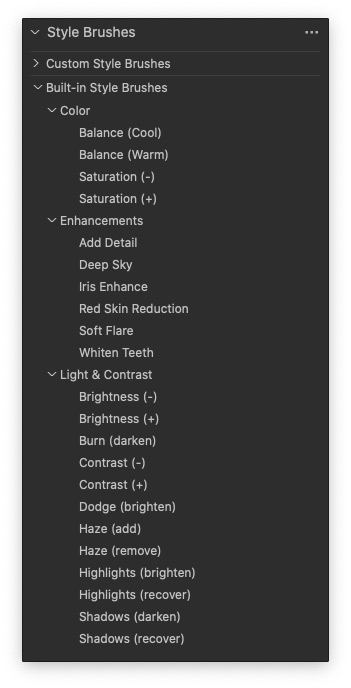
In Capture One 21.1, you’ll find a list of built-in Style Brushes for different tasks:
- Dodging and Burning
- Teeth whitening
- Highlights and Shadows recovering
- and even a Style Brush for making sky more dramatic

Despite the novelty of these names, each Style Brush contains regular Capture One adjustments that you can modify for your preferences.

Most of the built-in Style Brushes have low Flow settings to give more freedom of drawing with Layers. With each new brushstroke, you increase the style impact.
While experimenting with Style Brushes, I’ve noticed that 30% Flow fits most of the styles pretty naturally.

Linking Styles Brush with Layer
As you draw with a new Style Brush, Capture One automatically creates a new layer with this Style Brush name.
Each layer is linked to a particular Style Brush. By switching between layers, you will see the brush settings change according to the selected Style Brush.

However, you can always turn off linking in the Brush settings:
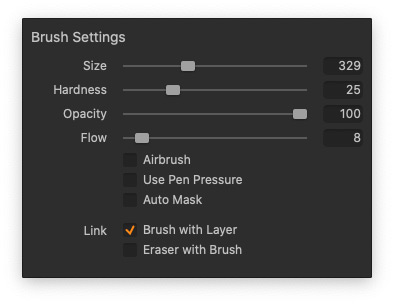
If you need to apply the same Style Brush to multiple layers, simply right-click on a Style Brush and choose ‘Use on New Layer’.

Keep in mind that Style Brushes use regular masks. So that you can refine, invert and copy them just like any other mask.

Batch Editing with Style Brushes
Also, the new Style Brushes fit batch editing perfectly. You’re free to switch between images with a selected Style Brush and apply local corrections quickly.
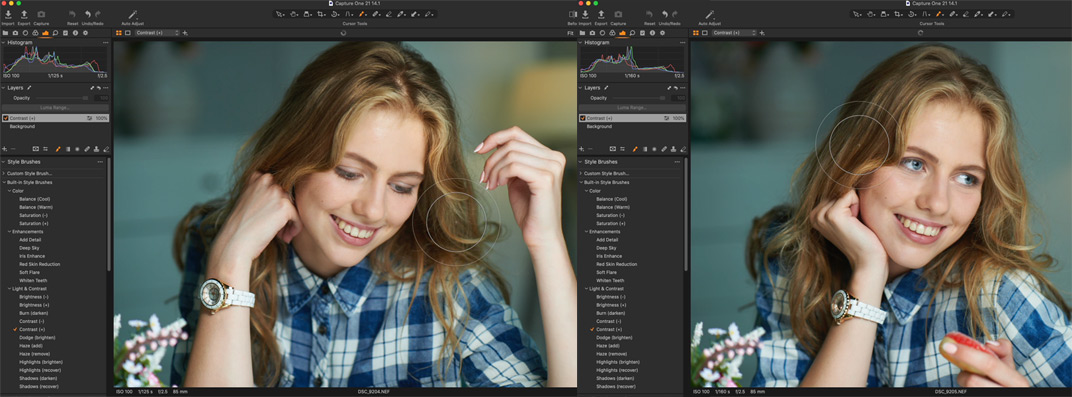
Saving Custom Style Brushes
To create a custom Style Brush, simply follow these steps:
1. Create a new layer.
2. Apply adjustments that you would like to save as a Style Brush.

3. Set particular brush settings if you wish to include them in a Style Brush.
4. Click “…” menu of the Style Brushes tool and select Save Style Brush.
5. Here you need to checkmark all the adjustments and brush settings to include in the Style Brush.

6. Save the Style Brush in the general directory or create a new folder to group your Style Brushes.
Done, you can now apply your saved Style Brush.
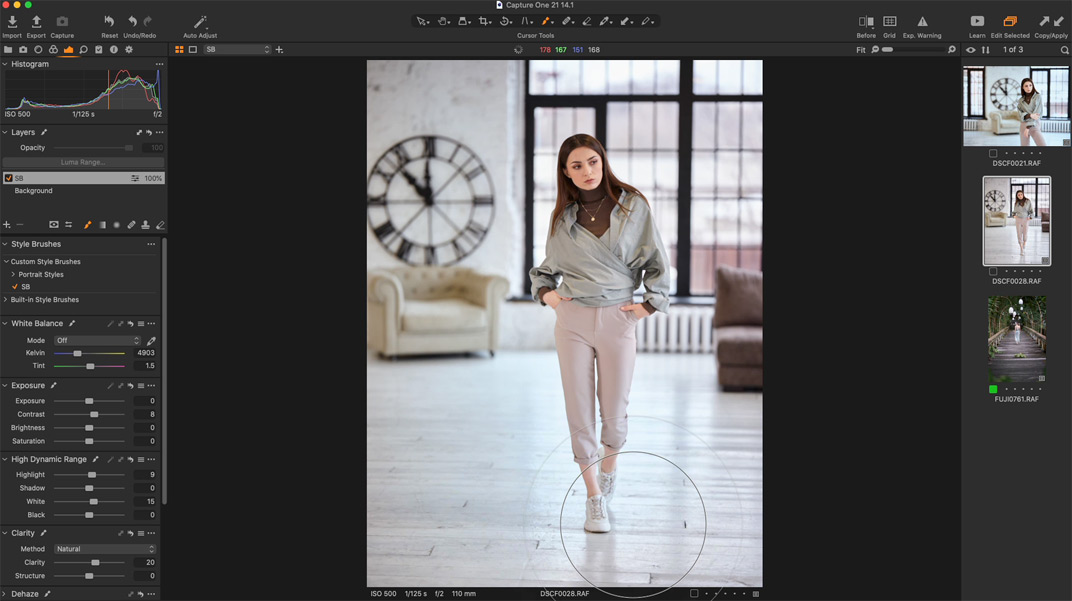
However, to import, export, and regroup Style Brushes, I recommend to access the system folder with Style Brushes.
How to access the Style Brushes system folder?
On macOS, The easiest way to get to this folder is to Open Spotlight and paste this text:
~/Library/Application Support/Capture One/StyleBrushes
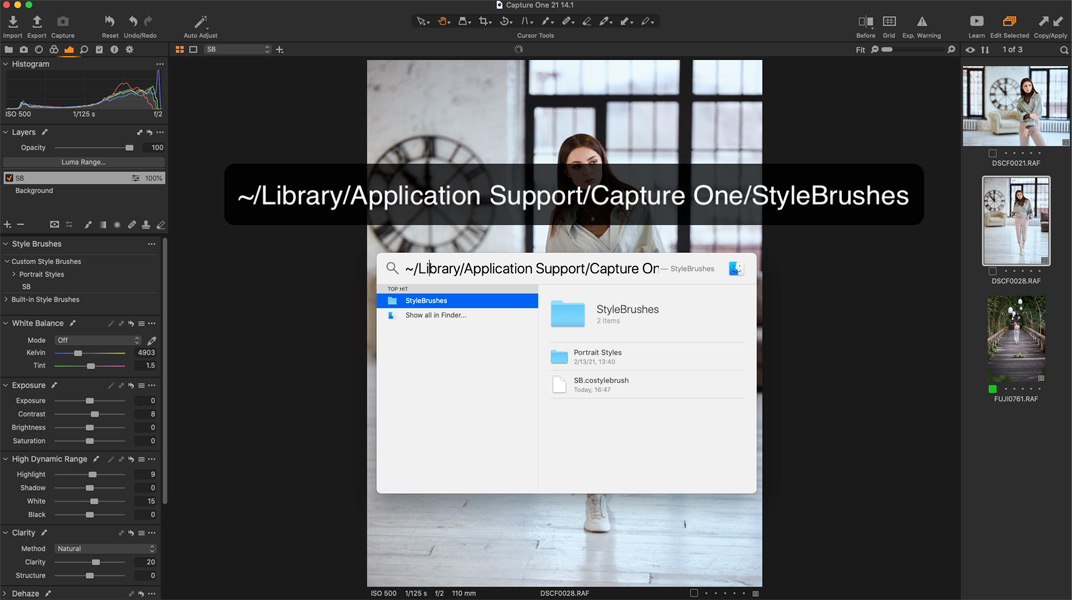
On Windows, click Win + R and paste this text (with your HDD name and username): C:\Users\[User_Name]\AppData\Local\CaptureOne\StyleBrushes
Changes will take effect after restarting Capture One.
Import Viewer
Capture One 21.1 introduces a new way of fast image culling with zero loading time. You can now start image culling right in the Import window using the new large Viewer:

The new Viewer instantly opens images, so you don’t need to wait for previews to be generated. If you previously have used special apps to quickly cull large volumes of images, you can now get the same fast performance in Capture One.
There are three ways to switch to the new Viewer:
- Double click on an image
- Shortcut G
- Viewer icon in the toolbar
Also, you can speed up culling with these shortcuts:
- S: Pick an image
- A: Unpick an image
- Spacebar: Toggle pick
New ProStandard Camera Profiles
Apart from these new features, developers have added ProStandard profiles for a number of new cameras:
Canon:
1D X, 1D X Mk II, 1D X Mk III, 5DS, 6D, 6D Mk II, 7D, 7D Mk II, R, SX70 HS.
Nikon:
D5, D500, D610, D700, D7000, D7100, D7200, D800, D800E.
Olympus E-M1 Mk II
Sony:
a1, a6400, a6500, a6600, a7 M2, a9, a9 M2.
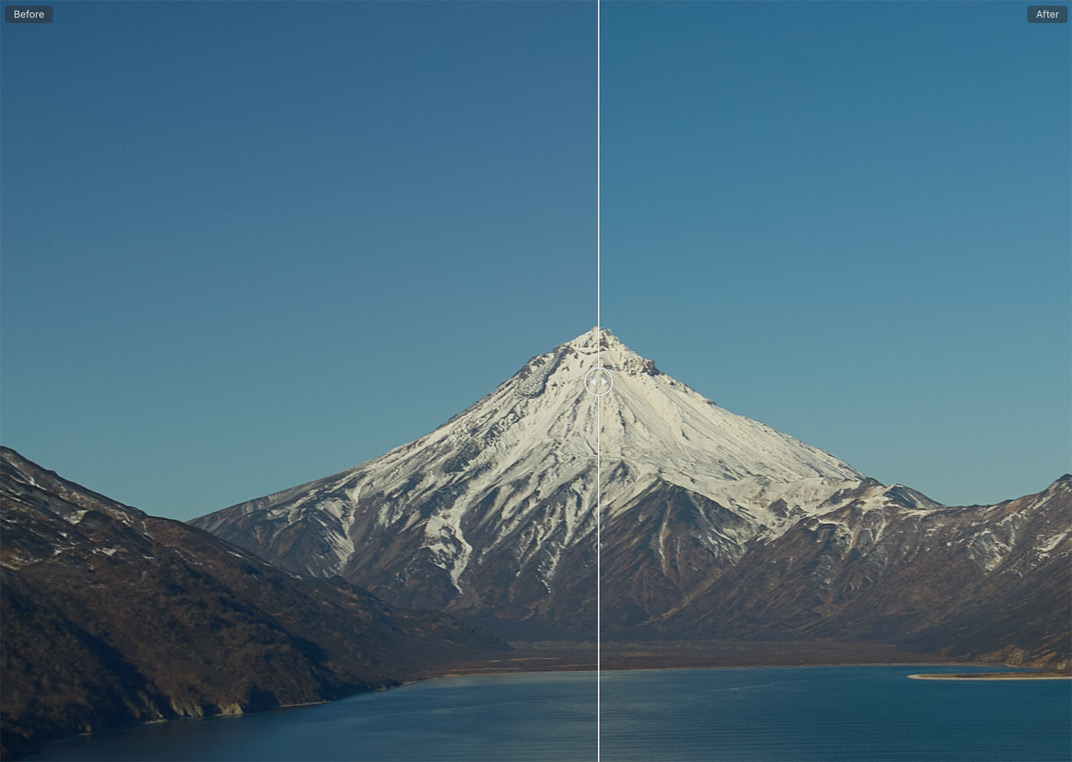
Minor Improvements
In Capture One 21.1, you will find two useful minor improvements.
The Increased 1600% Zoom
First of all, the maximum zoom level has been increased from 400% to 1600%.
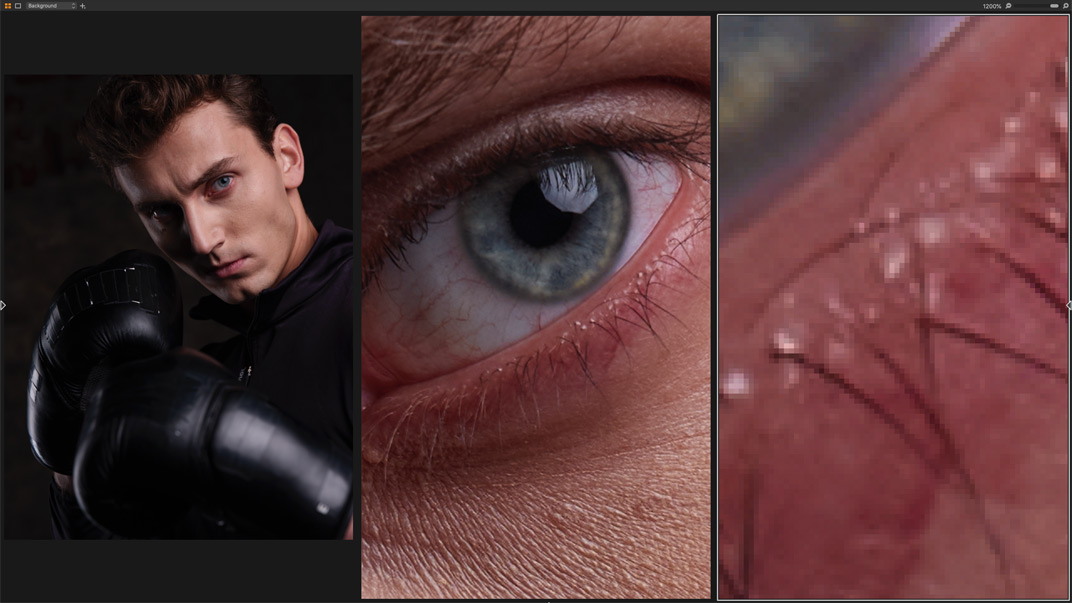
Redesigned Keystone Tool
Secondly, developers have slightly redesigned handles and lines of Keystone tool so that you can manipulate them more easily during the editing.

Leica Live-View

Also, Capture One 21.1 has added live-view functionality for several Leica cameras:
• Leica SL (Typ 601)*, **
• Leica SL2**
• Leica SL2-S**
• Leica S (Typ 007)
• Leica S3
*Auto Focus is not supported yet
** Zoom and pan is not fully supported yet.
Focus Nudge is not supported yet
New Camera Support
• Fujifilm GFX 100S
• Fujifilm X-E4
• Sony a1*
• Canon SX70 HS
• Panasonic DC-GX800
• Panasonic DC-GX850
• Panasonic DC-GX880
• Panasonic DC-GF10
• Panasonic DC-GF90
• Panasonic DC-GF9
*Sony Lossless compressed RAW not supported yet
Deprecation of functionality
With Capture One 21.1 update, developers have removed EIZO Calibration feature from Capture One.
Also, Capture One 21.1 (14.1) is the last version to support JPEG 2000 and JPEG XR formats. Starting from the next update, you will no longer be able to view, edit, or export using these formats.
I have no details on why they have removed these features.
So, as I have predicted in my previous overview, the developers continue to add new major features to Capture One 21 with free updates. Style Brushes and zero loading time viewer are excellent enhancements for your Capture One workflow. Plus, they have released this update at the beginning of Spring, so I suppose we might see more new features to come later in Summer!


