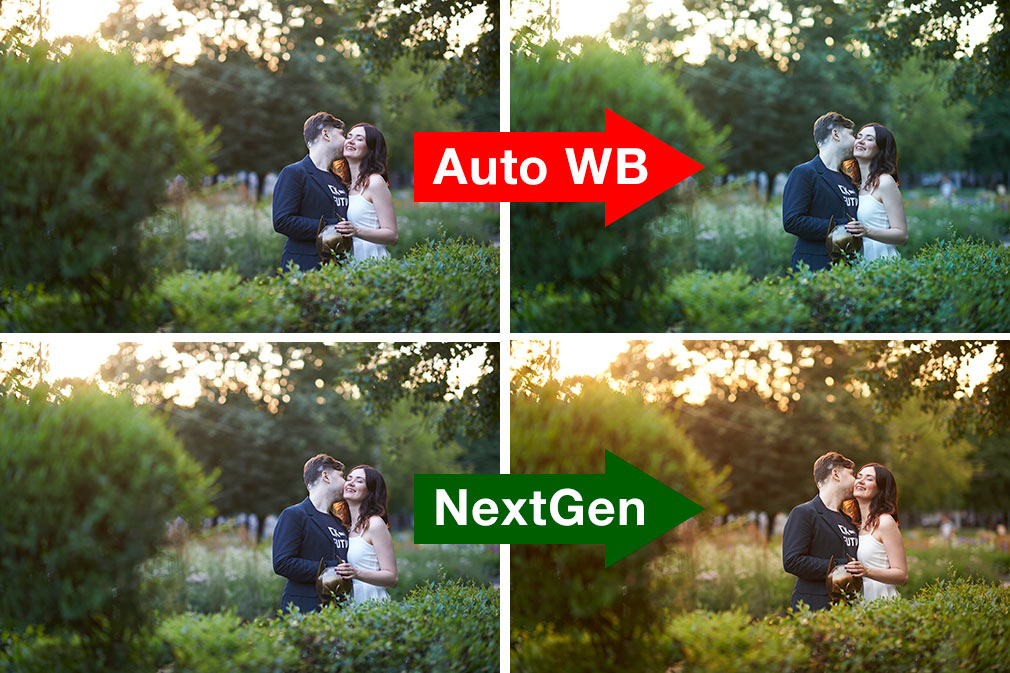Capture One Pro has just received the new major 16.4 update, which introduces AI Crop, faster AI Masking, tethering and interface improvements. The developers of Capture One also presented Capture One Studio – the new product for studio photographers.
As always, I have prepared a detailed overview of all the new features for you, but first, here is an excellent opportunity for owners of older versions of Capture One!
Since Capture One 16.4 is a major update, it resets the app’s trial so that you can try this new version AND my new NextGen Styles for Capture One!
Never heard of NextGen Styles?
I’ve created a set of over 100 styles that allow you to automatically adjust white balance with up to 95% accuracy and get the most out of Capture One’s AI tools.
NextGen Styles provide natural colors where auto white balance fails to deliver the right image:
Using NextGen Styles you can unlock the full potential of Capture One’s AI tools by easily applying color correction to your subject or background:
Here is how they work:
Hundreds of Capture One photographers have already tested them, and this is what they say:
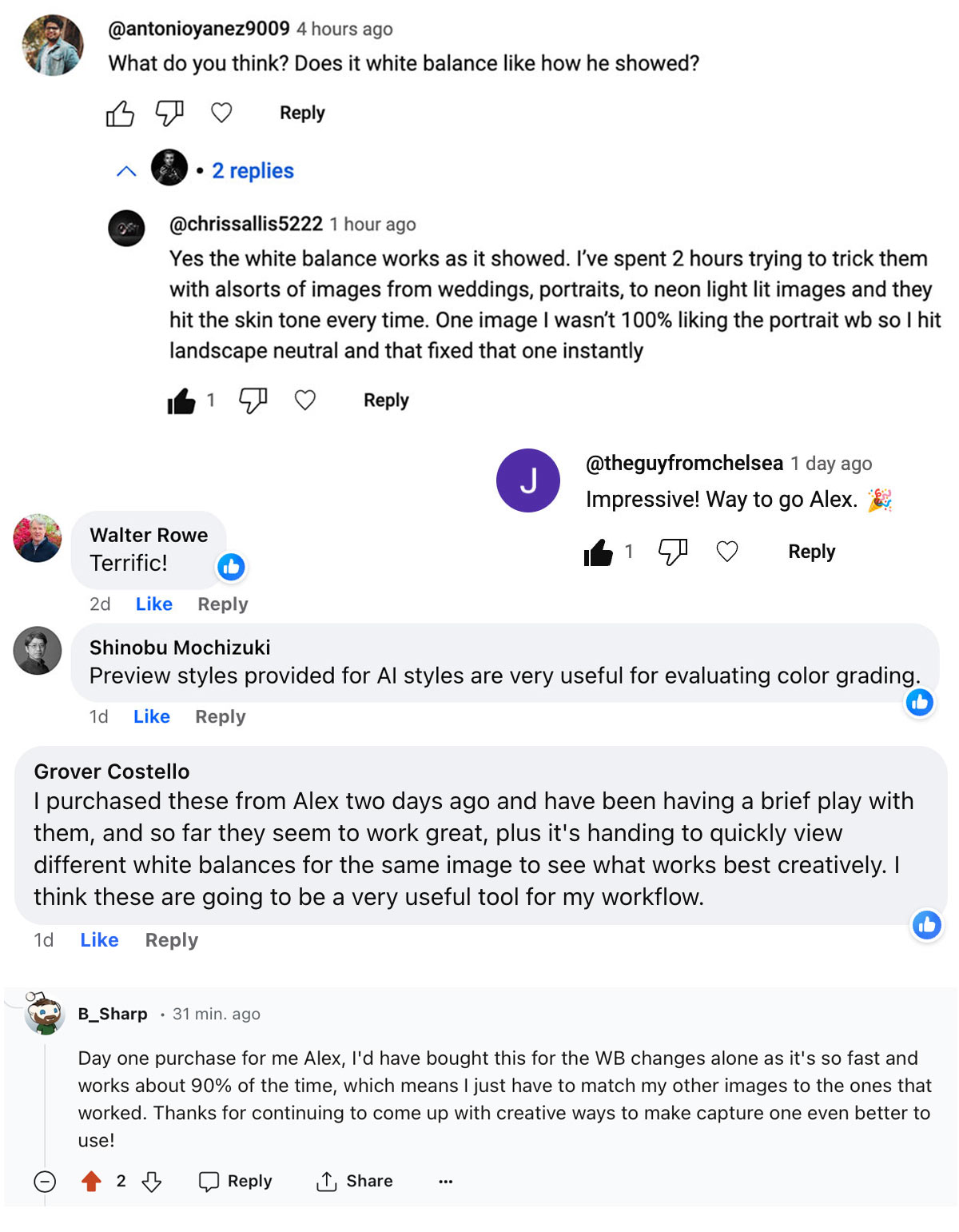 Feel free to download 5 sample styles free of charge and try them on your images:
Feel free to download 5 sample styles free of charge and try them on your images:
Ok, now to Capture One 16.4!
Capture One AI Crop
The Crop tool in Capture One 16.4 now supports AI cropping:
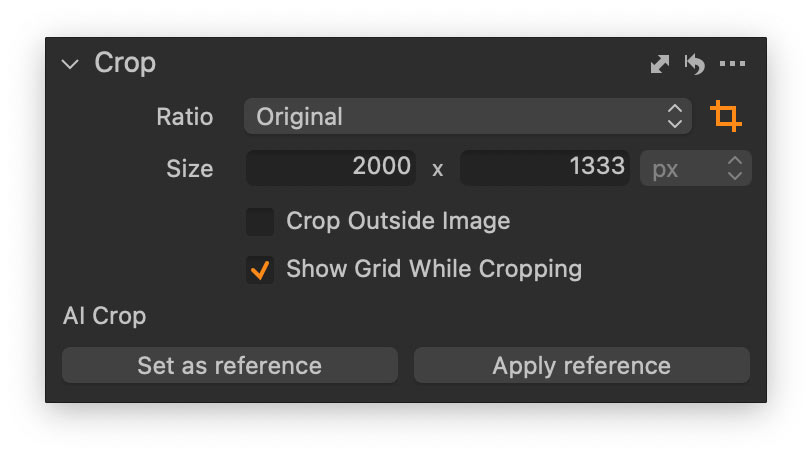
First, crop an image and set it as the reference for AI cropping:
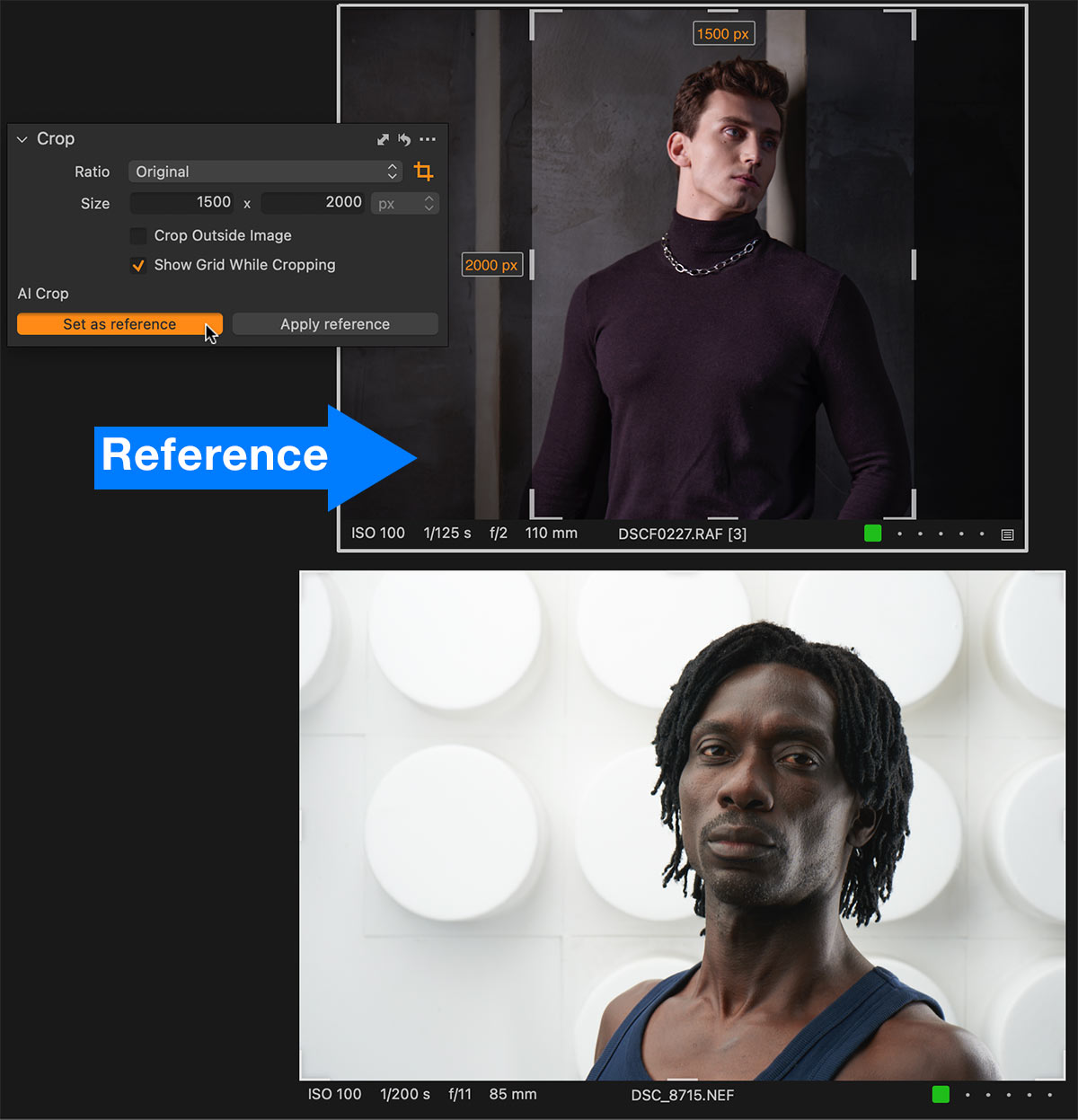 Then select other images you want to crop and click Apply Reference:
Then select other images you want to crop and click Apply Reference:
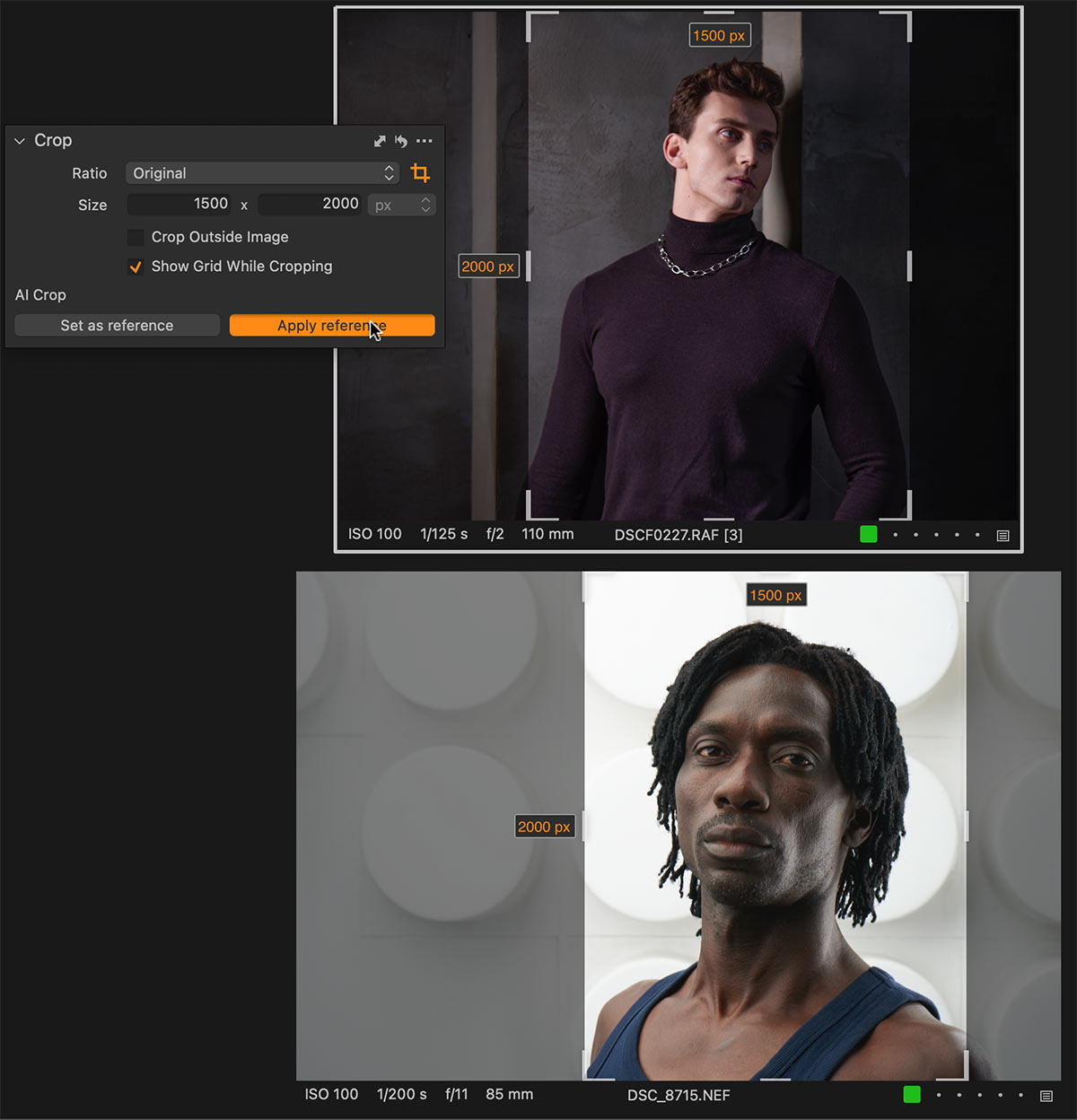
BTW, the Set as Reference and Apply commands are available as shortcuts as well:

Also, you can auto-apply AI cropping when shooting tethered:

Real-world Testing
I put the new AI Crop tool to the test with images from four genres: portraits, landscapes, object photography, and events.
Let’s start with portraits, and here I’m going to auto-crop a typical studio portrait session. I’ll crop the first image in the series and use it as a reference:
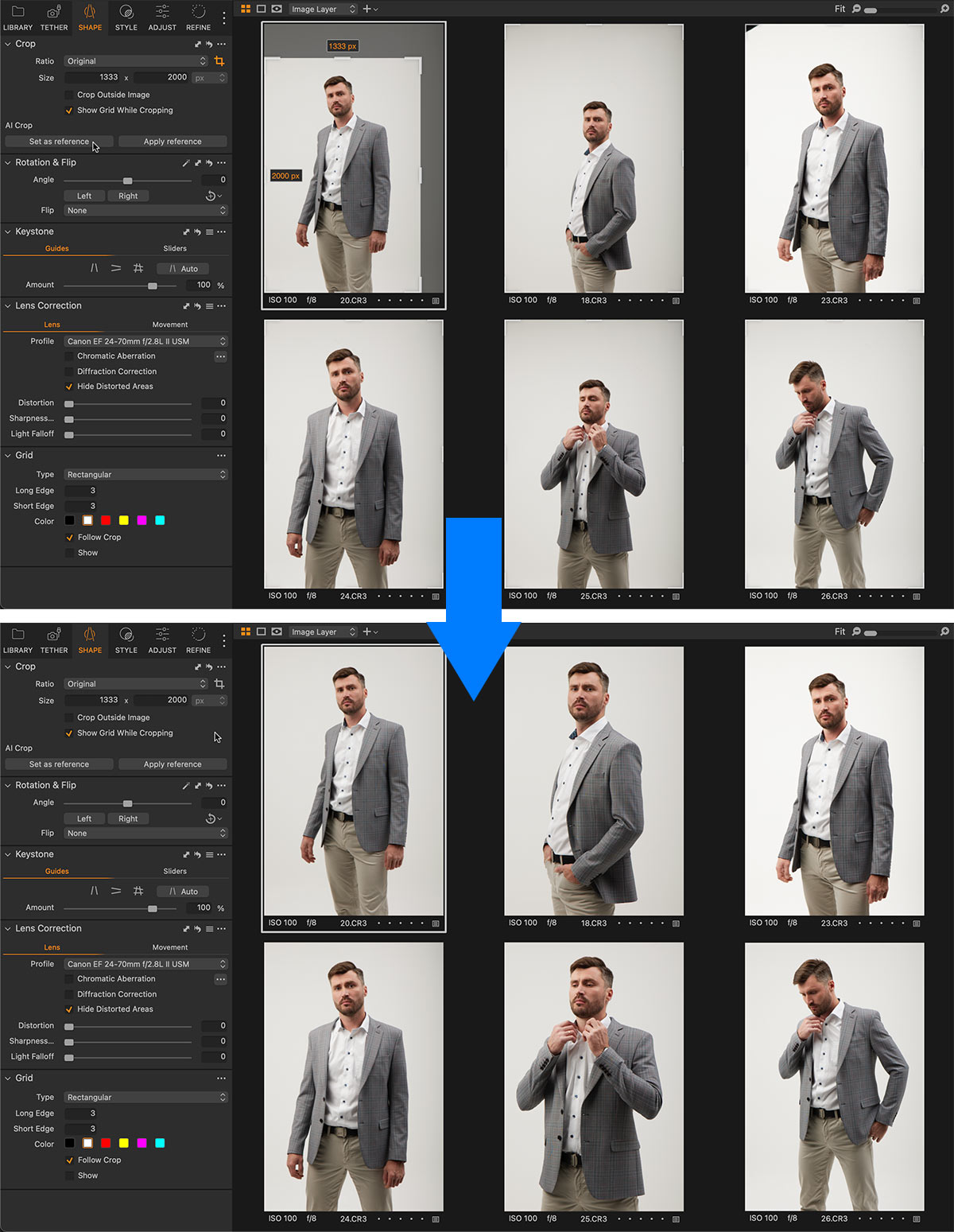
Okay, that’s a really nice result, and you can definitely rely on it!
For landscapes, AI cropping is not as reliable. Still, it can be useful if you need to crop the main point of interest in your image:
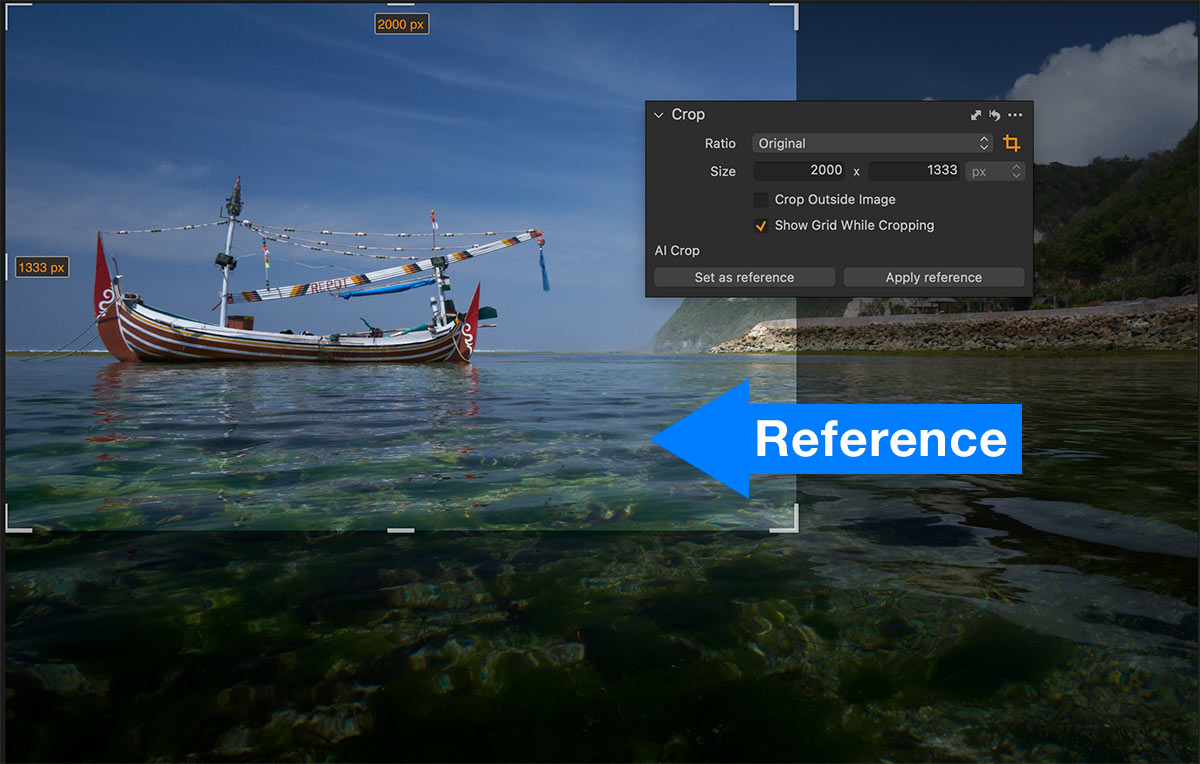
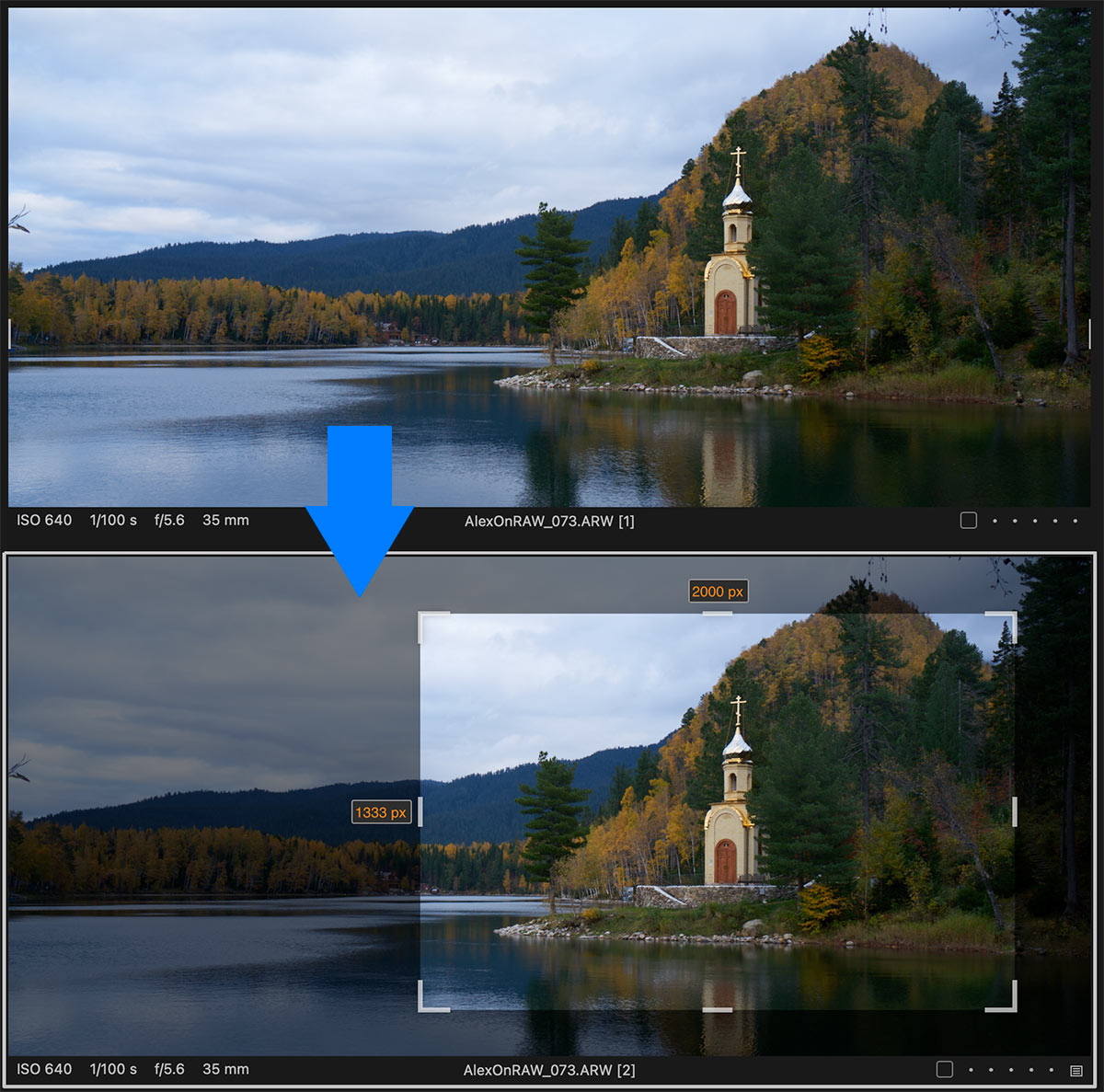
For object photography, the new AI Crop tool works almost perfectly:

So, if you’re a still-life photographer, this is definitely a killer feature!
Finally, let’s try to auto-crop several similar images from an event shoot:
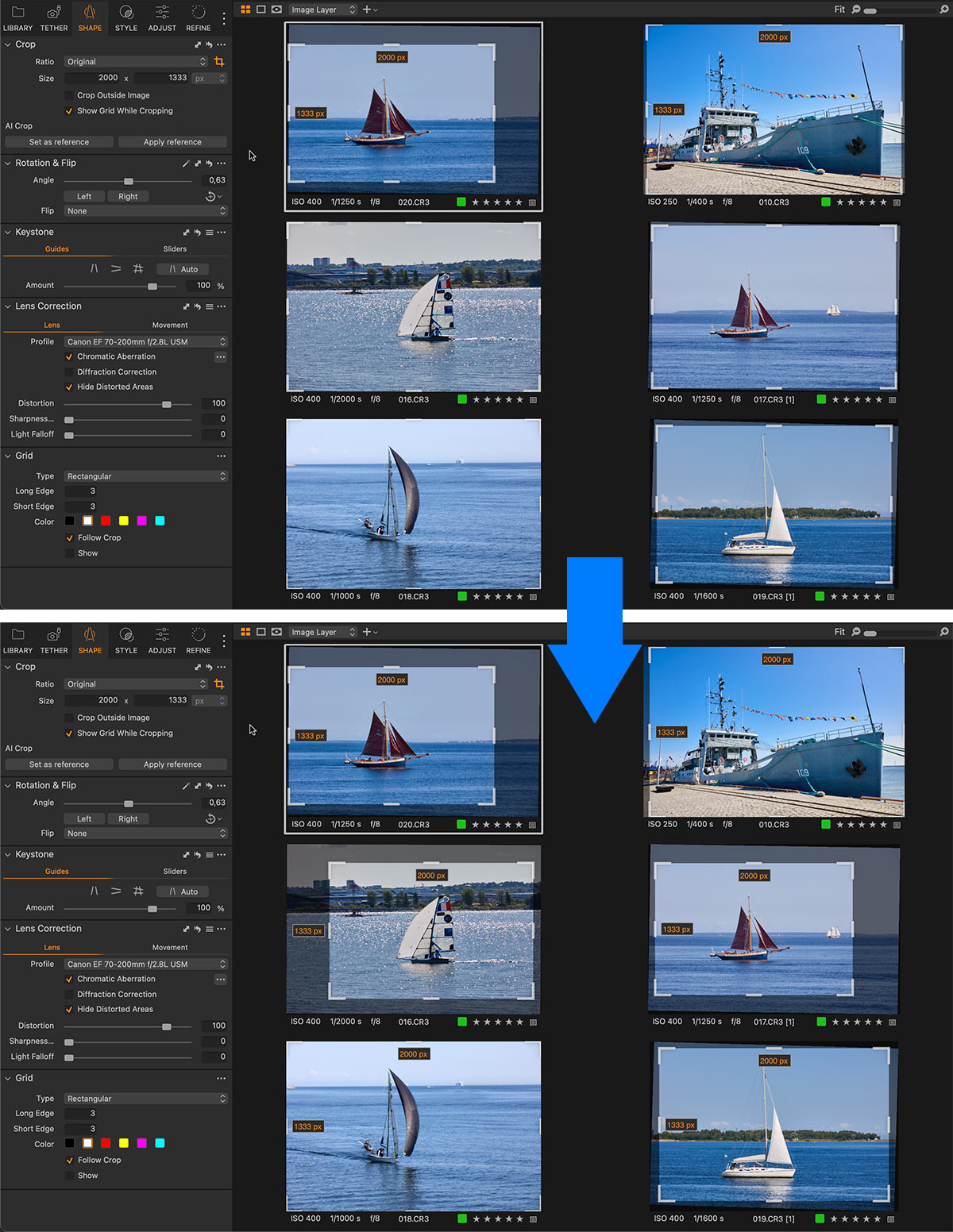
Again, a pretty nice result! Keep in mind, however, that AI Cropping is not really “auto cropping” after all. It’s designed to replicate a crop of a reference image, and if your reference doesn’t fit some of the other images – the AI cropping may mis-crop them as well.
Ok, now let’s see what other improvements are available in Capture One 16.4!
Faster AI Masking with GPU Acceleration
Capture One 16.4 brings GPU acceleration to AI Masking, offering significant performance improvements. Subject and background masking is now up to 4 times faster, while AI Select performance is up to 18 times faster.
Easier access to the Adjustments Clipboard
Also, you can now quickly access the Adjustments Clipboard right from the Toolbar:
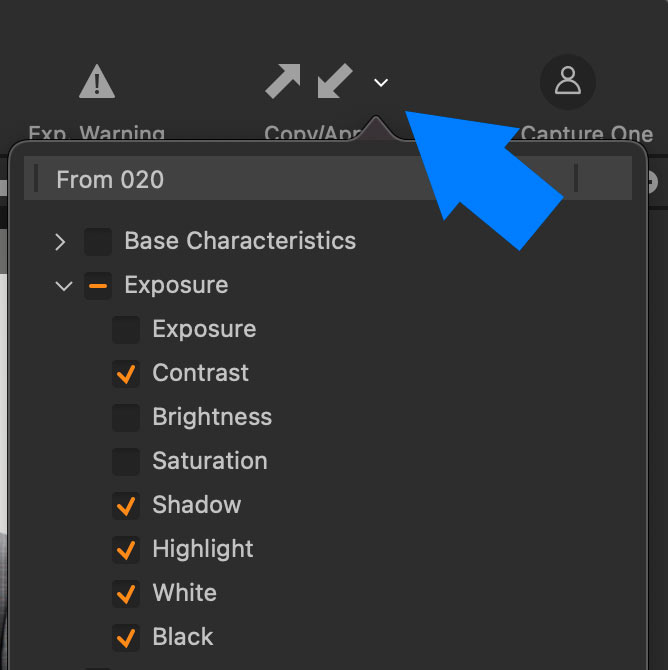
Tethered Shooting Improvements
Save Destination
Canon, Nikon, and Sony photographers can now choose to send their RAW files to the computer and to their SD cards, or send only JPEGs to the computer for a faster workflow.
Fujifilm Tethering Enhancements
For the latest Fujifilm camera models, Capture One 16.4 introduces two major improvements.
First, the Live View feature is now much smoother and higher quality, giving photographers a more accurate representation of their shots.
Second, dual control is now enabled, allowing users to control their camera from within Capture One as well as directly from the camera’s buttons and dials.
Sony tethering improvements
Sony photographers will also notice some welcome updates in this release. When adjusting camera settings such as ISO, users can now use menus instead of steppers.
In addition, the Camera Settings tool now provides access to a wider range of camera settings than just the Save Destination.
Faster File Management and In-App Updating
Finally, Mac users will notice a performance boost in many file management operations, such as batch renaming, deleting, and moving files between folders.
Both Mac and Windows users can now update Capture One directly from within the application without having to download a new version from captureone.com.
Okay, now what about the new Capture One Studio?
Capture One Studio
Capture One Studio is a new product for studio photographers. It contains all the features of Capture One Pro, introduces several new features, and combines some features previously available in Capture One Enterprise.
AI Crop in Capture One Studio
AI Crop in Capture One Studio has three modes: Subject, Face, Auto. Plus, you can set precise guidelines for auto-cropping:
Client Viewers
Capture One Studio now lets you create up to three additional independent Viewer windows without interrupting your main workflow.
Three different modes are available:
- Pinning an image variant
- Displaying the primary variant
- Displaying the last captured image during tethering
Multiple Compare Variants
In Capture One Studio, up to 11 Compare Variants can be displayed simultaneously in the Viewer.
New Tokens
The tokens “Image Parent Folder Name” and “Image Grandparent Folder Name” are now available for batch renaming and batch exporting.