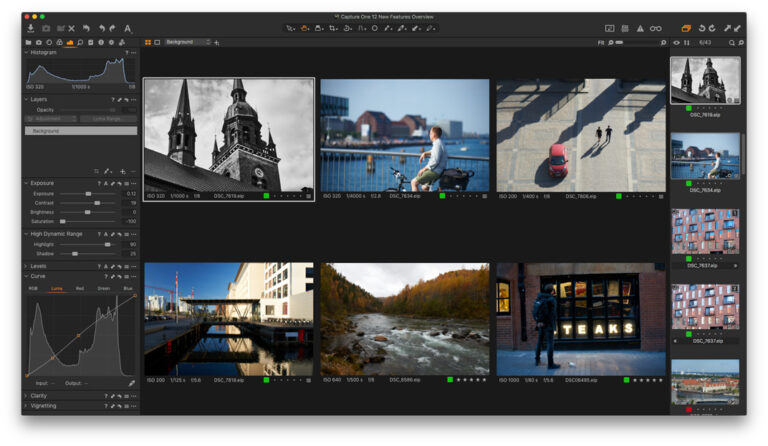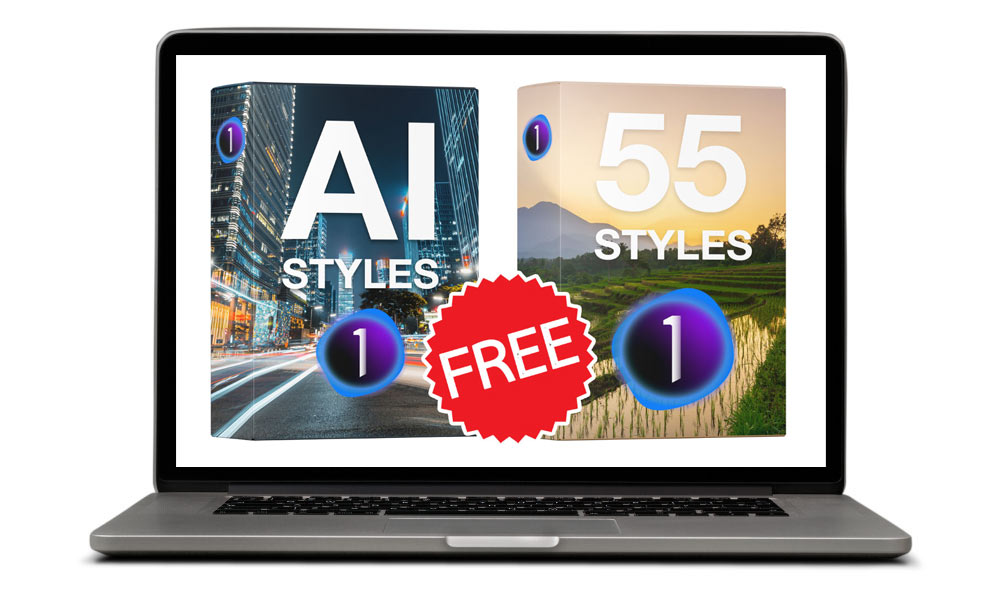Capture One offers a variety of tools for copying image adjustments. If you’re a novice mastering Capture One, I suppose you need batch editing for either of these tasks:
1. To copy all image adjustments from one image to another.
Just use shortcuts!
- On Mac Shift + Cmd + C to copy and Shift + Cmd + V to apply adjustments.
- In Windows Shift + Ctrl + C/V, accordingly.
When I’m editing images, my left hand is always positioned by the keyboard to work with shortcuts. And Capture One has lots of them! They are quick and easy to use and… ok, I don’t think that I need to convince you to start working with hotkeys.
Also, in Keyboard Shortcut Manager you can find a hotkey called “Copy and Apply Adjustments”.

Using this shortcut you can copy and apply all the image editings in a single click. Here is how it works:
- Edit an image and select all the photos you wish to apply the same adjustments to.
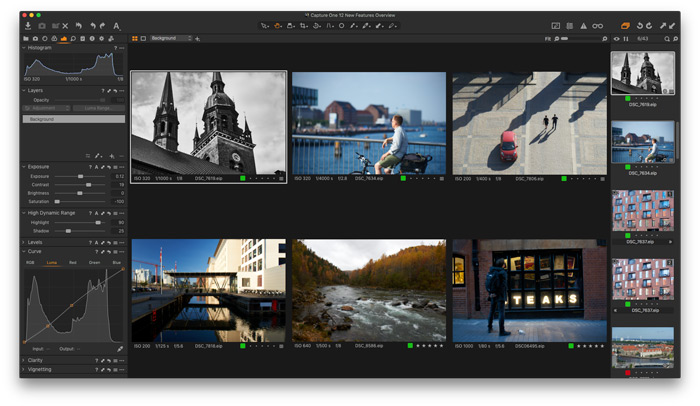
- Use “Copy and Apply Adjustments” shortcut to apply the editing from the main image to all the selected images.

This feature is also available as a Toolbar button:

Hold the Shift key and you will copy and apply all the adjustments in a single click, without the popup menu.
2. To copy a single tool adjustment.
For this task, each tool in Capture One has a similar double arrow icon.
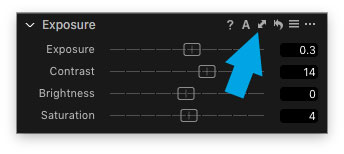
Select all the images you wish to edit, hold down Shift key and click this double arrow icon near a tool you wish to copy.
This is it! Now the adjustments of this single tool are copied to all the selected images.
Copy and Apply Adjustments Using Styles
You can also easily save Capture One adjustments in styles and access them anytime you need a particular look. I have prepared a set of 65 Capture One FREE styles for you.
The set includes 65 free styles for Capture One:
• 10 AI styles for Capture One
• 40 styles from the Original Film Styles set
• 5 styles from the Ultimate Capture One Toolkit
• 5 styles from the Pro Color Grading Styles set
• 5 styles from the Creative Styles set
Edit All Selected Variants
The last thing, but a crucial one. Make sure that you have turned on this icon.
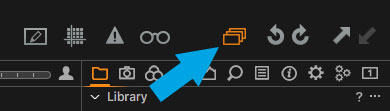
If it’s off, the batch editing will affect Primary variant only.
Next time we’ll discuss how to apply only specific adjustments using Adjustments Clipboard. Stay tuned!
Capture One Hidden Features eBook
Capture One Hidden Features is a collection of more than 200 pro hints to improve your Capture One workflow, structured into an easy-to-read book.
You can download four chapters from the Capture One Hidden Features ebook free of charge:
- 3. Must-Have Shortcuts
- 14. Hidden Features of Layers
- 27. The Power of Mask Inversion
- 38. Automation with Macros
Simply subscribe to the AlexOnRAW newsletter by entering your email in the form below. After subscribing to the newsletter, you’ll immediately receive the four chapters from the book. Also, you’ll regularly get a friendly newsletter with free Capture One tutorials, image editing tips and tricks, and news from Capture One community.