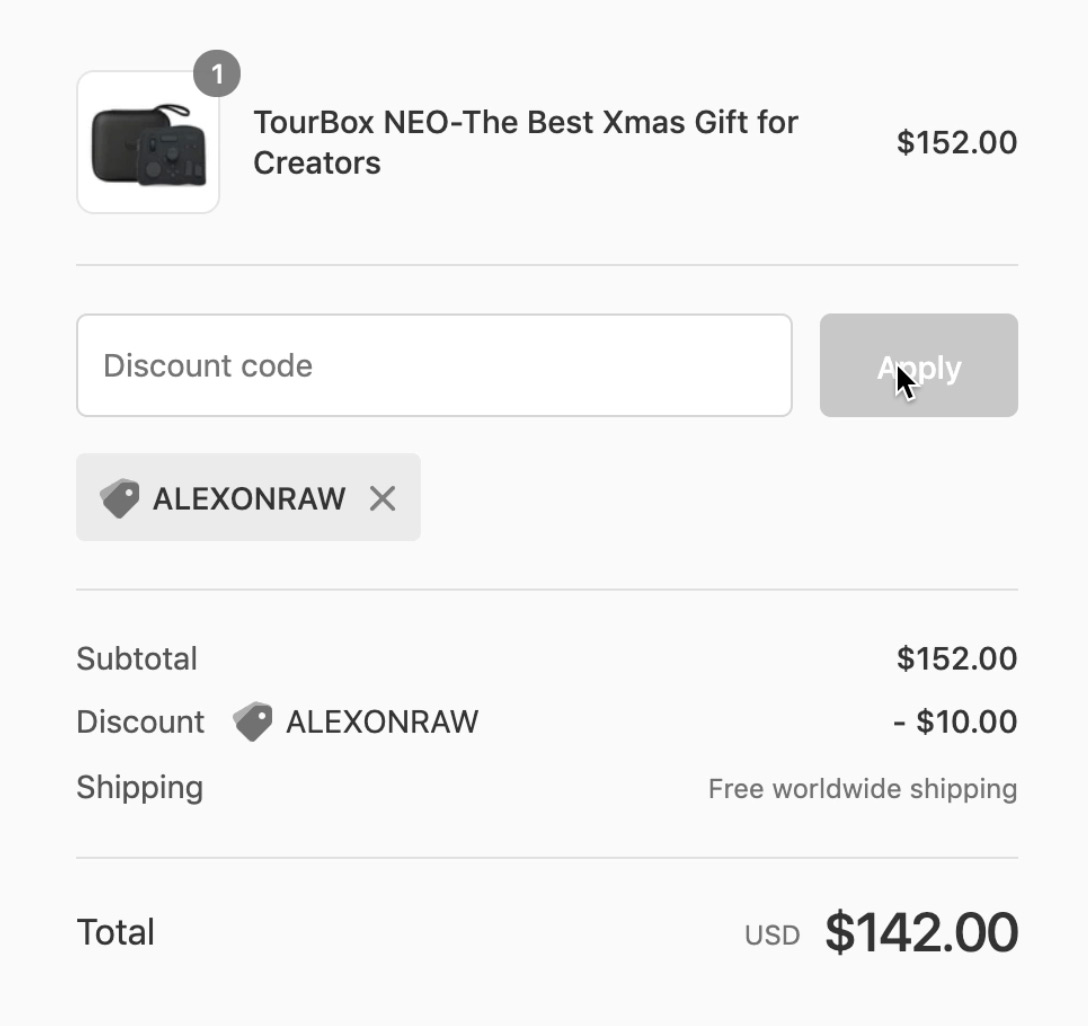This post contains affiliate links and/or codes, so if you purchase a product through such a link or with such a code, I may receive a small commission at no extra cost to you.
Recently I have received TourBox controller to test it with Capture One.
I’ve been skeptical about this device since the Capture One Speed Edit makes retouch panels almost redundant.
Still, I gave it a try, and it appears that TourBox brings a physical sense into Speed Edit workflow and makes it way faster.
Besides, you can now extend Capture One capabilities with macro commands. TourBox allows you to set a sequence of Capture One actions to a single button. For instance, you can copy adjustments, move to the next image and apply them in a single click. With macros, you can even set a button for Edit With Photoshop!
I’ve recorded a short video on how all these work in practice:
The TourBox itself is a pretty small, nicely built device.
All the buttons are easily clickable with a single hand. It fits well right and left-hand setups. I use it with my right hand so that I can access all the regular Capture One shortcuts and Speed Edit keys with my left hand, as I’m used to.
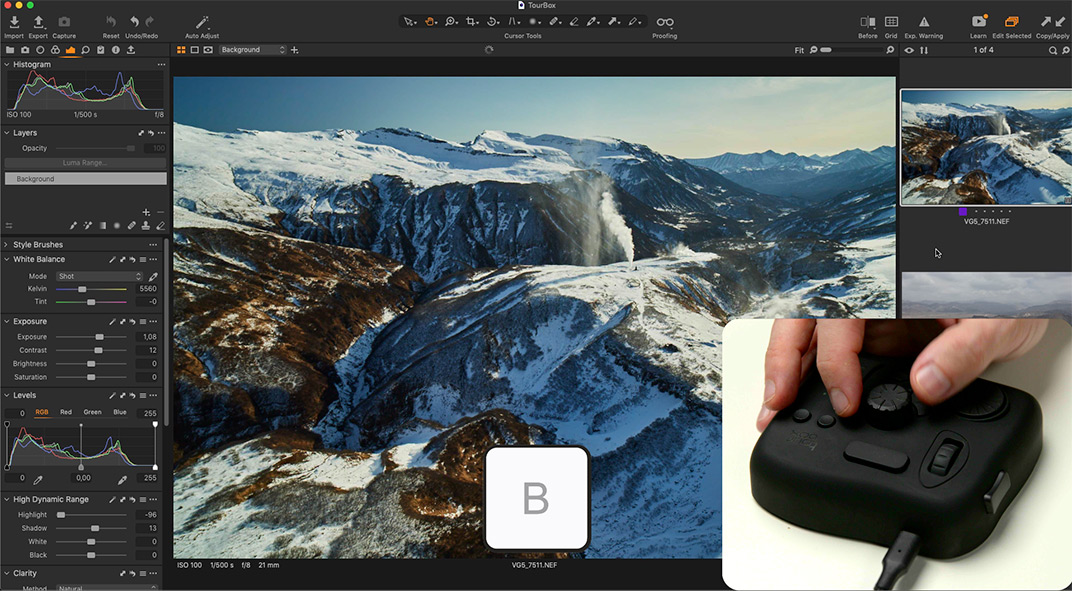
Each TourBox button and knob is programmable so that you can set a key combination, mouse action, or macro commands to it.
Besides, you can create multiple setups for each app and quickly switch between them.
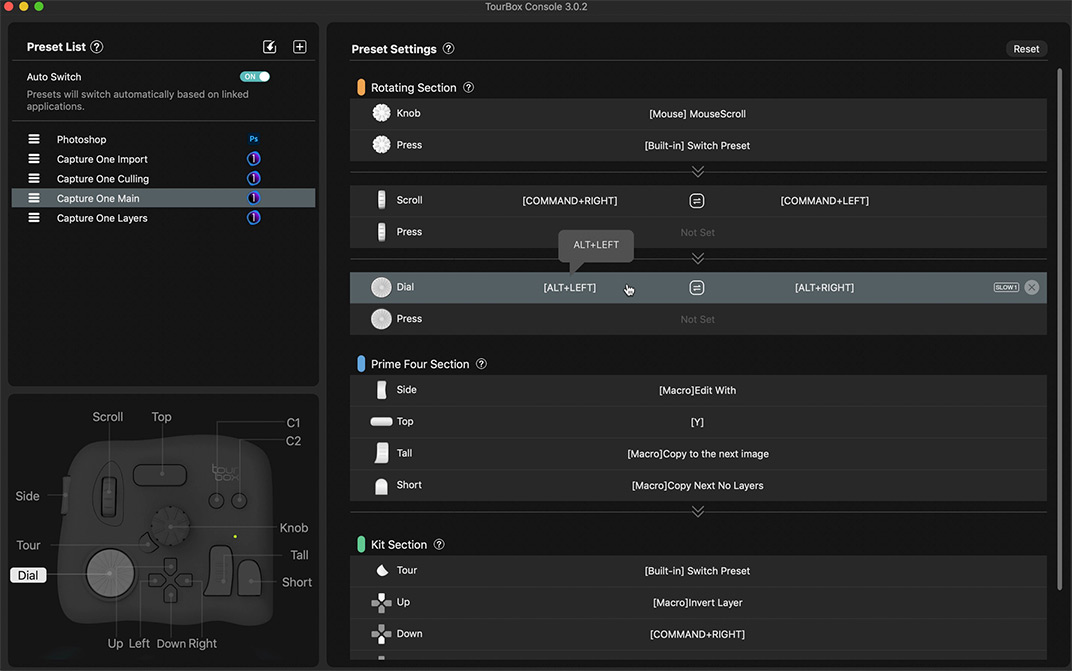
TourBox is having a Black Friday sale now, offering a 15% discount plus a free storage case.
On top of that, you can get $10 OFF using this code at checkout: ALEXONRAW
Thus, you can now save $37 on TourBox with a Storage Case by paying $142 instead of $179.
So, here is how I use TourBox with my Capture One workflow.
Let’s start with importing. Capture One import lacks the feature that displays the next image as soon as you check a photo. With TourBox, I’ve created a macro for this. By clicking a single button, I can check or uncheck an image and immediately switch to the next shot. I use the central knob to scroll images quickly.

Also, I’ve set a button for checking and unchecking all the images. This macro moves the cursor to the Pick All option and performs a left mouse button click.
For image culling, I’ve set the central knob to scroll photos, small buttons to color tag images, and dials to assign ratings. Also, I can quickly toggle Focus Mask and Exposure Warnings. The large top button zooms in on an image 100%, and I can quickly zoom back by double-pressing it. This way, I can cull images without any extra movements.
Next, we’re switching to my image editing setup. We can change TourBox presets just by clicking a button:
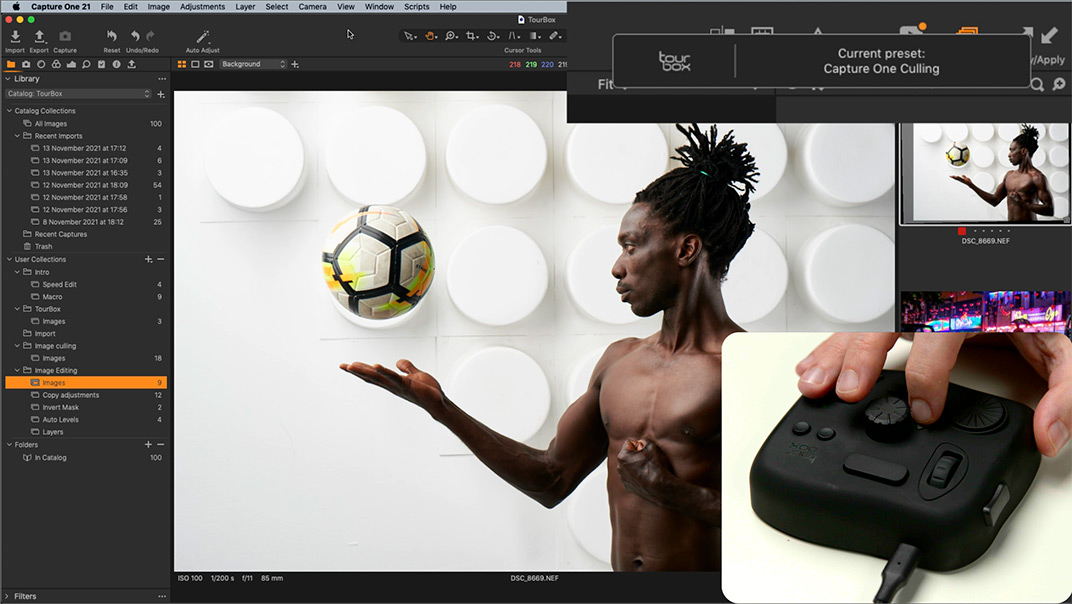
I love Capture One Speed Edit workflow, so I’ve set up TourBox to get the maximum out of it. The central knob controls adjustments, and I’m just pressing regular Speed Edit keys to activate the tools. I’m switching images with the scroll wheel and using the two small buttons for coping and applying adjustments. The top button turns on Before/After and double-click toggles Before/After modes.
If you adjust photos in groups, you can switch between image sets with a dial on TourBox.

For a series of similar images, I’ve set up a macro that automatically copies adjustments, selects the following image, and applies them. Thus, I can go through a large number of similar images quickly.
Some photos might contain layers that I don’t need on the next image. That’s why I’ve recorded a macro that removes layers during copying.

If you miss a shortcut for Edit with Photoshop, you can set up a macro for it as well. Here is how it works. We need to record three actions:
1) Mouse click on the Image section of the Capture One menu.
2) Mouse movement to Edit With area.
3) Mouse click on Photoshop title.
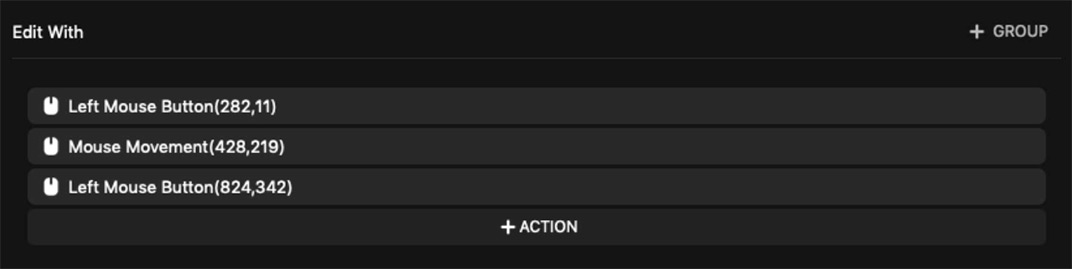
Using TourBox macros, you can set up a shortcut for almost any action in Capture One. Let’s take my favorite trick with layers. I love to duplicate a mask on a new layer and then invert it. Manually, it requires some time to perform, but with a macro, you can easily automate it:

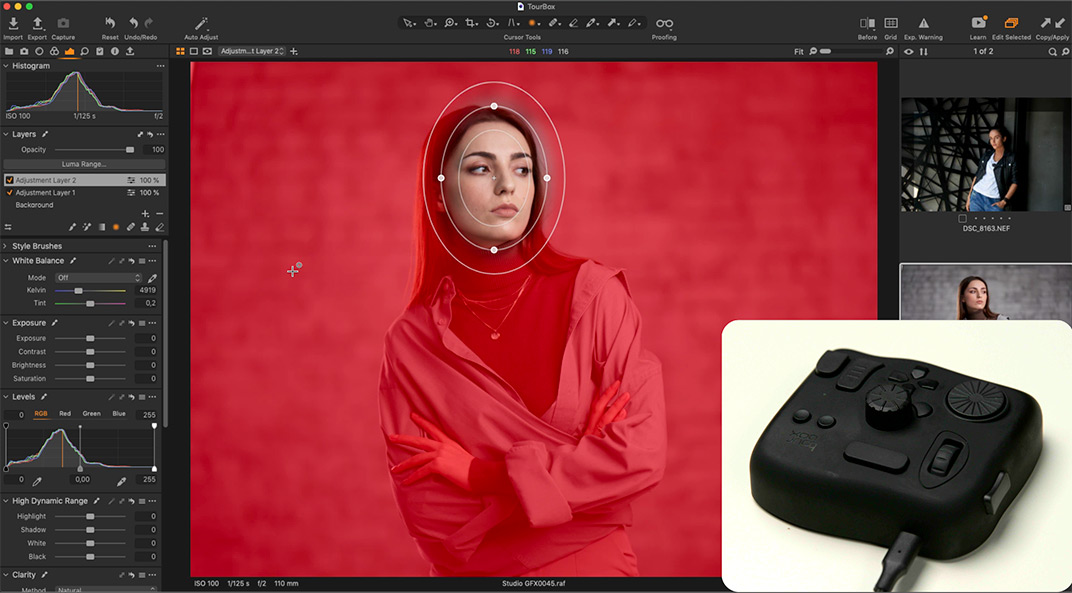
Another thing that I miss in the default Capture One workflow is separate Auto Levels adjustments. Sometimes I wish to auto-adjust only a black point or a white point on my image. With TourBox, I’ve recorded two macros that auto-adjust Levels and reset white or black points.
You can download my TourBox presets here. There are four TourBox presets for different workflows, my custom Capture One shortcuts (Mac) that are used in TourBox presets, and a PDF with a list of these shortcuts if you’re on Windows. Feel free to use them in your TourBox setup. Keep in mind that macros with mouse movements are designed for a particular workspace. That’s why most probably you’ll need to adjust them to your screen resolution and Capture One interface. Still, the logic behind macros is pretty universal, and you can easily adapt it for your workspace.
I use layers a lot in Capture One. So I’ve created a separate preset for Layer workflow for my left hand.
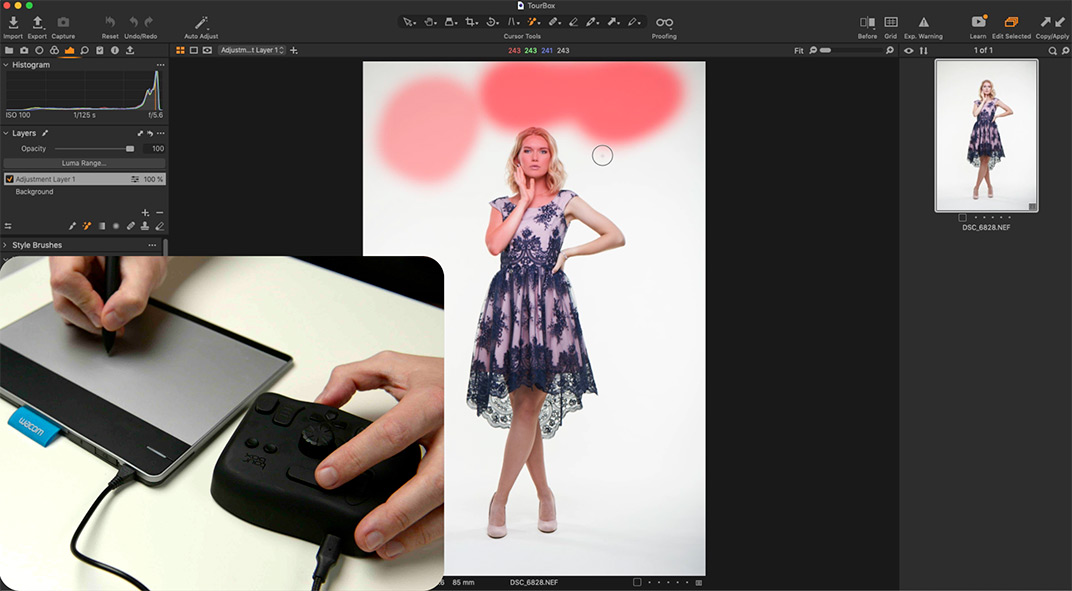
The central knob controls Brush size, and the scroll wheel adjusts Opacity. By pressing the Side button at the same time, I can change Hardness and Flow.
The top button fits perfectly for switching between the Regular and Magic Brushes. Small buttons create Heal and Clone layers. The dial adjusts the Opacity of a layer. The up and down keys switch layers; the left and right keys create empty and filled layers. Tour button toggles a layer on and off.
The two big buttons work for Refine Mask and Luma Range.
Finally, the Side button, together with the keys, activates layer macros.
I’ve been working with TourBox for several weeks, and I love how it has enhanced my workflow. It makes Speed Edit in Capture One tangible and faster. The macro commands are the real killer feature here that extends Capture One capabilities.
So, learn more about TourBox, and don’t forget to save $10 with ALEXONRAW code.
Capture One Hidden Features eBook
Capture One Hidden Features is a collection of more than 200 pro hints to improve your Capture One workflow, structured into an easy-to-read book.
You can download four chapters from the Capture One Hidden Features ebook free of charge:
- 3. Must-Have Shortcuts
- 14. Hidden Features of Layers
- 27. The Power of Mask Inversion
- 38. Automation with Macros
Simply subscribe to the AlexOnRAW newsletter by entering your email in the form below. After subscribing to the newsletter, you’ll immediately receive the four chapters from the book. Also, you’ll regularly get a friendly newsletter with free Capture One tutorials, image editing tips and tricks, and news from Capture One community.