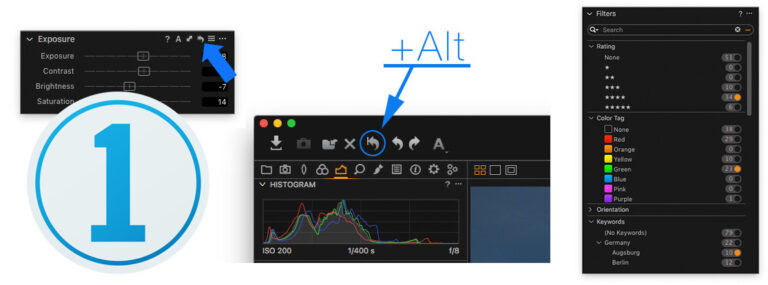Summer. Hot summer.
That’s a perfect time for another episode of “things you don’t know about Capture One.”
And, you know what? We’ll talk only about the Alt key today. Yep, this single key is full of hidden features in Capture One.
1. Before/After comparison
Each tool in Capture One has a reset button:
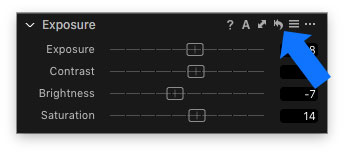
Normally, it just resets the tool. But click-and-hold it while holding the Alt key and you will reset your settings temporarily. A great trick to observe an effect of a particular tool on your image.
Want to reset all the editing temporarily? Hold the Alt key and click-and-hold global reset button:

2. Reverse action
You can also use the Alt key to reverse cursor tools action.
![]()
Here are some examples of how it works:
- Zoom-in cursor tool: hold the Alt key to turn it into Zoom-out
- Straighten Rotation switches to Rotate Freehand; Rotate Left to Rotate Right
- Pick Normalize reverses to Apply Normalize with the Alt key
- Copy Adjustments cursor switches to Apply Adjustments
3. Add additional filters
Filters in Capture One is a great tool to navigate through thousands of images in your archive.

By default, you can filter images by any single characteristic (rating, color tag, format, date, camera settings), but by using the Alt key, you can set several filters simultaneously.
For example, you can filter images by rating and color tag. Or add some keywords to the search.

BTW, in Filters preferences, you can set the rule for the multiple criteria search: