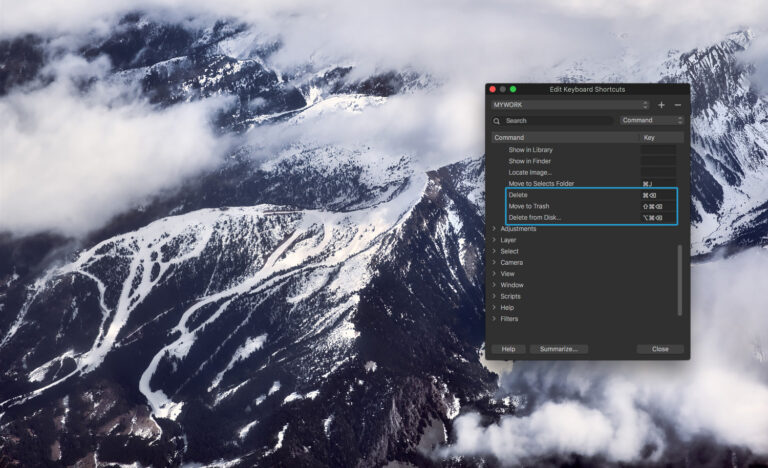“How to delete an image in Capture One?”
I come across this question pretty often from my Capture One students and the answer here is not as simple as you might think.
Capture One has three different tools to delete images and to have a full control over them I recommend you to set up some custom hotkeys.
Open Keyboard Shortcut manager and go to Image section. Here you will find all the available tools to delete images:

Delete
That’s the safest tool to delete your images.
- If you would use it on an image variant, this option will remove the variant.
- If you would use it on an image in an album, it will remove it from the album.
- In all other cases “Delete” would just send a file to a Session/Catalog trash.
Move to Trash
Always moves a file to a Session/Catalog trash.
Use this option when you need to delete image which is located in an album or to delete an image with multiple variants. At the same time, that’s still quite a safe action, you can always recover an image from the Trash folder.
Delete from Disk
Delete from Disk is a one-way road. It deletes the file forever, bypassing Session/Catalog trash folder and even the system bin. Thus, you should be really careful with this tool.
That’s why it’s important to set up custom shortcuts for these tools: you have to be sure that you’re using the right option for removing particular files.
If you’re not really familiar with the editing of keyboard shortcuts, here is a nice guide to it.