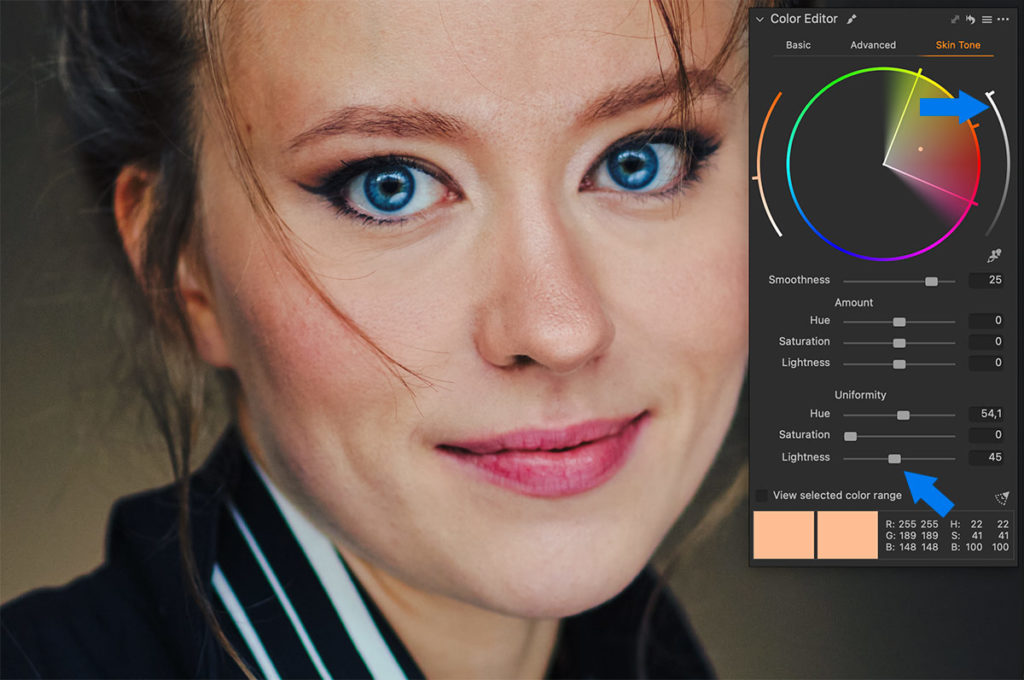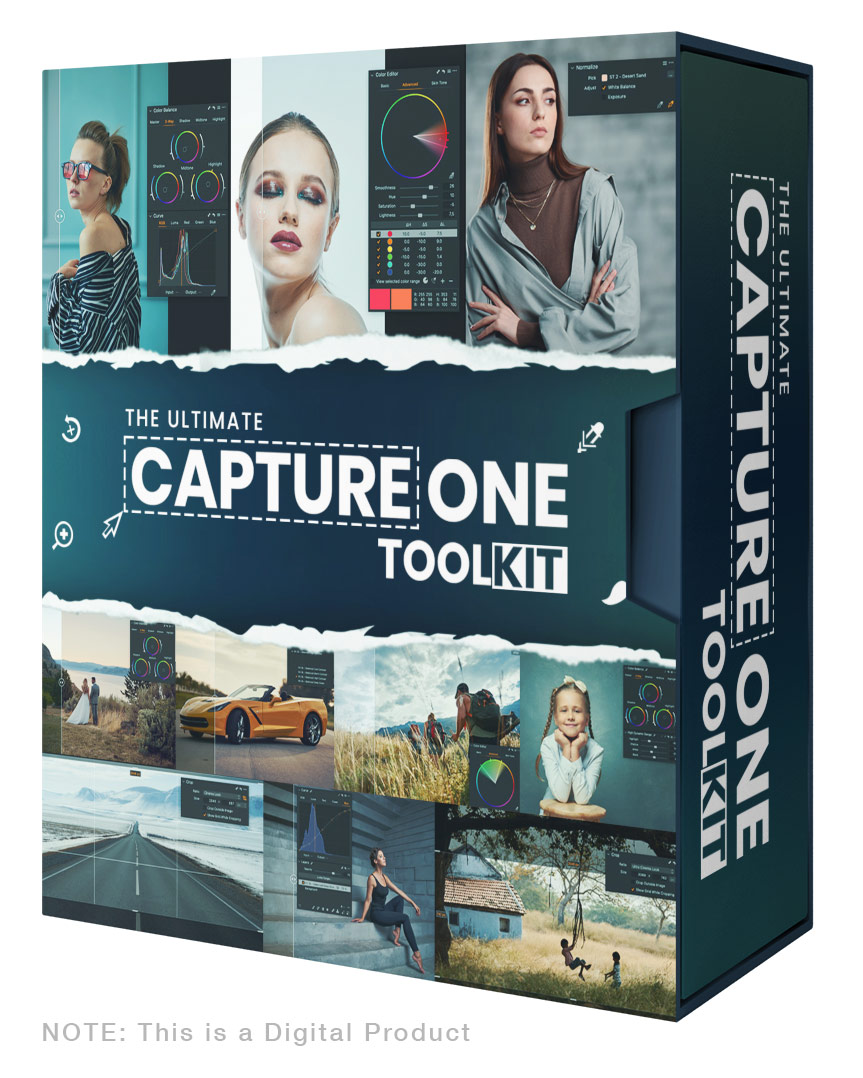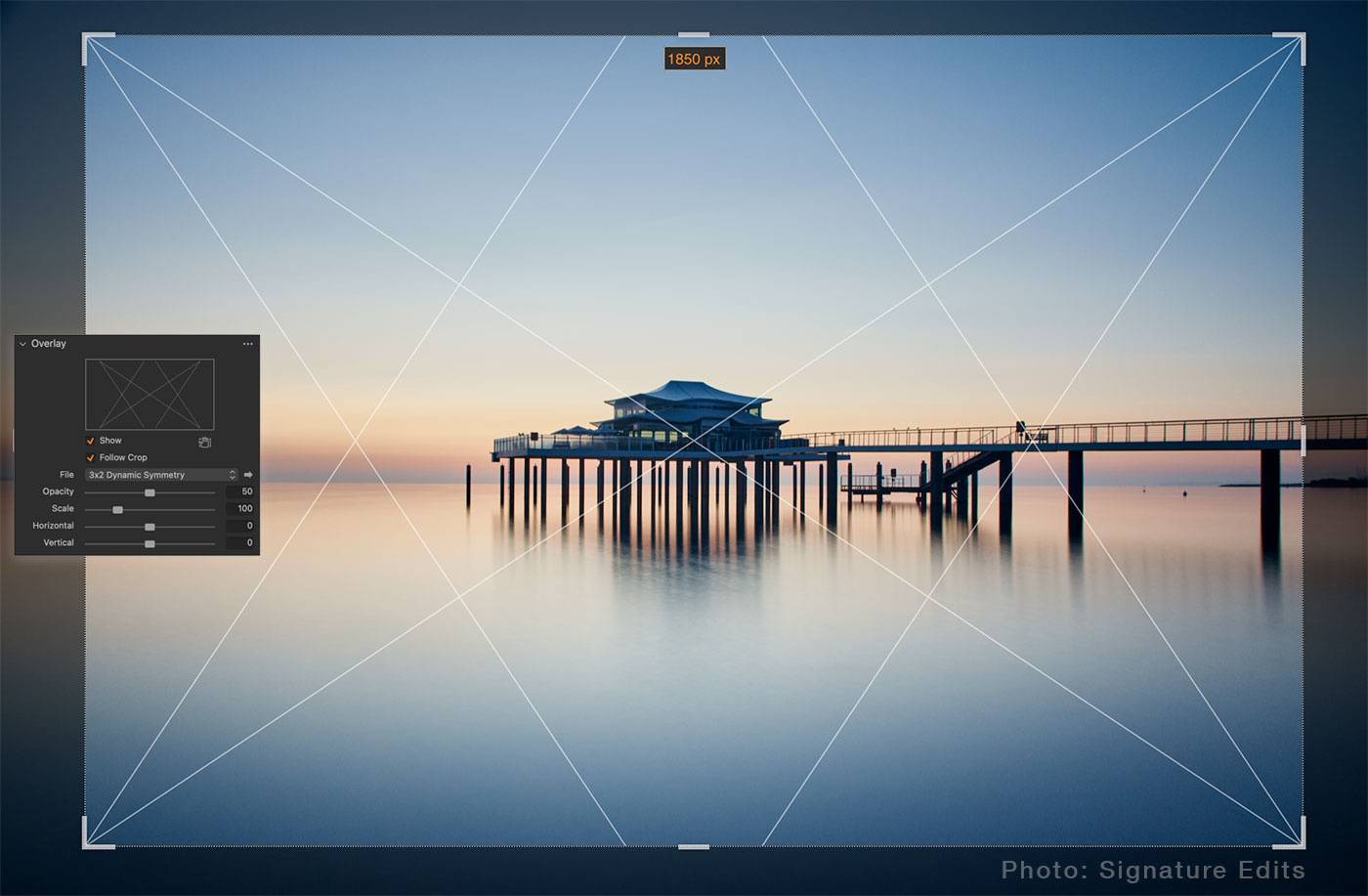This week we’ll talk about skin color correction in Capture One! I’ll show you my favorite hints to even out skin color, and you’ll learn how to uniform skin tone with Lightness and Saturation sliders.
But first, I have some exciting news for you!
Several years ago, I released Original Film Styles for Capture One. Since then, these styles have been approved by thousands of Capture One photographers worldwide.
Today, these legendary film styles are back with advanced layered versions and additional remastered looks: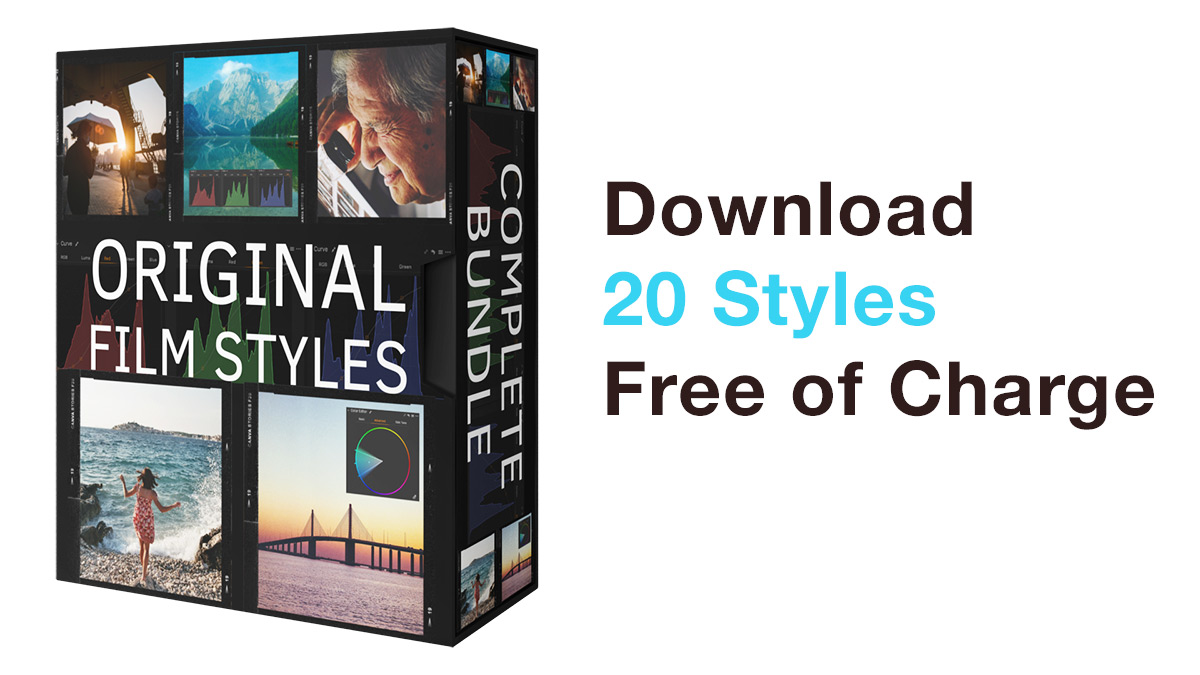
✅ Layered versions of all film styles. Film styles now store all the adjustments in layers, allowing you to control color and contrast separately.
✅ B&W styles are also fully layered, giving you complete control over the black and white look. Adjusting the B&W layer will not affect saturation; your image will always stay black and white.
✅ 200 remastered film styles. In addition to the time-trusted looks, you’ll also get remastered versions of all the film styles. The remastered styles offer more complex adjustments, making it easier to find a look that fits your image best.
Here is how the new styles work in practice:
For a limited time only, you can get the complete set of 200 film styles with a 40% discount. And if you have bought the film styles before, check your email for the special upgrade offer.
Also, you can try the new film styles free of charge!
Hidden Features of Color Editor Skin Tone
I’m sure you’re familiar with the Color Editor Skin Tone tool. If not, the concept is pretty simple:
You can quickly pick a skin tone you like and adjust the Hue slider to even out the selected range of skin colors. However, there are several hidden tricks to make skin correction easier.
Set New Color Sample Quickly
You can always set a new color sample simply by moving the dot in the color range:

My rule of thumb is to adjust the Hue slider first and then move the dot to find the perfect color tone.
Even Out Lightness and Saturation
Even skin on a portrait is not just an even hue. Sometimes, you need to uniform Lightness and Saturation as well. Here is a typical use case:

I can easily even out the hue of the nose, but it will still stand out in the image:

To get the natural look, we’re going to mask the nose and adjust the Lightness and Saturation slider.
The first one is Lightness. Set a value around 20-50 and then adjust the Lightness slider on the right of the color wheel to find the lightness that fits this area best:
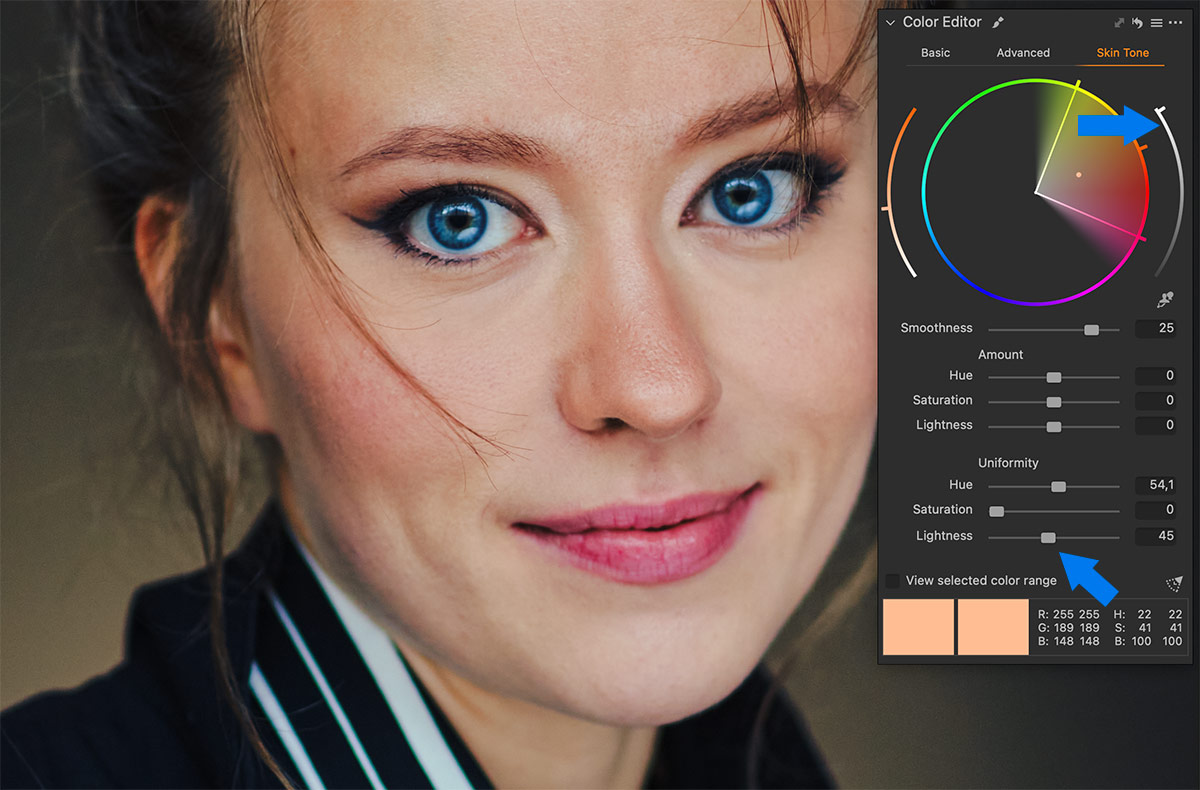
Next is the Saturation slider. Similarly, set a value around 20-50 and adjust the Saturation slider on the left of the color wheel. The resulting skin tone looks even and natural:
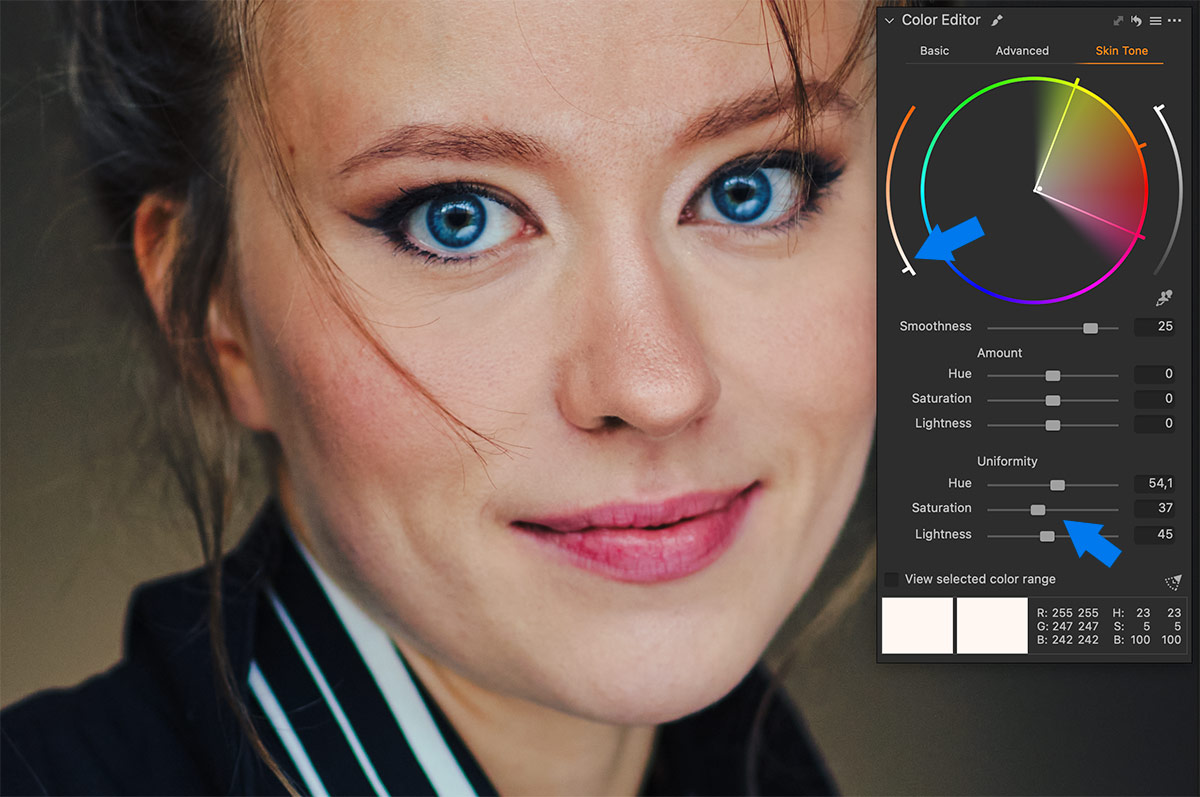
Mask Skin, Not Lips
One of the most severe mistakes to avoid is evening out lips color together with skin tone. Your image will immediately lose naturality, making the whole portrait look fake.
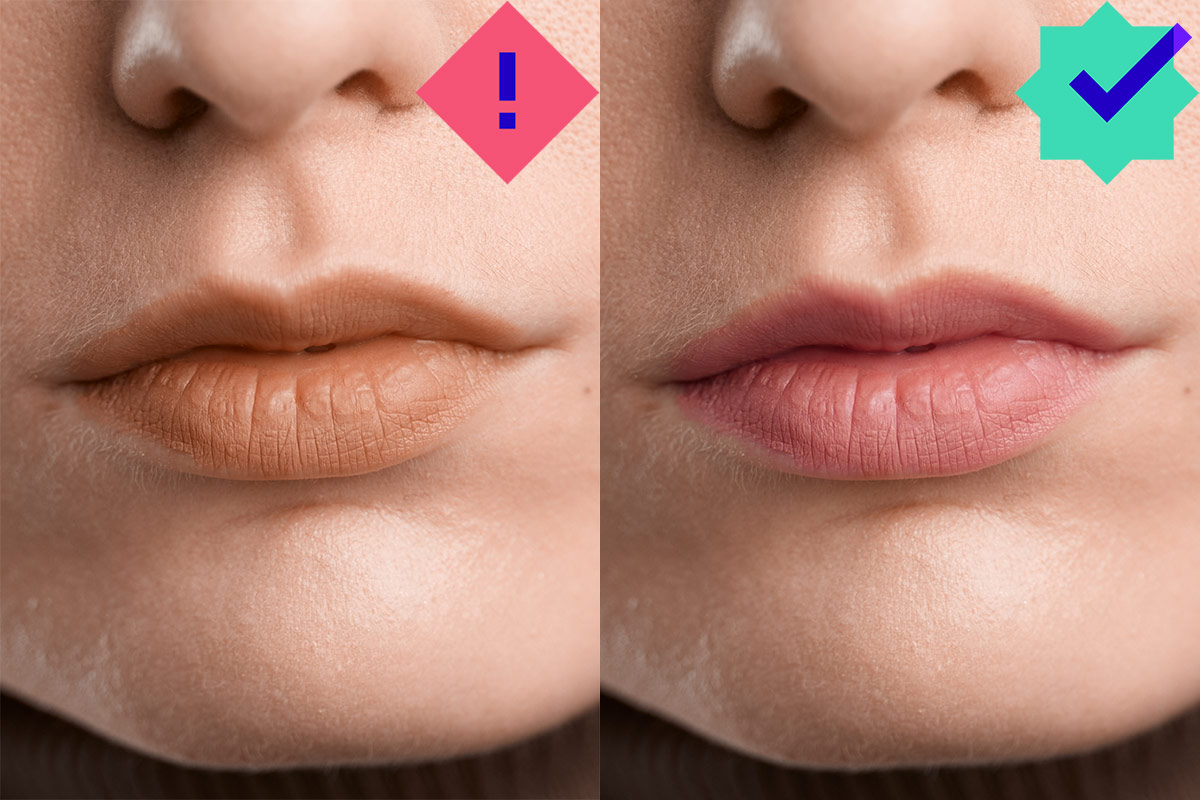
You Don’t Need a 100% Even Skin Tone
Finally, Color Editor allows you to get a 100% even hue, but such skin tone looks rather unnatural.
I recommend setting the Hue value around 30-70%, depending on a particular shot. The higher values are helpful when there is a strong color cast you need to get rid of.
I use various Skin Tone presets in my work, and I’ll release them as a free upgrade to the Ultimate Capture One Toolkit. Only till November 11 you can save 30% on the kit, enjoy the new tools now, and benefit from 12 free upgrades delivered to you monthly.
If you’ve never heard about the Ultimate Capture One Toolkit, it is a brand-new set of tools to make your Capture One workflow faster and easier than ever.
The Toolkit contains:
40 Ready Looks to find the right adjustments for your image in no time. Color Shift styles to change any object’s color in just a few clicks.
Color Shift styles to change any object’s color in just a few clicks.
Dynamic Symmetry grids to evaluate your composition and arrange it according to the key elements of your shot.
Seven custom aspect ratios that cover popular social media and cinema looks.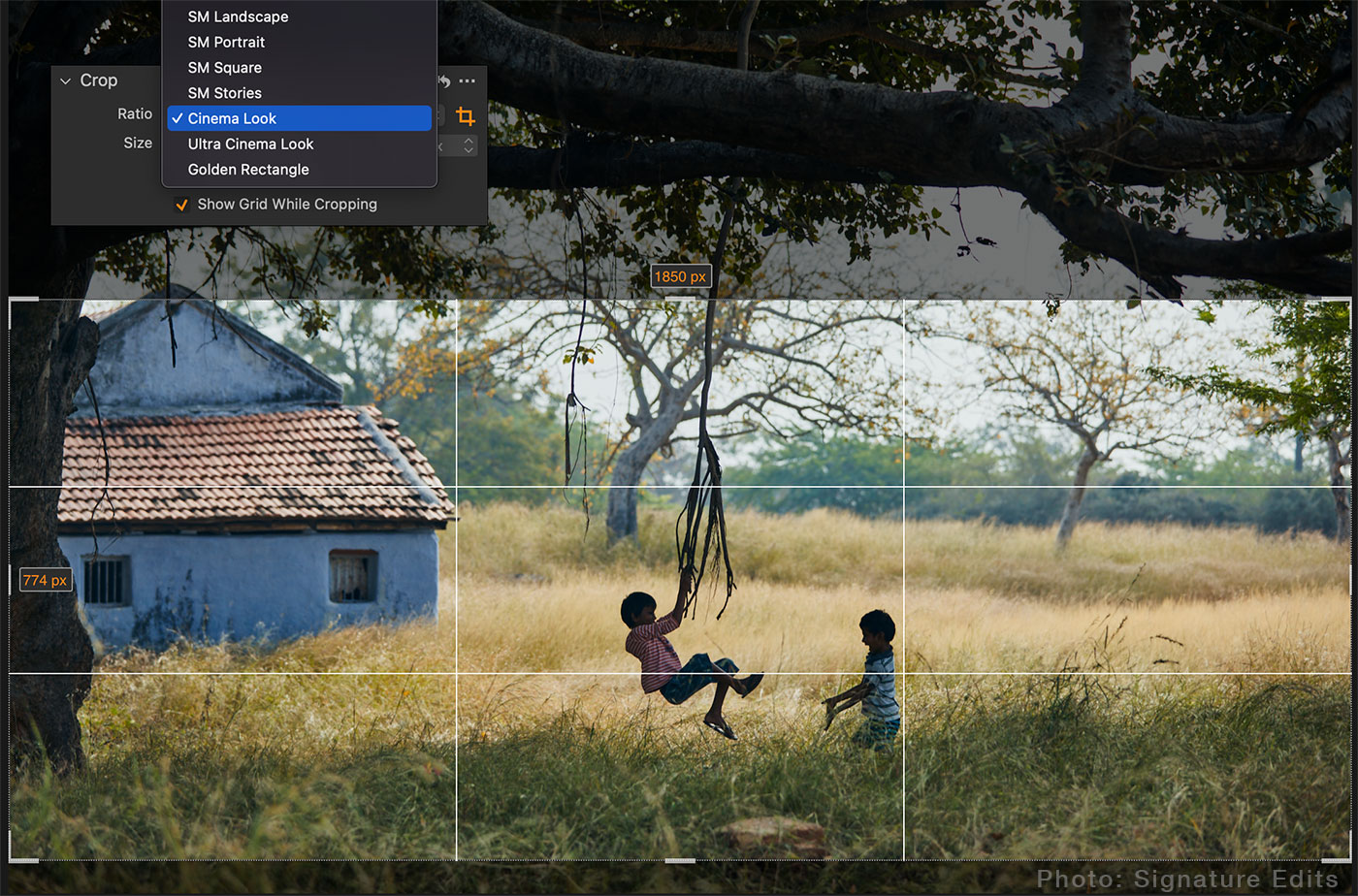
50 Style Brushes to easily apply Ready Looks and Color Shift styles locally.
Plus, many more new tools are to come with 12 free upgrades delivered to you monthly. Yes, you will receive an upgrade to the Ultimate Capture One Toolkit free of charge every month!