"The white balance styles are awesome! I’ve thrown some really challenging images at them and somehow they just work."
"I tried them on my toughest images that I knew had problem WB and they're so good!"
"These have saved me hours of work. Thank you!"
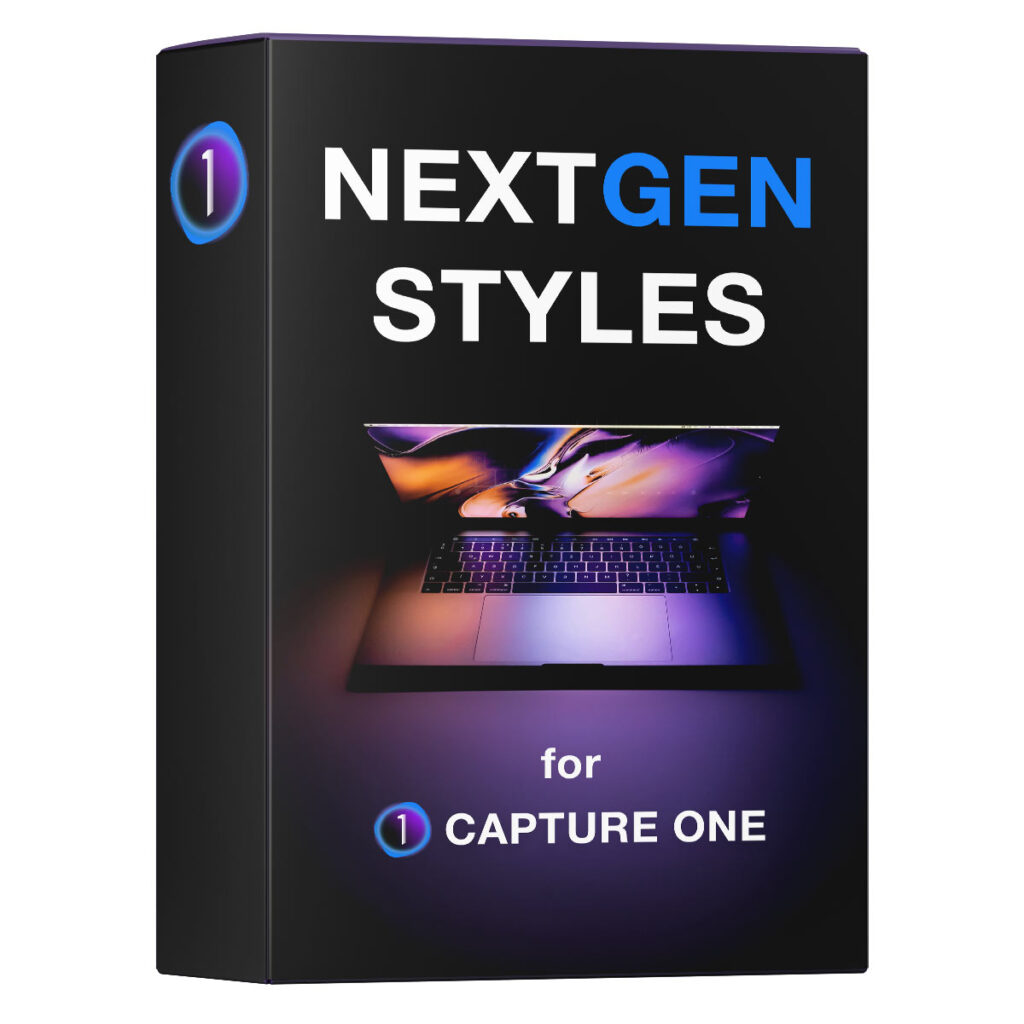
Capture One AI Styles
NextGen Styles
Adjust the White Balance automatically and apply AI color gradings in Capture One.
The NextGen Styles set includes over 100 styles designed to take full advantage of Capture One’s AI capabilities.
10 Smart White Balance styles to automatically set the natural white balance for your images.
20 Smart WB + Image Tone styles to adjust White Balance and set classical contrast with a single click.
60 AI Color Grading styles to easily apply color correction to the image subject or background.
30 AI Visual Accent styles to draw the viewer’s attention to the right place in your image.
NextGen Styles is more than just another style set. It offers a whole new, faster, and easier way to edit RAW images.
Smart White Balance styles require Capture One 23 16.0 or later.
AI styles require Capture One Pro 16.3 or later.
🎄Christmas Presents!
"Highly recommended! Priced at a fraction of a single photoshoot it's great value for money."
"Is it worth the money? I would defiantly say yes.
The styles are strong, diverse, authentic and are a great starting point to bring that extra bit of life to your images."
"I've been a Capture One user for several years now but I think I've only used it basically until now."
Christmas Presents:
Get Three Style Sets for the Price of One!
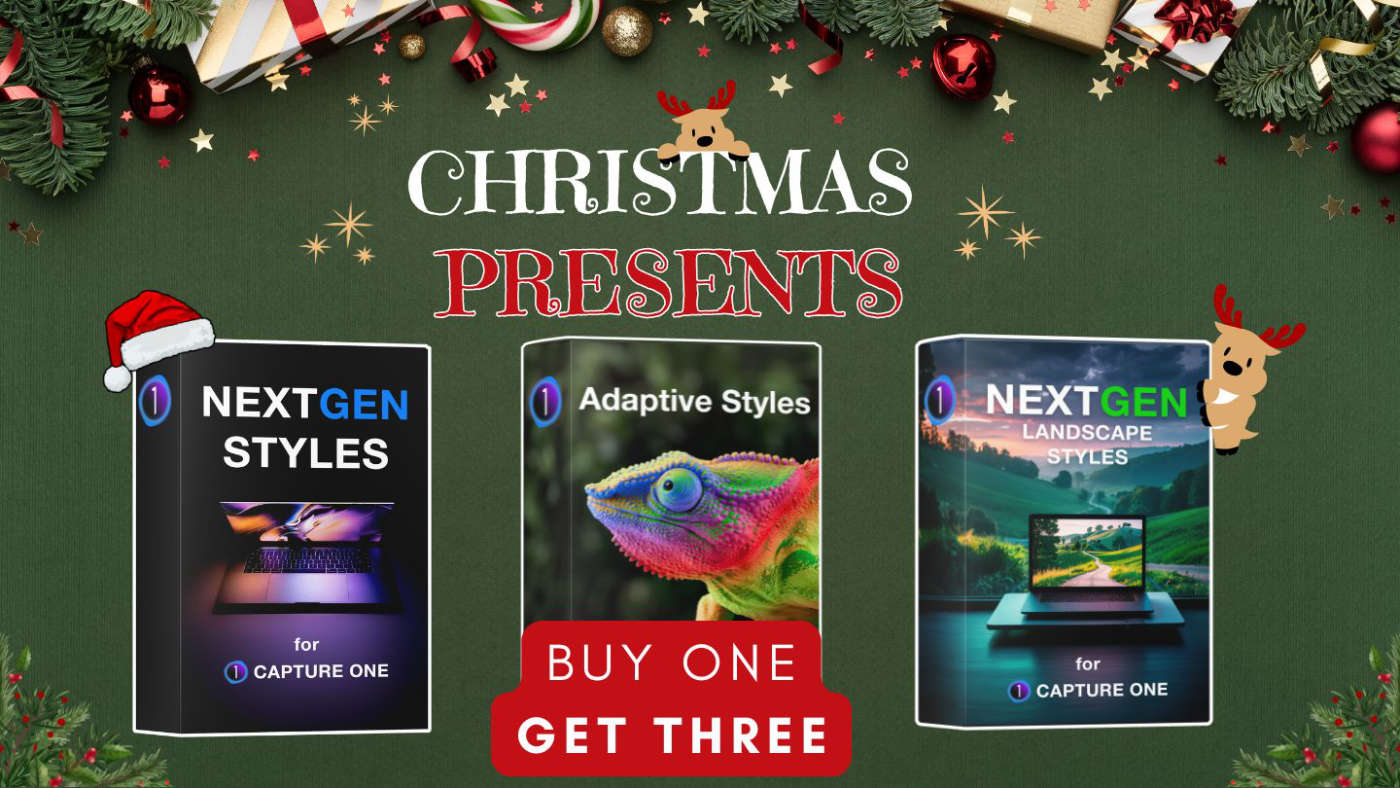
Regular price:
Christmas Presents price:
Capture One Styles
Approved by Top Professionals
Approved by Top Professionals
How Do NextGen Styles Work?
What Styles Do I Get?
The complete set includes over 100 styles designed to take full advantage of Capture One’s AI capabilities.
Smart White Balance Styles
Smart White Balance Styles automatically adjust the white balance of your images to make them look natural.
There are styles for portraits, landscapes, travel photography, and outdoor events.
- 10 Smart White Balance Styles
- Portraits
- Lanscapes
- Travel Photohraphy
- Outdoor Events
Important!
Please note that due to the nature of photography, sometimes Smart Styles set incorrect White Balance. This behavior is expected and normal.


Do they work better than Auto White Balance?
In many cases, yes!
NextGen Styles often provide more accurate and natural white balance than automatic white balance correction. This is especially true for portraits taken in difficult lighting conditions.


Smart WB + Image Tone Styles
These styles adjust white balance and also apply image tone adjustments. These styles allow you to quickly set the correct white balance and apply classic contrast.
- 20 Smart WB + Image Tone Styles
- Accurate Contrast
- Strong Contrast
- Desaturated Contrast
- Faded Look
- Low Contrast
- Balanced Contrast


AI Color Grading Styles
Unlock the full potential of Capture One’s AI tools by easily applying color correction to your subject or background.
- 60 AI Color Grading Styles
- Warm Film Look
- Cool Film Look
- Desaturated Film Look
- Warm-Cool Contrast
- Stylish Fading
- Soft Green
- Rich Colors
- Green Highlights
- Vintage Fading
- Deep Cyan
- Sunny Portrait
- Calm Blue
- Crispy Contrast
- Metallic Contrast
- Light Green
- Soft Blue
- Classic Contrast
- Rich Contrast
- Bronze Green


AI Visual Acccent Styles
NextGet Style set includes AI Visual Accent styles that allow you to draw the viewer’s attention to the right place in your image.
For example, you can easily add Clarity to the subject to add depth and dimension. Or you can focus viewers’ attention by desaturating the image background.
- 60 AI Color Grading Styles
- Image Depth - Moderate
- Image Depth - Strong
- Slight Desaturation
- Stong Desaturation
- Slight Dehaze
- Strong Dehaze
- Shadow Recovery Moderate
- Highlight Recovery Moderate
- Highlight Recovery Strong


Capture One Photographers About the NextGen Styles
Free Tutorials with the NextGen Styles
How to get the Most Out of Your Capture One Styles
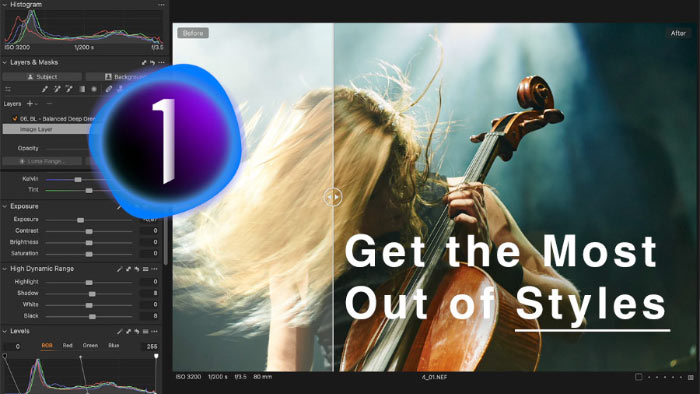
- You’ll learn a three-step workflow to get the maximum out of your Capture One Styles.
- Then, we’ll discover hidden features of styles in Capture One and discuss the benefits of layered styles.
- Finally, you’ll see how to speed up batch editing with AI masks and styles.
Working with Color Schemes in Capture One
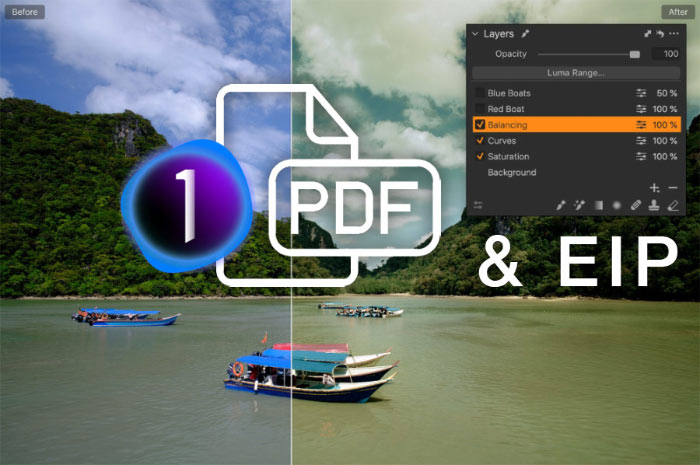
You’ll learn how to apply complementary, analogous, triadic, and other color schemes using Capture One tools. The tutorial includes EIP files containing RAWs with adjustments to the images from the PDF. So that you can experiment with the RAWs from the tutorial and see the applied adjustments in all their detail.
NextGet Styles - 100 RAWs Challenge
Download Five Sample NextGen Styles
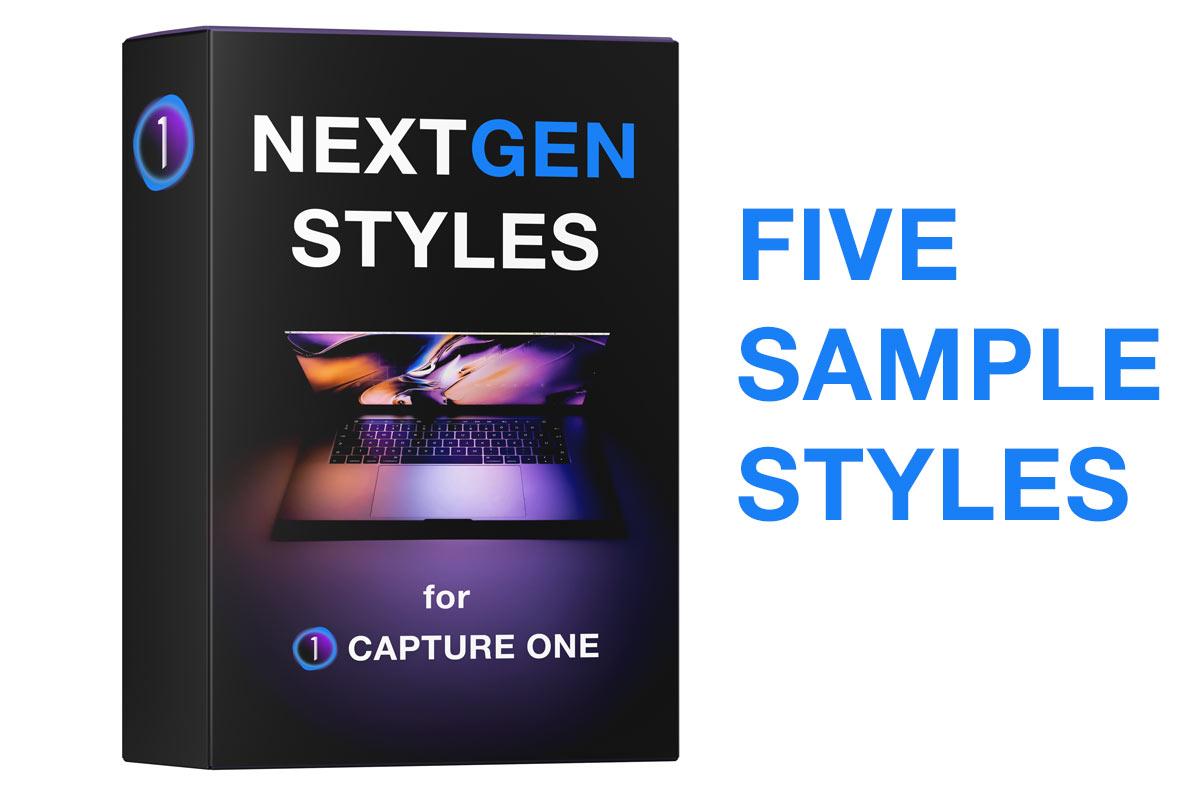
You can download five sample styles from the NextGen Styles set free of charge!
Simply subscribe to the AlexOnRAW newsletter by entering your email in the form below. After subscribing to the newsletter, you'll immediately receive the five styles from the set. Also, you'll regularly get a friendly newsletter with free Capture One tutorials, image editing tips and tricks, and news from Capture One community.
If you are already subscribed to the AlexOnRAW newsletter, feel free to subscribe again. The new subscription will not duplicate your current one.
FAQ
What Version of Capture One Is Required for Your Styles?
Smart White Balance styles require Capture One 23 16.0 or later.
AI styles require Capture One Pro 16.3 or later.
The styles are not compatible with Capture One Express.
How Do I Install Styles?
For Capture One 22 15.3 and newer:
Simply double-click the Install All.costylepack file. The styles and style brushes will automatically appear in Capture One.
For Capture One 22 15.2 and older:
Simply double-click the Install Styles.costylepack file and the styles will automatically appear in Capture One. Also, you can install them manually by copying the styles into the Capture One system folder. Here is how to access the Capture One system folder:
MacOS
In Finder, select Go -> Go to Folder and paste ~/Library/Application Support/Capture One
Locate the Styles folder there and copy the styles into it. Restart Capture One.
Windows
Click Win + R and paste this text (with your HDD name and username): C:\Users\[User_Name]\AppData\Local\CaptureOne\
Locate the Styles folder there and copy the styles into it. Restart Capture One.

