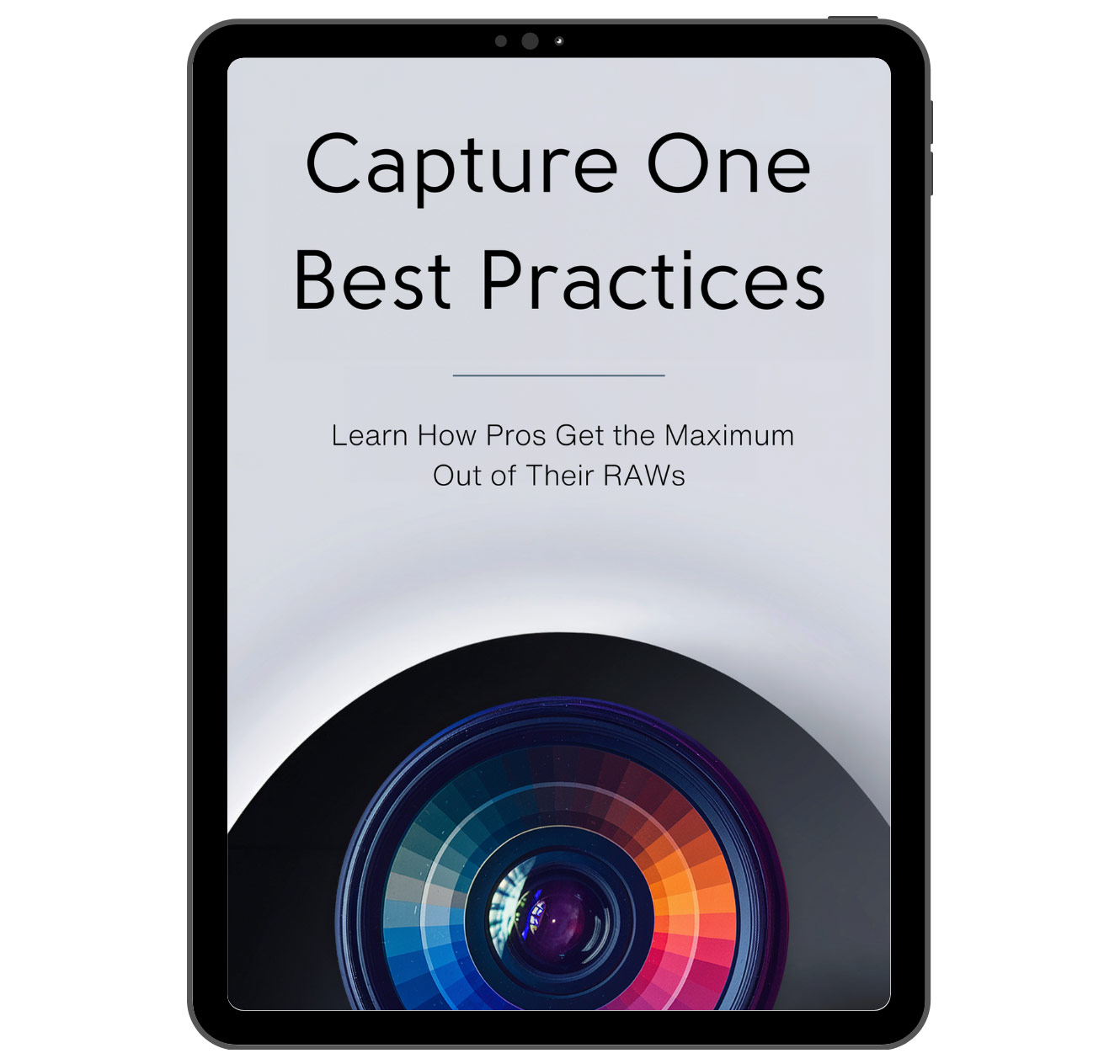
New Capture One Book
Capture One Best Practices
Learn How Pros Get the Maximum Out of Their RAWs
Capture One Best Practices distills the wisdom of the Capture One community into short, knowledge-dense tutorials. Discover over 300 of the best Capture One tricks and image editing techniques.
Capture One Best Practices consists of three volumes:
Volume I covers best practices for setting basic adjustments, working with composition, and applying color grading.
Volume II focuses on editing techniques in portrait, landscape and street photography.
Volume III discusses best practices for working with layers in Capture One, black and white editing, and enhancing image details.
Each volume includes exclusive bonus materials, with 10 bonuses in total across the series.
The book is available in English language.
🎄Christmas Sale!
"Highly recommended! Priced at a fraction of a single photoshoot it's great value for money."
"Is it worth the money? I would defiantly say yes.
The styles are strong, diverse, authentic and are a great starting point to bring that extra bit of life to your images."
"I've been a Capture One user for several years now but I think I've only used it basically until now."

Christmas Sale 2025
Capture One Styles and Courses
Approved by Top Professionals
Capture One Styles and Courses
Approved by Top Professionals
Choose Your Christmas Bundle

Capture One Courses
Bundle
Access 16 hours of video lessons anddiscover over 500 professional Capture One tricks.
You Save:
-
Free Tutorial:
How to Get the Most Out of Capture One Styles -
Free Tutorial:
Working with Color Schemes in Capture One

Capture One Styles
Bundle
Access over 860 Pro Styles approved bythousands of photographers worldwide.
You Save:
-
Free Tutorial:
How to Get the Most Out of Capture One Styles -
Free Tutorial:
Working with Color Schemes in Capture One

Styles and Courses
Bundle
Access over 860 styles and16 hours of video lessons and Capture One tutorials.
You Save:
-
Free Tutorial:
How to Get the Most Out of Capture One Styles -
Free Tutorial:
Working with Color Schemes in Capture One
The Best-Selling
Capture One Styles, Courses, and Books
at Unbeatable Discounts.
The Mastery Collection Includes:

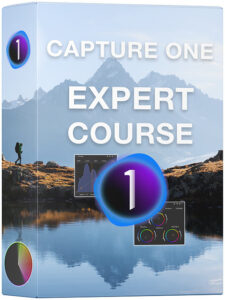
Capture One Expert Course
REGULAR PRICE:
This interactive course contains more than 8 hours of Capture One video lessons,
RAW files and bonus materials for image editing practice, homework where you’ll get individual feedback from me, and quizzes to test your Capture One knowledge.
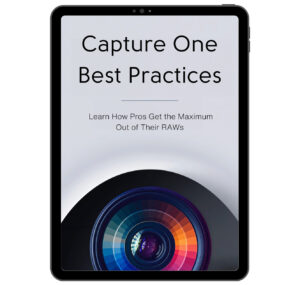
Capture One Best Practices eBook
REGULAR PRICE:
Capture One Best Practices distills the wisdom of the Capture One community into short, knowledge-dense tutorials. Discover over 300 of the best Capture One tricks and image editing techniques.
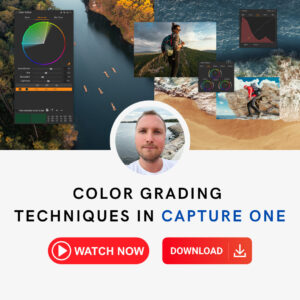
Color Grading Webinar
REGULAR PRICE:
Almost 2 hours of professional color grading tips and tricks in Capture One.
Watch online or download a video file.
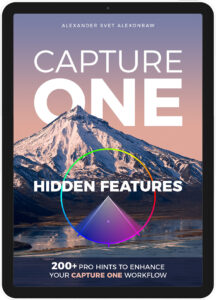
Capture One Hidden Features eBook
REGULAR PRICE:
More than 200 PRO hints to improve your Capture One workflow, structured into an easy-to-read book.
Acclaimed by Capture One experts.
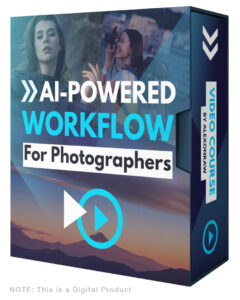
AI-Powered Workflow for Photographers
REGULAR PRICE:
Discover how to automate your workflow with the best AI-powered apps for image culling, auto-editing, and AI retouching.
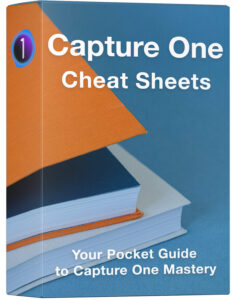
Capture One Cheat Sheets
REGULAR PRICE:
Access over 30 handy guides to help you streamline your Capture One workflow and get the most out of Capture One’s tools.
Capture One Photographers About Mastery Collection Products:
Read on your tablet, laptop, or phone!
- Tablets
- Laptops
- Phones
The Writing Style You Enjoy
Capture One Best Practices follows the same style as Alex’s first book, Capture One Hidden Features.
It is written in short, concise chapters with plenty of illustrations, ensuring you gain the most knowledge for every minute you read.
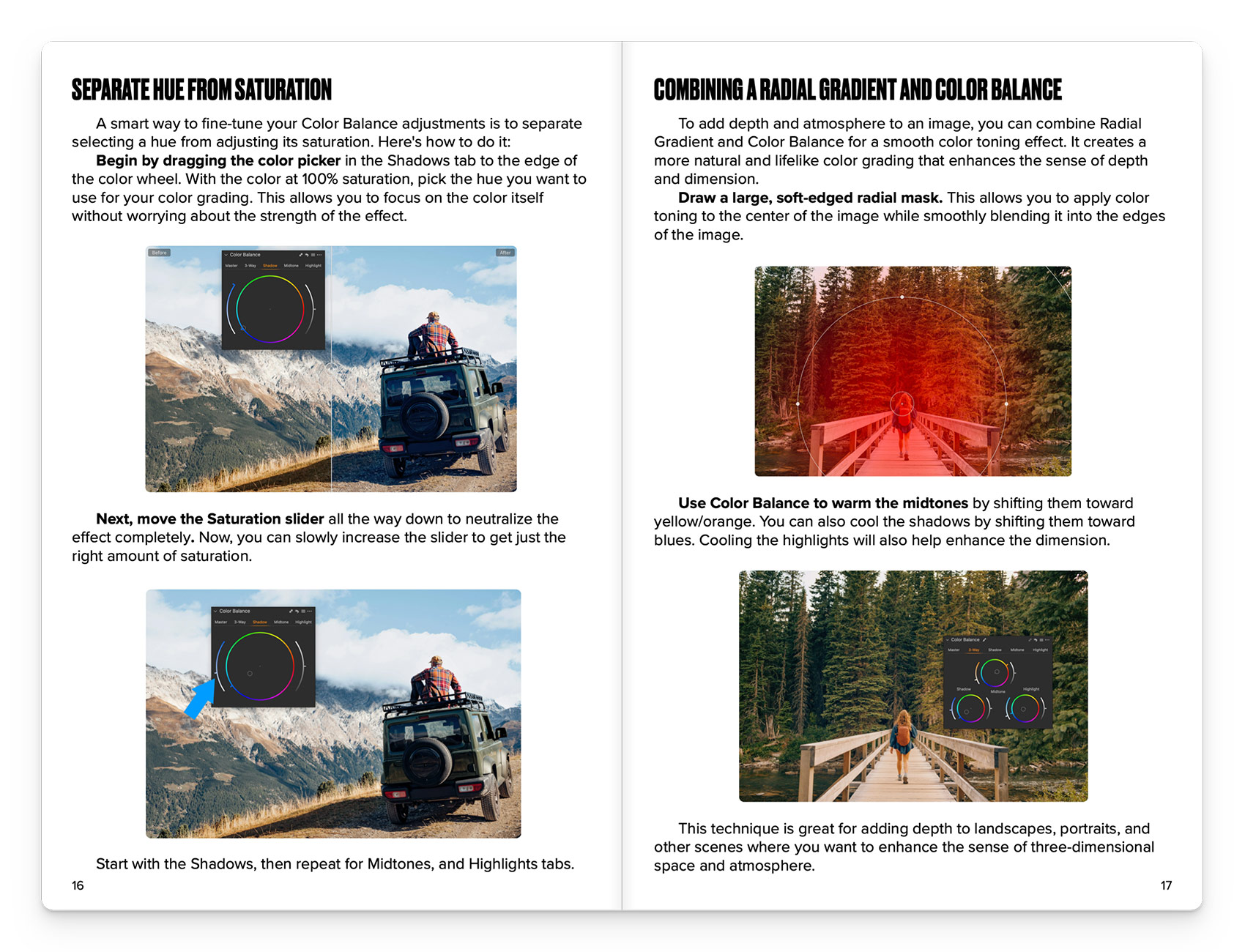
What's Inside
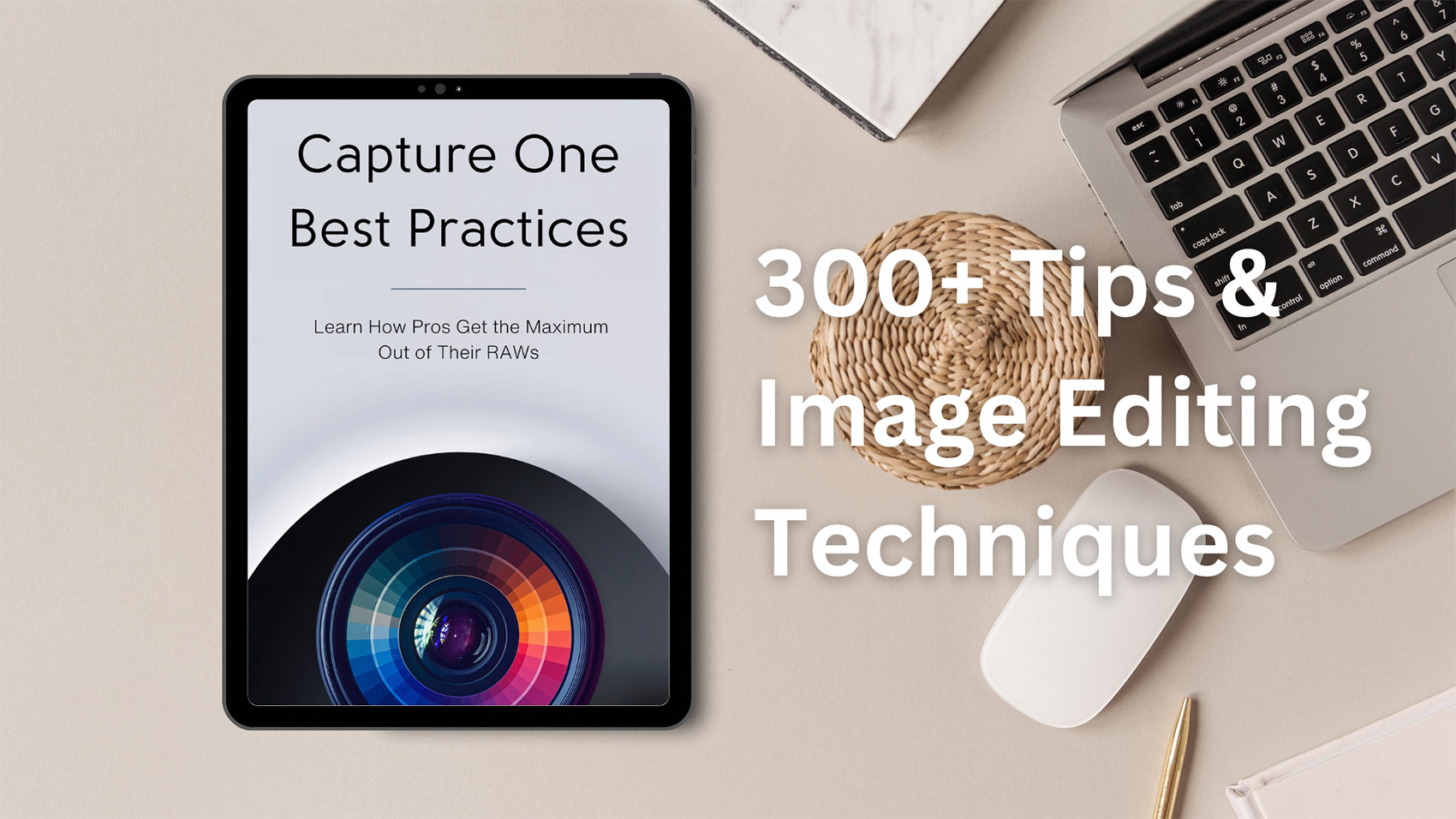
Capture One Best Practices consists of three volumes:
Volume I covers essential adjustments, composition work, and color grading techniques.
Volume II focuses on editing portraits, landscapes, and street photography.
Volume III delves into layer work, black and white editing, and detail enhancement in Capture One.
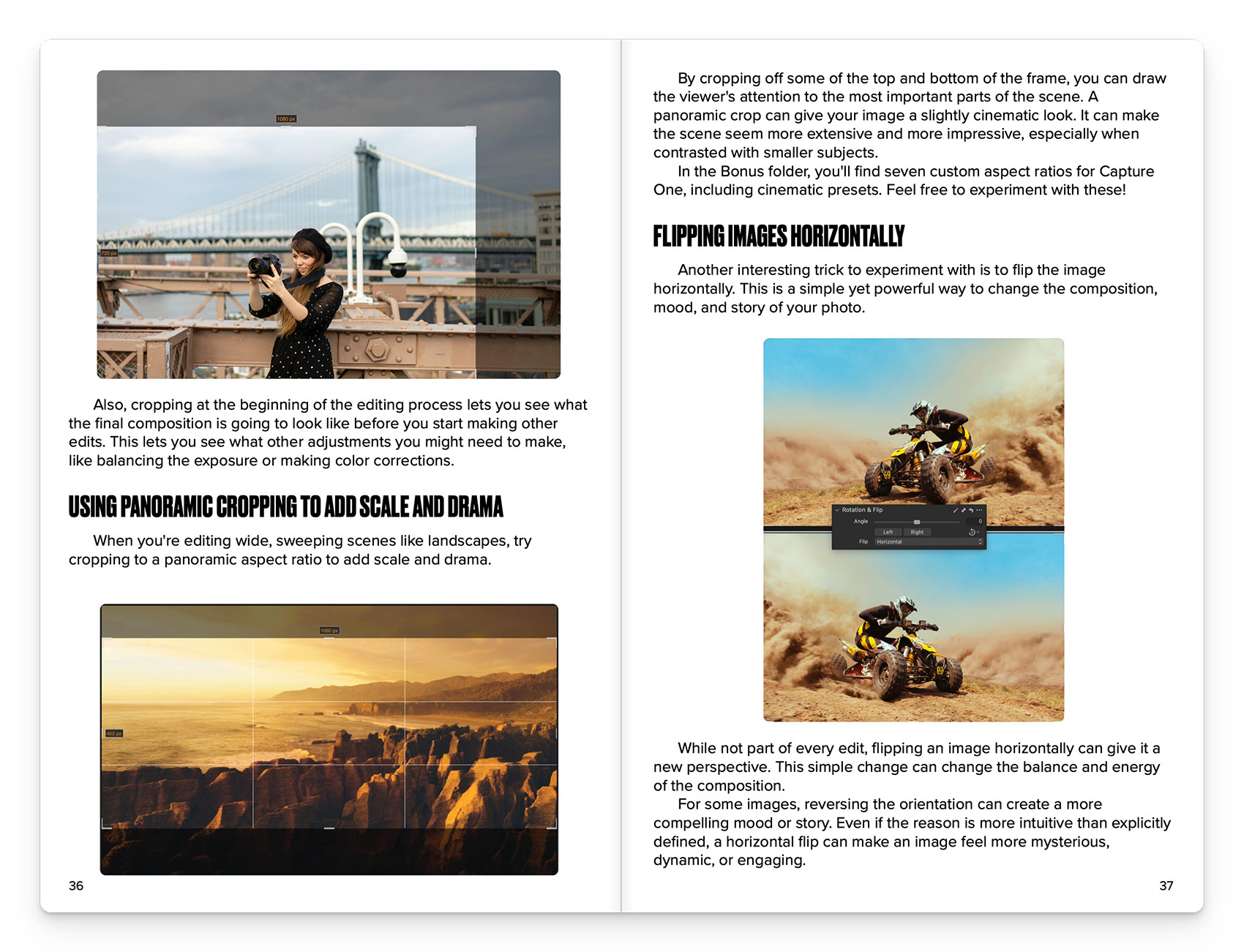
10 Free Bonuses with the Book
Each volume also comes with bonus materials, and there will be 10 bonuses in total!
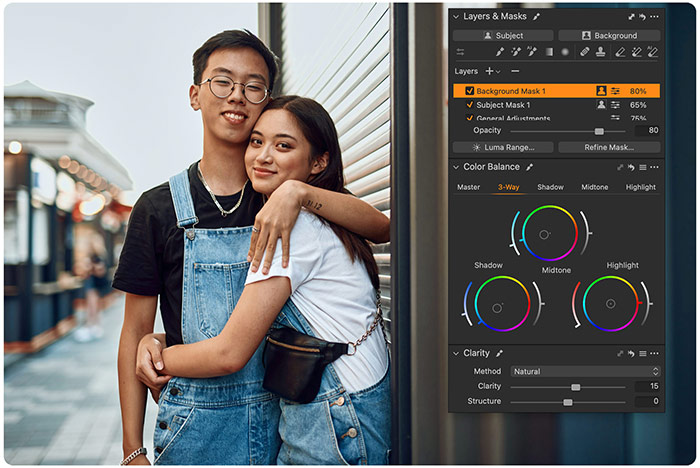

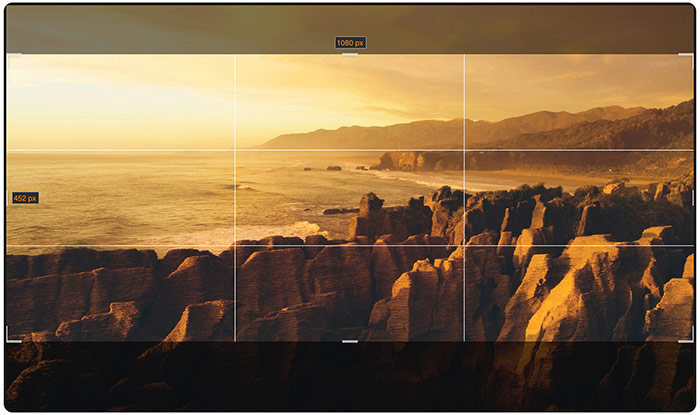
Download Sample Chapters from the Book
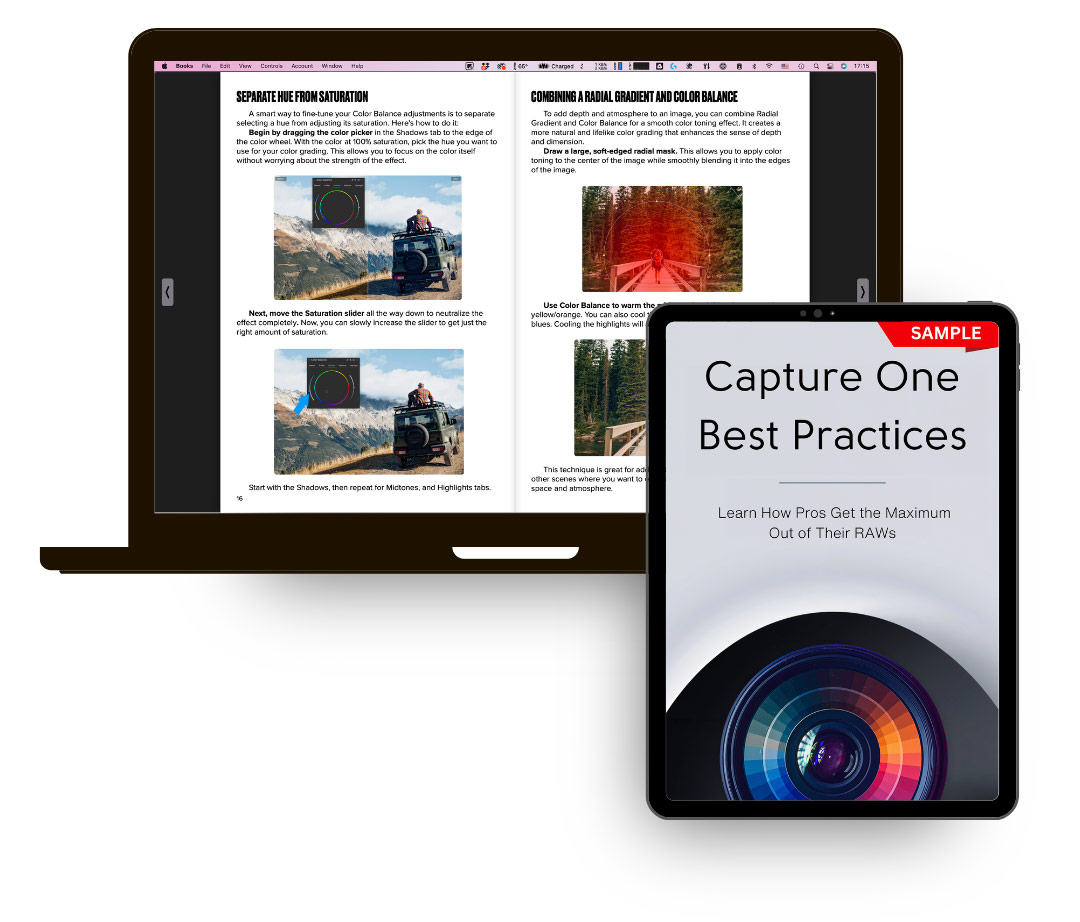
Simply subscribe to the AlexOnRAW newsletter by entering your email in the form below. After subscribing to the newsletter, you'll immediately receive the free chapters from the book. Also, you'll regularly get a friendly newsletter with free Capture One tutorials, image editing tips and tricks, and news from Capture One community.
If you are already subscribed to the AlexOnRAW newsletter, feel free to subscribe again. The new subscription will not duplicate your current one.
Capture One Photographers about Alex's Previous Book

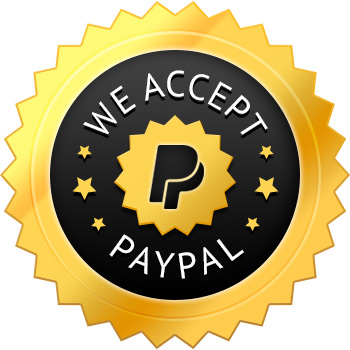





About the Author

Alexander Svet is a photographer and Capture One trainer based in Tallinn, Estonia. As a professional photographer, Alexander has been using Capture One for 16 years, since Capture One version 3. Eight years ago, Alexander started a blog about Capture One — AlexOnRAW, which now has more than 30 000 followers and newsletter subscribers.
FAQ
How Do I Sync Books Between Mac and iPhone or iPad?
Please, follow this guide.
How Do I Install Bonus Styles?
For Capture One 22 15.3 and newer:
Simply double-click the Install All.costylepack file. The styles and style brushes will automatically appear in Capture One.
For Capture One 22 15.2 and older:
Simply double-click the Install Styles.costylepack file and the styles will automatically appear in Capture One. Also, you can install them manually by copying the styles into the Capture One system folder. Here is how to access the Capture One system folder:
MacOS
In Finder, select Go -> Go to Folder and paste ~/Library/Application Support/Capture One
Locate the Styles folder there and copy the styles into it. Restart Capture One.
Windows
Click Win + R and paste this text (with your HDD name and username): C:\Users\[User_Name]\AppData\Local\CaptureOne\
Locate the Styles folder there and copy the styles into it. Restart Capture One.
How Do I Install Bonus Aspect Ratios?
MacOS
In Finder, select Go -> Go to Folder and paste:
~/Library/ Application Support/Capture One
Locate the Aspect Ratios folder there and copy the User Aspect Ratios.xml into it. Restart Capture One.
IMPORTANT!
The new aspect ratios will replace your custom aspect ratios. Please, backup your custom aspect ratios before copying this file.
Windows
Click Win + R and paste this text (with your HDD name and username):
C:\Users\[User_Name]\AppData\Local\CaptureOne\
Locate the Presets60 folder there, open it, and locate the CropRatios folder. Copy the aspect ratios into it. Restart Capture One.

