"Have to say your new NextGen Landscape Styles are really brilliant.
I've been playing with them for an hour tonight and I'm completely sold."
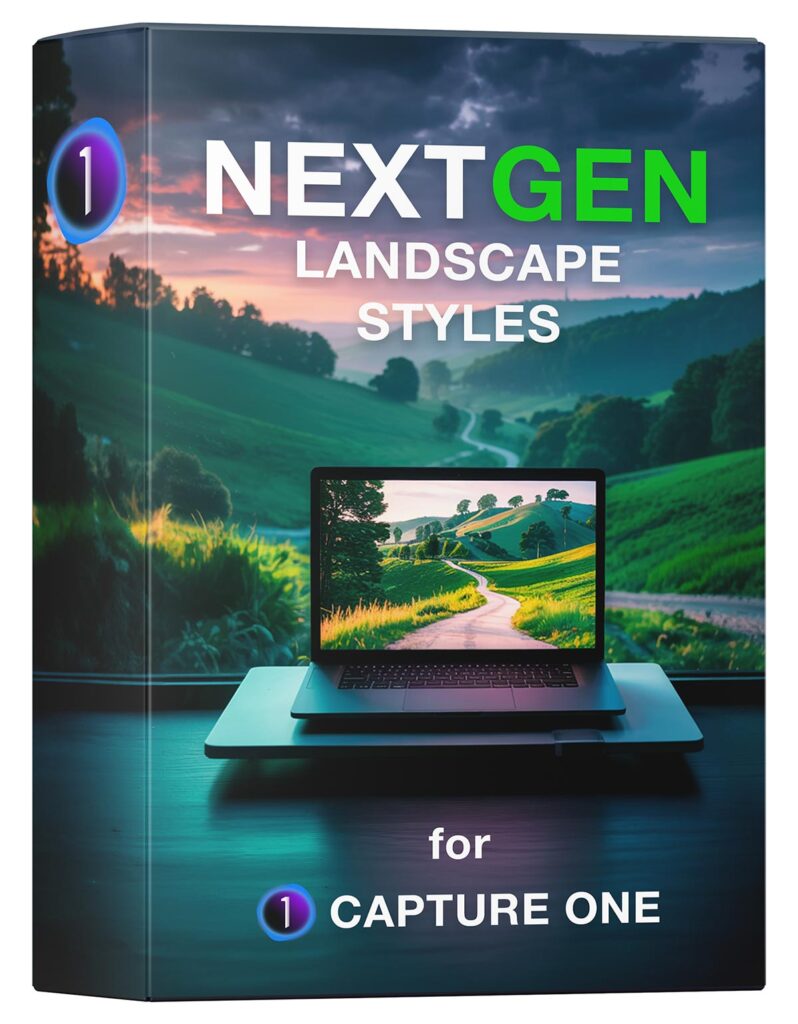
Capture One Landscape Styles with Match Look
NextGen Landscape Styles
Professional Color Grading, Adapted to Your Landscapes
Next-generation styles designed for landscape photography to enhance every image in a unique way.
Adaptive Color Grading: Match Look tool instantly tailors color grading to your RAW landscape images.
Versatile Collection: 30 styles and 30 presets, perfect for travel, sunsets, winter, urban scenes, and more.
Full Layer Support: Easily adjust intensity with layer opacity or selective masking.
Inspire Your Creativity: Clearly named styles for predictable results, plus unique Surprising Styles for unexpected artistic looks.
Free to Try: Download sample styles and test them with your images.
Experience the next level of landscape editing.
NextGen Landscape Styles require Capture One 16.5 or later.
Sample Landscape Styles
Download Free of Charge
🎄Christmas Presents!
"Highly recommended! Priced at a fraction of a single photoshoot it's great value for money."
"Is it worth the money? I would defiantly say yes.
The styles are strong, diverse, authentic and are a great starting point to bring that extra bit of life to your images."
"I've been a Capture One user for several years now but I think I've only used it basically until now."
Christmas Presents:
Get Three Style Sets for the Price of One!
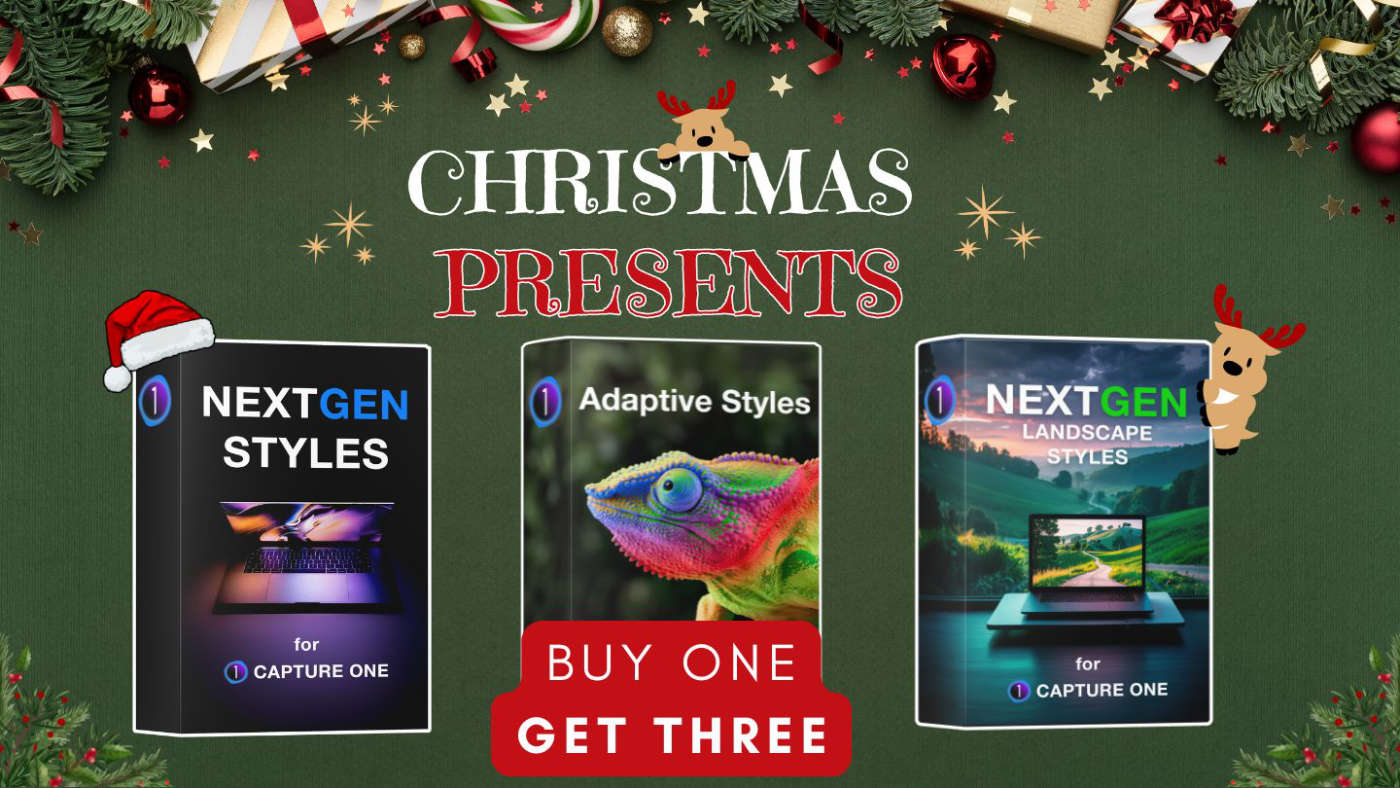
Regular price:
Christmas Presents price:
Capture One Styles
Approved by Top Professionals
Approved by Top Professionals
How Do NextGen Landscape Styles Work?
What Styles Do I Get?
This set includes 30 styles and 30 presets, all using the powerful new Match Look tool to recreate professional-grade looks: from dramatic seascapes and vibrant travel scenes to colorful sunsets and cool winter shots.
Adaptive Landscape Looks
NextGen Landscape Styles adapt uniquely to each image, adjusting most of Capture One tools:
- Exposure
- White Balance
- Contrast
- Brightness
- HDR
- Input Levels
- Luma Curve
- Saturation
- Basic Color Editor
- Color Balance
- Color Channel Curves
Important!
Please note that due to the nature of photography, NextGen styles will work differently on different images. This is expected and normal.


Clear, Descriptive Names
Every style comes with a clear, descriptive name that tells you what kind of look to expect, such as:
- Calm-Dark-Green Look
- Calm-Light-Warm Look
- Contrast-Desaturated-Cool Look
- Contrast-Vibrant-Saturated Look
- Moody-Teal-Desaturated Look
- Moody-Green-Desaturated Look
- Travel-Contrast-Warm Look
- Travel-Calm-Magenta Look
- Urban-Contrast-Cool Look
- Urban-Soft-Warm Look


Versatile Styles
We’ve even created dedicated styles for cityscapes, snowy scenes, and much more. During testing, we discovered that some styles deliver unexpected but amazing results — so we’ve labeled them as “Surprising Styles.”
- Calm
- Contrast
- Moody
- Travel
- Sunset
- Urban
- Winter
- Surpizing


Full Layer Support
You can also apply any style to a layer, so you can easily control the intensity by adjusting the layer’s opacity.
Or you can apply the style to a layer and remove parts of the mask where you don’t want the color grading.
- Apply Styles to Layers
- Adjust Opacity
- Modify Layer Mask

Is It for Landscapes Only?
Although these styles are designed for landscapes, they often work beautifully on other genres too — even some portraits look stunning with them!
- Travel
- Street Photography
- Portraits
- Love Story
- Weddings
Important!
Due to the nature of the Match Look tool, it might not work well on every image. It’s rare, but sometimes an image just doesn’t respond well to this method — whether used in styles or as a regular tool.


Download Sample NextGen Landscape Styles
You can download sample styles from the NextGen Landscape Styles set free of charge!
Simply subscribe to the AlexOnRAW newsletter by entering your email in the form below. After subscribing to the newsletter, you'll immediately receive the five styles from the set. Also, you'll regularly get a friendly newsletter with free Capture One tutorials, image editing tips and tricks, and news from Capture One community.
If you are already subscribed to the AlexOnRAW newsletter, feel free to subscribe again. The new subscription will not duplicate your current one.
How Do I Install Styles and Presets?
MacOS
To install styles, just double-click the style pack — it’ll automatically show up in Capture One.
To install presets, you’ll need to manually place them in the correct folder:
In Finder, select Go -> Go to Folder and paste:
~/Library/Application Support/Capture One
Locate the Presets60 folder there. Next, locate the Match Look folder in the Presets60 folder and copy the folders with presets into it. If it doesn’t exist, simply create it. Then restart Capture One — and you’re all set.
Windows
To install styles, just double-click the style pack — it’ll automatically show up in Capture One.
To install presets, you’ll need to manually place them in the correct folder: Click Win + R and paste this text (with your HDD name and username):
C:\Users\[User_Name]\AppData\Local\CaptureOne\
Locate the Presets60 folder there. Next, locate the Match Look folder in the Presets60 folder and copy the folders with presets into it. If it doesn’t exist, simply create it. Then restart Capture One — and you’re all set.
Official Capture One guide on how to access the Presets folder.
Important!
In Capture One 16.5, applying a style with Match Look works properly, but it doesn’t affect the Match Look tool itself. To see changes in the Match Look tool, apply styles to a new layer or use presets.

