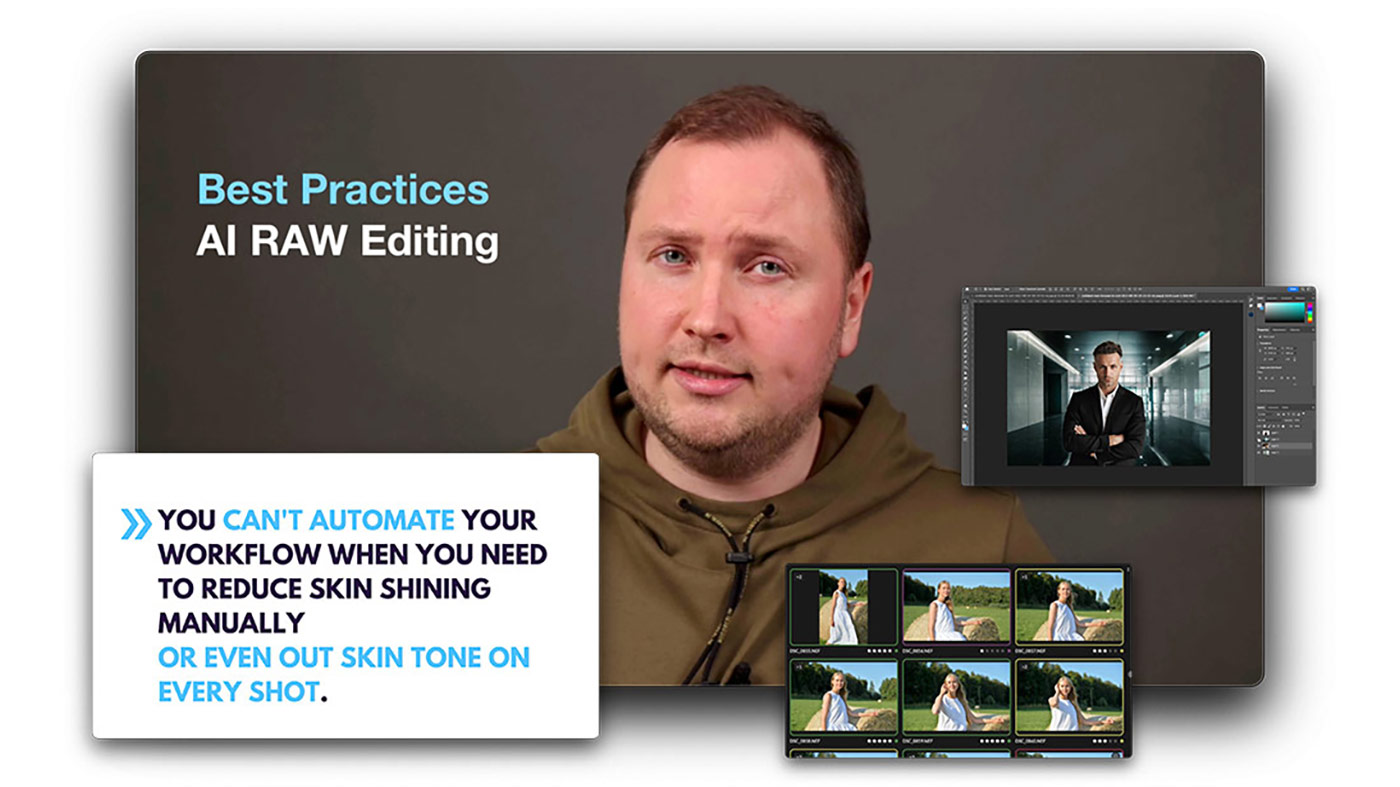Today we continue to solve your annoying Capture One problems!
From the first part, you’ve learned how to reset everything except crop, what camera profile is best to choose, why your cropping settings change, and other practical hints.
You have sent me a bunch of new questions, and today we’ll discover how to:
- Set crop to ‘Unconstrained’ and quickly control crop ratios.
- Arrange shortcut keys for all color ratings.
- Add styles to Favourites.
But first, I invite you to join me on my new live stream Color Grading Techniques in Capture One on June 15, 7 PM CEST / 1 PM EDT / 10 AM PDT
On the 2-hour live stream, I’ll share professional color grading tips and tricks in Capture One:
- You’ll learn how to prepare images for color grading
- We’ll discover hidden features of Color Editor in Capture One
- You’ll learn how to apply classic color contrasts
- I’ll share effective color correction techniques
- You’ll see all the ways of adjusting Saturation in Capture One
- We’ll practice applying color schemes in Capture One
The live stream will be recorded so that you can always return to the recorded lesson to refresh your knowledge.
Moreover, you can send your RAW files for the stream and see practical color grading on your images!
Free Bonus
Every participant of the live stream will get a bonus set of color correction styles!
Save up to 40% with Live Stream + Styles Bundles
Get a set of pro-quality styles and access the live stream free of charge:
- Save 30% with Ultimate Capture One Toolkit + Live Stream Bundle
- Save 40% with Original Film Styles + Live Stream Bundle
Now, back to Capture One tips and tricks!
Set crop to ‘Unconstrained’ and quickly control crop ratios
I’ve received a surprising amount of questions on setting the default Crop aspect ratio. The problem is that Capture One doesn’t allow changing the default crop ratio, and it always is set to Original:
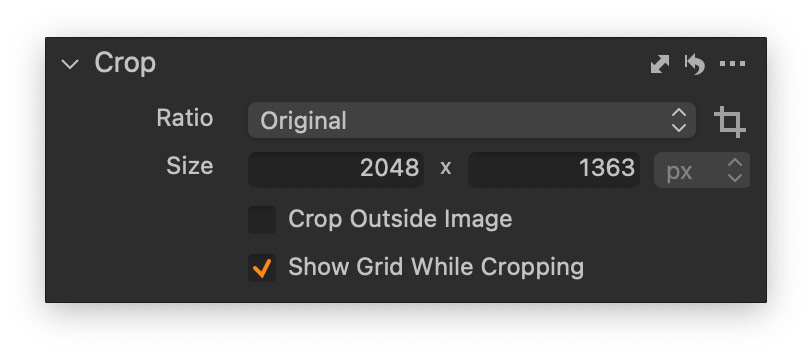 However, with the release of Capture One 23 16.2, you can now switch aspect ratios using shortcuts! Here is how to set up such a shortcut:
However, with the release of Capture One 23 16.2, you can now switch aspect ratios using shortcuts! Here is how to set up such a shortcut:
First, you need to save your crop ratio as a style. Make sure to include in the style the Crop settings only:
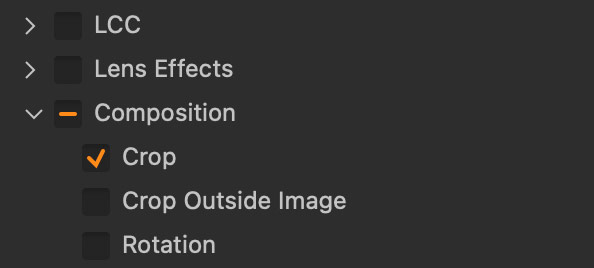
Next, go to the Custom Shortcuts tab (available starting from 16.2) and set up a custom shortcut for this style:

Now, you can quickly switch image crop ratio, and batch adjust crop on all your images in a single click!
Arrange shortcut keys for all color ratings
On AlexOnRAW Facebook page, I’ve asked to share the most annoying Capture One issues, and Simon Bolz has commented:
“I wish there were shortcut keys for all color ratings.”
Simon, I have great news for you! Capture One allows to set custom shortcuts for all color tags:
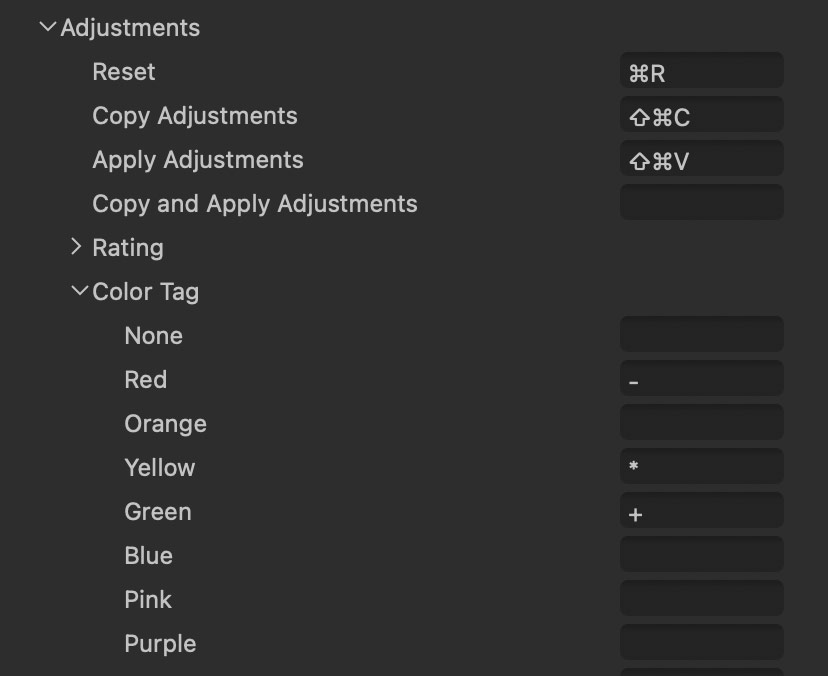
Add styles to Favourites
Finally, I have received several questions on adding styles to Favorites. Unfortunately, there is no simple way to do this. Still, you can access Capture One Styles folder, create the Favorites folders there, and copy some of the frequently used styles into it.
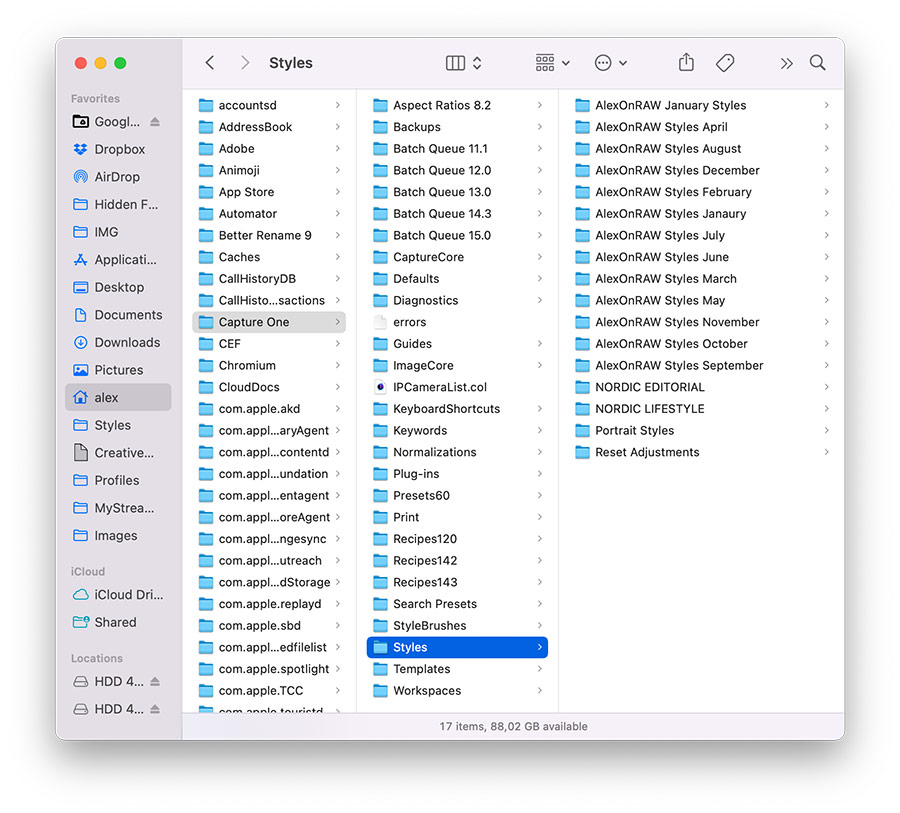
Additionally, you can organize your styles by editing tasks or looks. Don’t forget to restart Capture One for changes to take effect!
Five Free Videos – Learn How to Automate Your Image Editing
I’ve published five new videos from my course AI-Powered Workflow for Photographers, and you can watch them free of charge!
You’ll learn:
- What AI-powered software do I use in my workflow?
- How to cull images times faster using AI?
- Is it possible to outsource RAW editing to AI?
- How to achieve the most natural look with AI skin retouching?
- What professional app to choose for high-quality background removal?
In the full course, you’ll learn how to build an effective image editing workflow using these apps. I’ll show you the best practices and settings for every app.
Also, you’ll see how to use ChatGPT and other advanced AI tools to attract new clients and run your photography business more efficiently.
All videos are available online or for download, and as transcripts for quick reference.