This week we’ll talk about security. How safe and robust is your Capture One workflow? What will happen if your computer suddenly dies? Will you lose your images or Capture One settings?
I’ve prepared a five-step guide on building a fail-safe Capture One workflow that I practice in my work!
Step I. Diversify image settings
First and foremost, you need to diversify image settings location.
In sessions, Capture One stores image settings in separate files. Just don’t delete the CaptureOne folder near your RAWs, and you’ll be safe.

Even if your data is somehow corrupted, you’ll lose the settings of only several last images.
A catalog stores settings in a single database; thus, catalog corruption has way higher risks.
If you use catalog workflow, I recommend you create new catalogs regularly. You can have distinct catalogs for different types of images or catalogs for different periods of time. The idea is the same – don’t store everything in a single database.
Step II. Backup everything
I hope you regularly backup your computer and external drive. If not, close this post and start doing it right now; it’s way more important than anything I can recommend here.
Still, along with general backups, it makes sense to backup your Capture One data as well.
If you work with catalogs, make sure always to back up your catalogs.

Besides catalog backups, it makes sense to duplicate your Capture One settings: workspaces, shortcuts, styles, presets, templates, and keywords.
The easiest way to access Capture One settings is:
On macOS, open Spotlight and paste this text:
~/Library/Application Support/Capture One
On Windows, click Win + R and paste this text (with your HDD name and username):
C:\Users\[User_Name]\AppData\Local\CaptureOne
Just copy this Capture One folder somewhere, and you’ll back up all your app data.
Apart from safety reasons, you’ll find a use for these settings when you’ll need to switch your workflow quickly to a new computer.
Step III. Import images safely
Now, there are three key settings in Capture One import window:
Import to
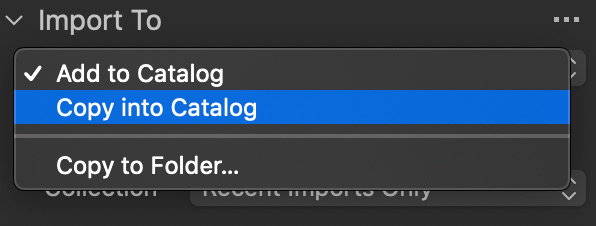
Don’t choose the Add to Catalog option when copying from a card!
Your files will stay where they are – on the card. Format it, and you will lose all your images.
Backup to

Catalog backups contain no RAW, but you can backup your RAWs during import. If you make money with photography, I highly recommend you to backup RAWs on some external drive at this stage.
Erase images after copying

Just never ever set this checkmark. Seriously, you can always format your card later when you are sure that files had been copied correctly.
Step IV. Use variants to experiment with editing
Capture One adjustments themselves can’t destructively affect your RAWs. However, it’s pretty easy to mess up with adjustments when you experiment on some existing edit.
The rule of thumb is to always create new variants for alternative color grading. Variants occupy no space on your drive; they are virtual entities that work as snapshots for your editing.
Plus, you can always set custom shortcuts to manage variants quickly:
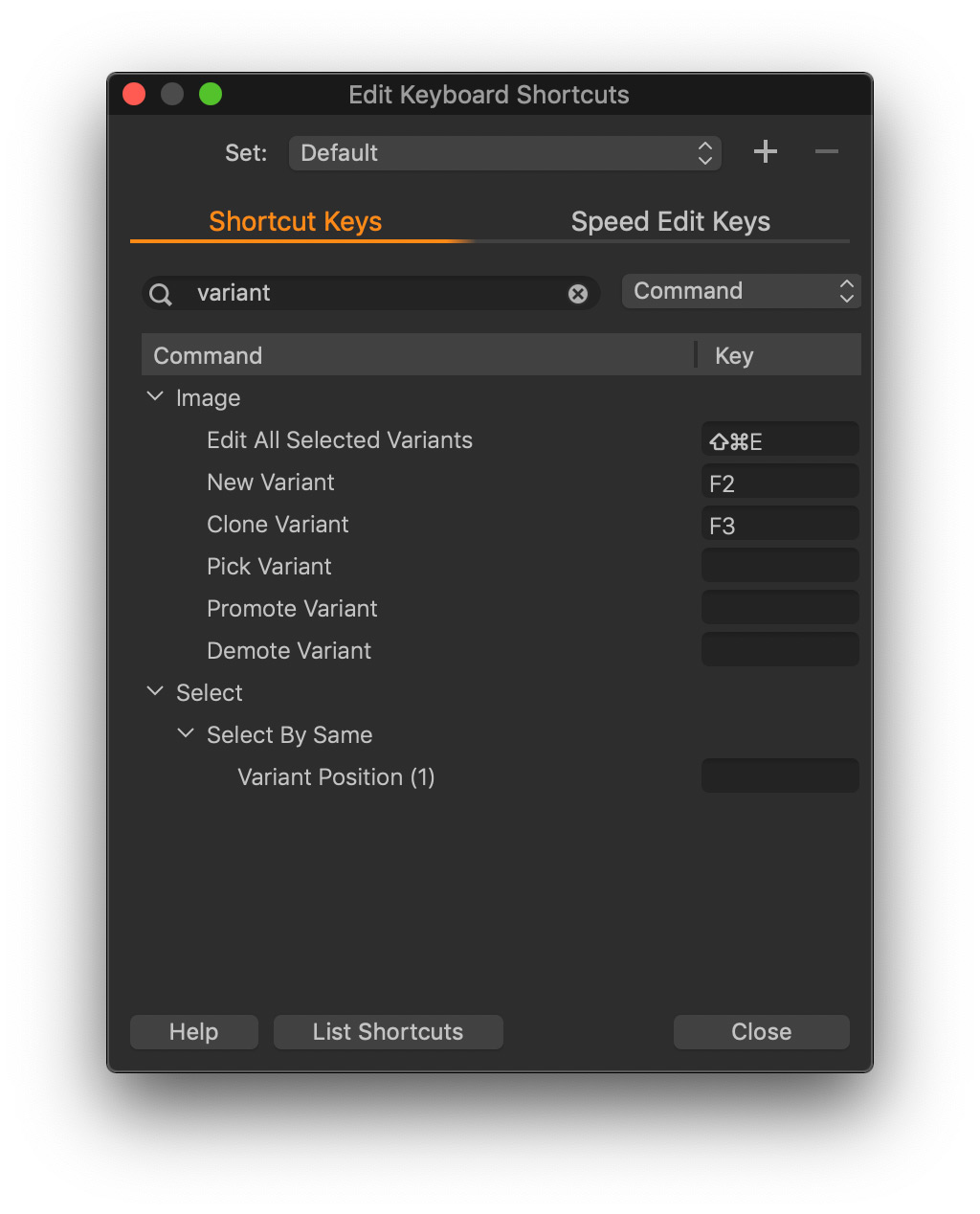
Step V. Archive RAW with settings
Finally, it’s crucial to preserve RAWs with the editing in your archive even if you think you’ll no longer need them.
It’s especially relevant for new photographers! With my 15+ years of photography background, I can assure you that there might be a time when you will regret that you haven’t stored these RAWs. Many years ago, I deleted some RAWs that could be perfect illustrations for my Capture One tutorials. Back then, I hadn’t thought that I would run a Capture One blog and might need these images. Learn from my mistakes, folks.
Capture One Hidden Features eBook
Capture One Hidden Features is a collection of more than 200 pro hints to improve your Capture One workflow, structured into an easy-to-read book.
You can download four chapters from the Capture One Hidden Features ebook free of charge:
- 3. Must-Have Shortcuts
- 14. Hidden Features of Layers
- 27. The Power of Mask Inversion
- 38. Automation with Macros
Simply subscribe to the AlexOnRAW newsletter by entering your email in the form below. After subscribing to the newsletter, you’ll immediately receive the four chapters from the book. Also, you’ll regularly get a friendly newsletter with free Capture One tutorials, image editing tips and tricks, and news from Capture One community.


