Let’s talk about keyboard shortcuts in Capture One. Do you use it? Have you created your custom set of hotkeys?
In my Free Guide to Capture One, you’ll find out how other photographers are using shortcuts in Capture One. Here I wish to discuss Capture One features which have no shortcut’s by default, but you can set them up manually.
Top five hotkeys I highly recommend you to assign:
1. “Delete” shortcuts
As you might know from my article “Why It’s The Time to Upgrade Your Capture One 9”, there are three different ways to delete your files in Capture One:
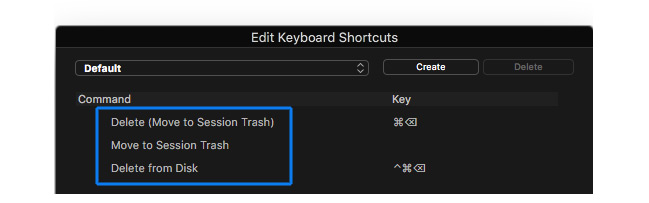
That’s why it’s quite a bright idea to set up some handy shortcuts for each option. Thus you would never mess up your images by accidentally deleting file instead of removing it from an album.
2. Multi/Primary view
This is just a really convenient hotkey. You can quickly switch between Multi/Primary view to see all the selected images or only one of them.
3. Culling shortcuts
Some of the color tags in Capture One don’t have a shortcut by default. But you can easily assign them!

Also, you can change your rating hotkeys; they do not have to be only digits!
4. Layer shortcuts
There is a whole bunch of shortcuts you need to set up.
Start with Refine Mask, Invert Mask and Toggle Layer On/Off.
I use these shortcuts in Capture One Live Show pretty often and you can see how much time it saves me.
5. Create albums from
Wait a second, you are familiar with this tool, aren’t you? You can create an album from selected images, rating or color tag.
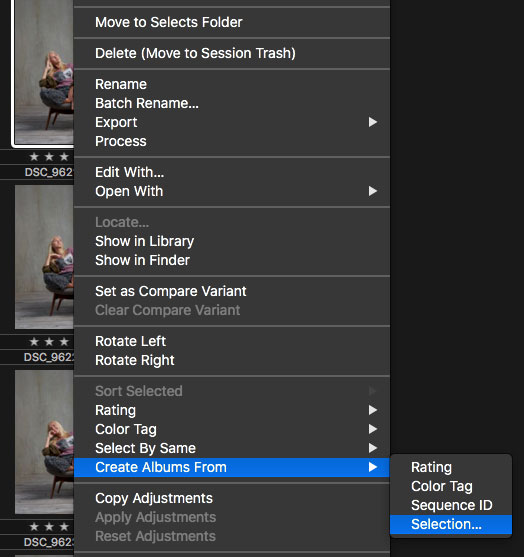
If not – now you know!
Assign a shortcut for this tool to make a creation of a new album even faster.
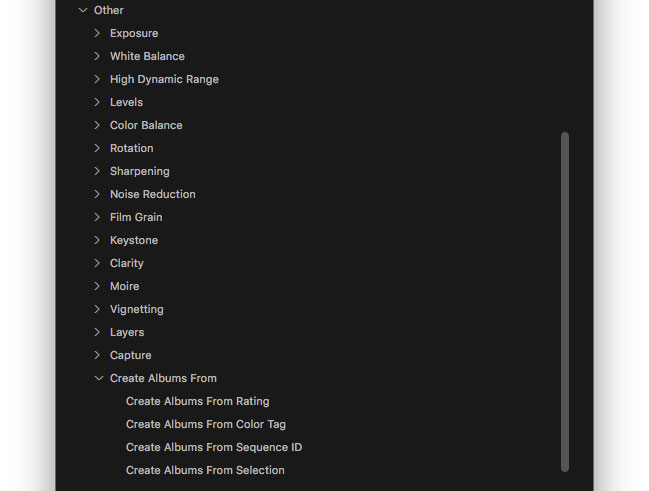
Select By Same
When I was writing about Capture One shortcuts, I remembered a feature called “Select By Same”.
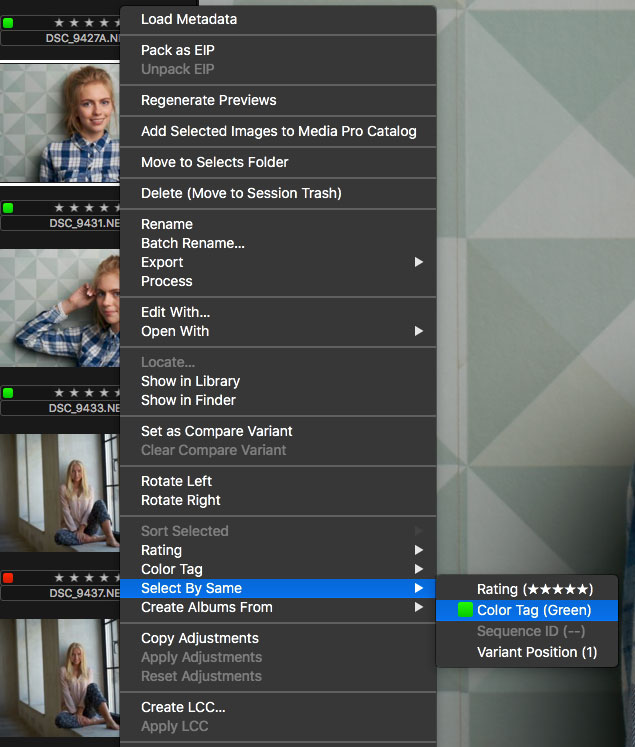
That’s quite a useful tool, I must say! You can quickly select images with the same rating, color tag or variant position.
And don’t forget to assign a hotkey for this feature as well!


