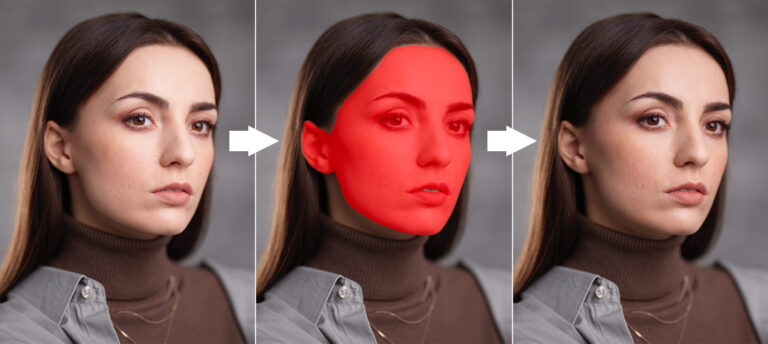Have you tried the new People Masking tool yet? At first I thought it was just a handy but not revolutionary tool. However, I can now say that it has completely transformed my portrait editing workflow.
Today, I’m going to share my top five practical use cases for the new People Masking tool. You’ll learn how to:
- Recover facial shadows
- Enhance eyes
- Amplify facial shadows
- Increase lip volume
- Darken an overexposed face
But first, a quick announcement:
Black Friday is Already Here!
This is your once-a-year chance to get the best Capture One styles, courses, and books at unbeatable discounts, up to 85% off!
This year, I’ve prepared three amazing Black Friday Bundles:
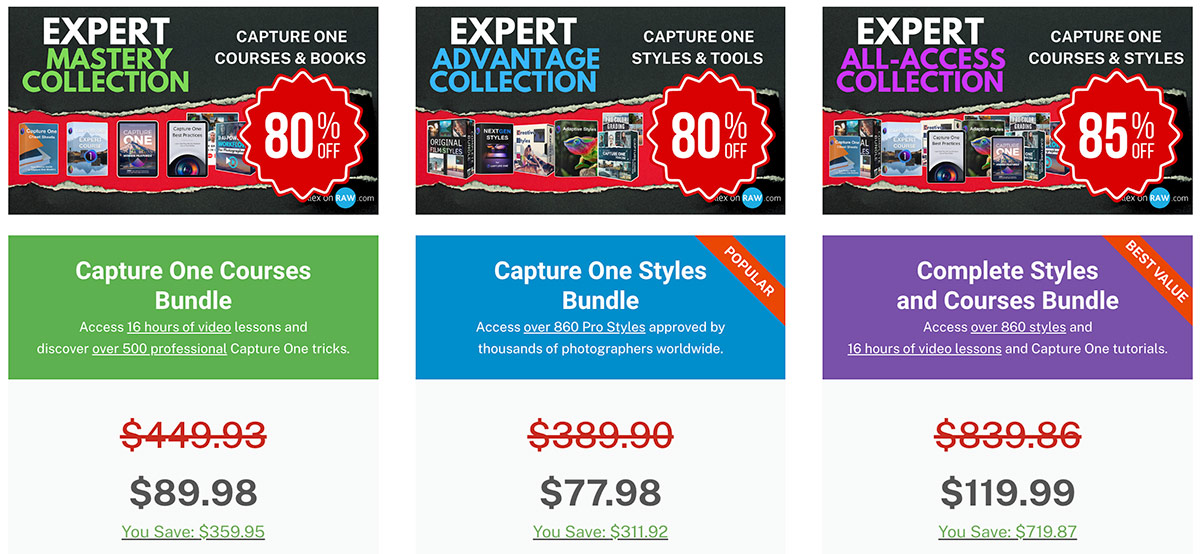
Discover all the Black Friday 2024 Deals!
Let’s start with recovering facial shadows!
Recovering Facial Shadows
Here’s a typical situation: your portrait is generally well exposed, but you need to recover some strong facial shadows. Previously, you had to manually mask each image, making facial adjustments an incredibly tedious process.
Now, you can easily create a style that includes a face mask layer with HDR and contrast adjustments. Select all your images, apply the style, and Capture One will automatically adjust all your portraits, creating individual masks for each image:
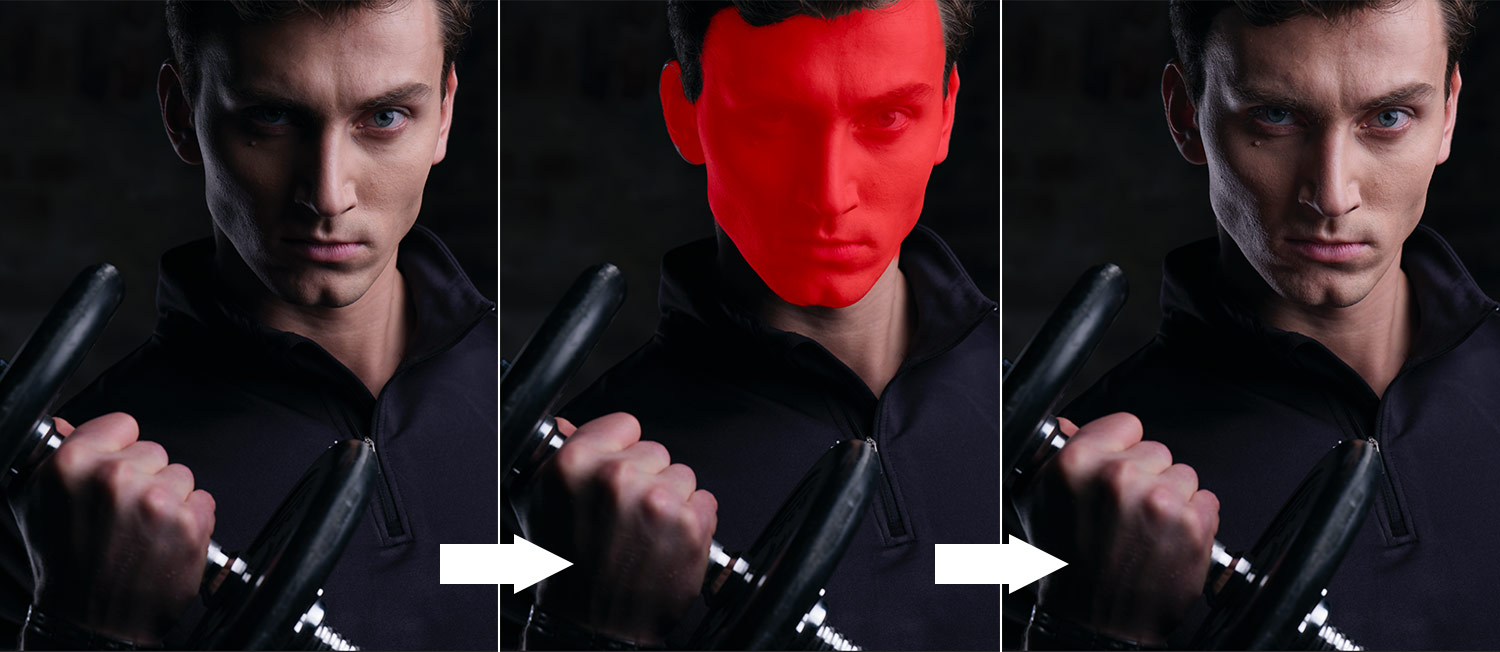
Feel free to download this style here:
Enhancing Eyes
Creating a style that automatically enhances eyes is tricky because the People Masking tool selects the entire eye, but we only need to adjust the iris. Applying adjustments to the entire eye can make the whites of the eye unnaturally gray or too contrasty.
Here is a typical result you will get by adjusting the entire eye:

For Adaptive Styles, I’ve found a curious solution to this problem by mixing AI Eye mask with Luma Range!
The feature of the Luma Range mask is that it adapts to our AI Eye masks, so we can use it in the style to set a precise brightness range that will be affected by our adjustments.
This is how Adaptive Styles enhance the eyes:

Amplifying Facial Shadows
For some images, amplifying facial shadows can add depth and dimension to the portrait, making the shot more dramatic:

This style is also available for free, you can download it here:
Increasing Lip Volume
There are two approaches to increasing lip volume: vibrant and dim.
The vibrant approach works better for portraits where you want to enhance existing makeup:

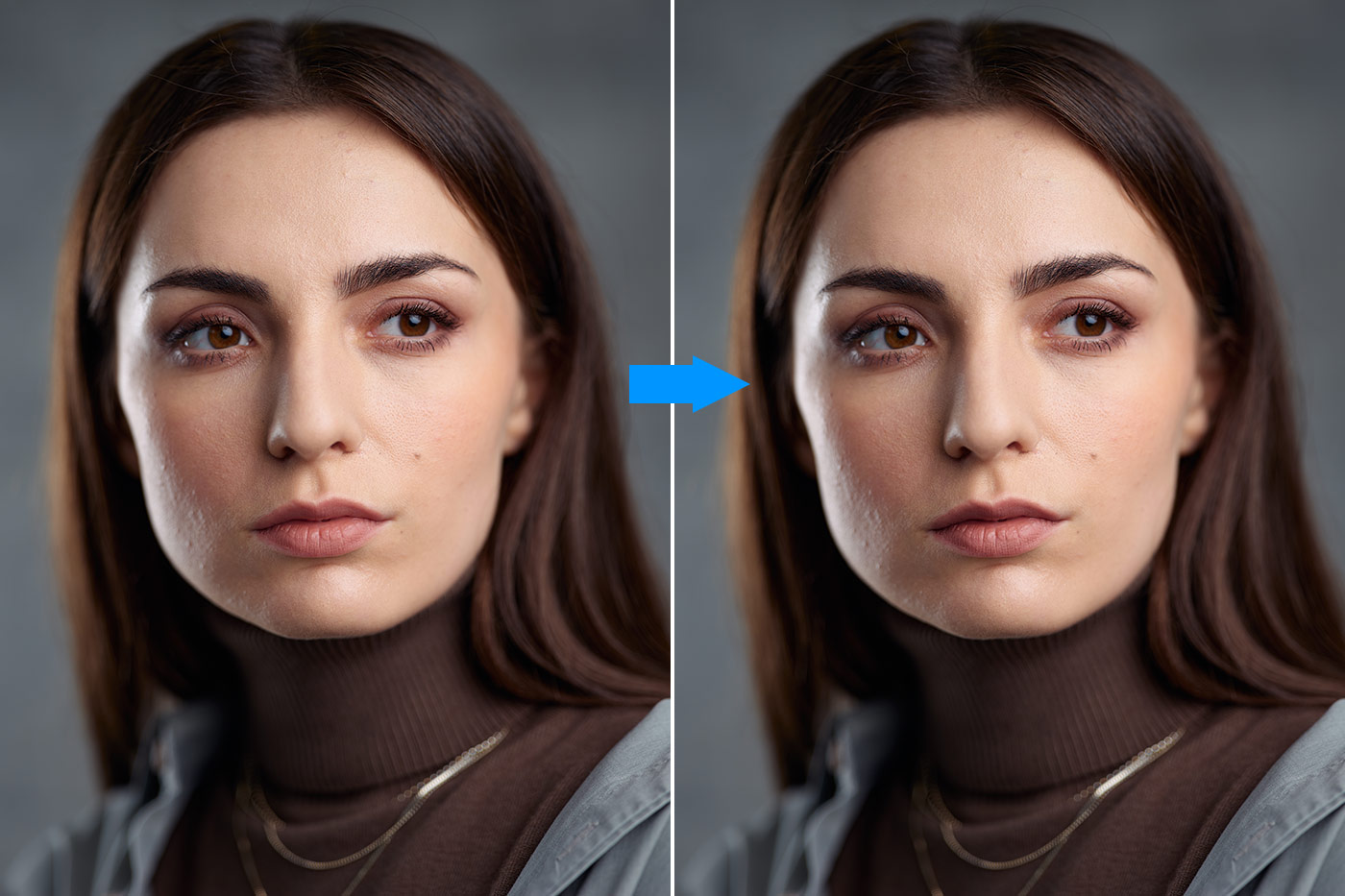
Darkening Face
Finally, People Masking is a perfect tool for quickly brightening or darkening your portraits.
The key is to find the right mix of adjustments. If you only adjust exposure or brightness, you’ll usually get a flat and dull look.
That’s why the styles in the Adaptive Styles set adjust faces with a balanced mix of exposure, brightness, contrast, and HDR adjustments:
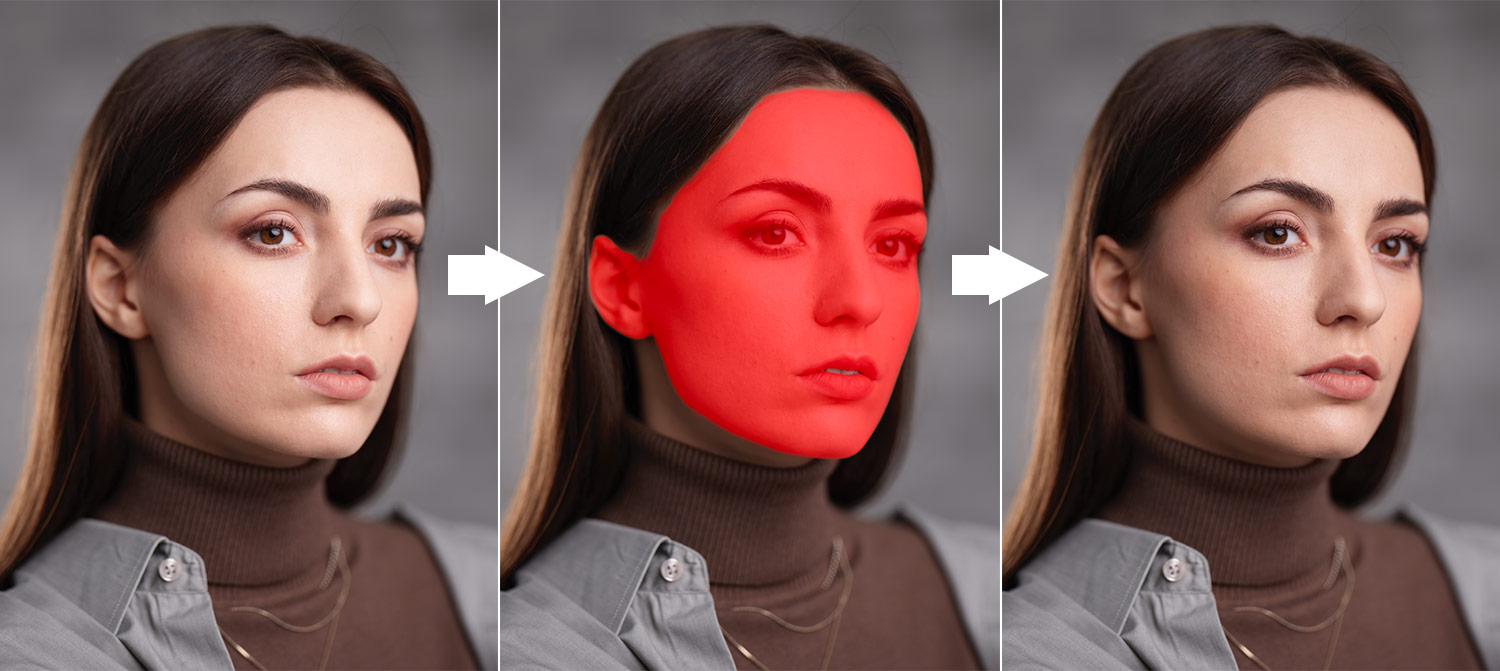
The complete set of Adaptive Styles include:
- 20 Art Inspired styles for applying color grading from classic artworks.
- 10 Iconic Film Looks to replicate the look of film photography legends.
- 10 Cinematic Portraits for applying adaptive cinematic color grading.
- 24 AI Portrait Styles to enhance eyes and automatically adjust facial features.
Adaptive Styles are designed to help you integrate new features of Capture One 16.5 into your workflow.