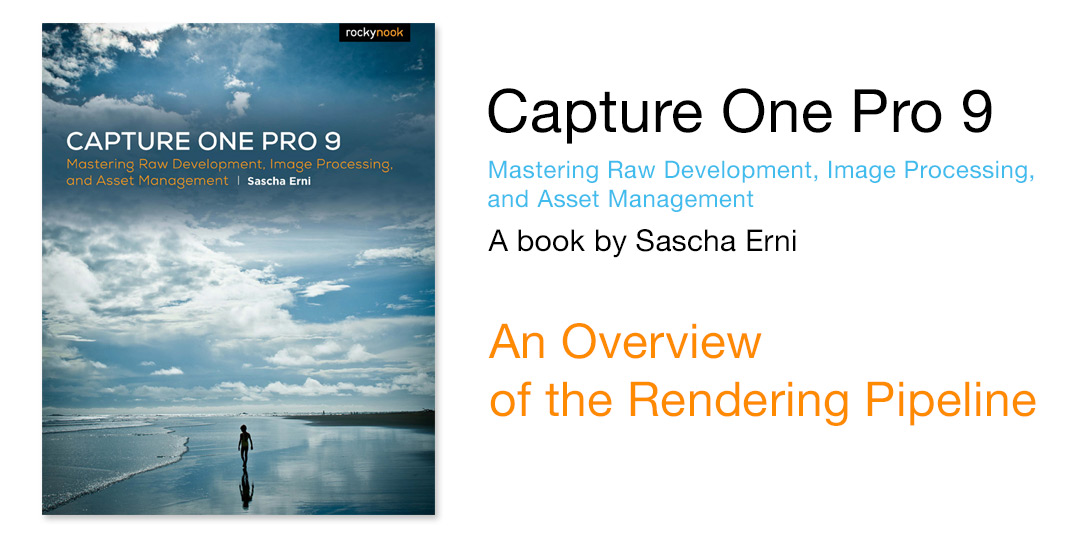
We’ve rebranded from CaptureOneBlog.com to AlexOnRAW.com.
It’s only the name that is going to change; our content will always stay the same: the most interesting news about Capture One, reviews of all the latest updates and the best deals from Capture One community.
Recently Rocky Nook published a new book “Capture One Pro 9: Mastering Raw Development, Image Processing, and Asset Management” written by Sascha Erni.
It’s a well structured, well illustrated and well explained guide to learn how Capture One works. Starting from image organizing features, the book goes step-by-step through all the working tools, it will lead you to the final result – a well-processed image.
With Rocky Nook’s permission, we will publish four parts of the book during the next few weeks.
Today we’re publishing the first article – “An Overview of the Rendering Pipeline”.
2. Color Editor: The Basic Tab
3. Adjustment Layers and Masks
4. Understanding the Capture One Sharpening Tool
An Overview of the Rendering Pipeline
In principle, Capture One works just like any other raw developer. It reads the raw image data, interprets it, and transforms it into an image that can be viewed by humans. Chapter 3 discusses in detail how your image files pass through the various modules that make up the Capture One “workflow pipeline,” but for now we’ll concentrate on a more fundamental question, namely:
How does Capture One know the color of a model’s hair or the precise shade of green produced by the rising sun shining on a meadow?
This section introduces the “rendering pipeline” and will help you understand how Capture One works.
For the purposes of this book we’ll call the process of converting raw image data into a human-readable image “rendering.”
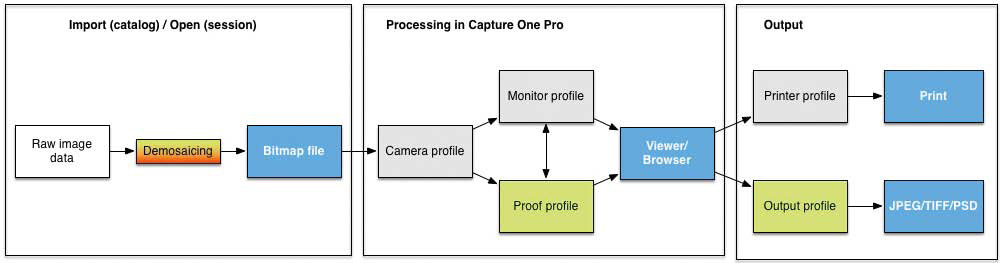
Your images pass through a system made up of a series of color definitions. To interpret the raw data captured by the camera and transform it into an image that makes sense to a human viewer, Capture One requires two types of profiles.
On the one hand, it needs to know about the attributes of the hardware used in the image capture process (lens distortion, sensor characteristics, and so forth) and on the other, it needs to produce realistic colors that can, if necessary, be adjusted to suit the monitor or output medium you’re using. The data for the former is found in device profiles and for the latter in standardized ICC color profiles.
The International Color Consortium (ICC) was formed in 1993 by Apple, Agfa, Adobe, Kodak, Microsoft, Silicon Graphics, Sun Microsystems, and Taligent with the aim of creating an open, system-independent standard for dealing with the digital reproduction of colors.
In 2010, the standards created by the ICC became ISO standards. The ICC standard defines the format in which profiles are written but not which algorithms and methods are used to define the colors themselves.
ICC standards are governed technically by a color management module (CMM) that is part of your computer’s operating system or your image-processing
software. Windows and OS X both have their own system-wide CMM, whereas Adobe products have their own proprietary CMM and the Firefox browser uses open source color management modules.
Capture One is something of a hybrid in this respect, using the color management system embedded in the OS as well as its own internal colorimetric methods.
Because every color management module is different, you may end up producing quite different results from computer to computer and program to program, and this is one reason Capture One renders colors differently from programs such as Adobe Camera Raw.
All the color profiles used by Capture One are ICC profiles. This makes images processed using Capture One ideal for use in magazine and poster
printing environments that usually use ICC workflows as standard. In other words, from the moment you open an image in Capture One it’s handled as part of a standardized technical environment.
Capture One doesn’t have to use multiple color models and doesn’t have to convert tonal values or simulate output. Instead, it relies on standardized ICC profiles and renders tonal values using dedicated data at every stage of the development and editing process.
Capture One’s color management module and the entire rendering pipeline are optimized for use in studio and (offset) printing environments.
The downside of this high level of consistency is that the Capture One rendering pipeline has to strictly adhere to the ICC standards and color models.
Adobe Lightroom, for example, is built from the ground up to process color data captured by digital cameras, making it simple to create custom camera profiles and adjust images using global HSL (Hue, Saturation, and Lightness) sliders. In contrast, Capture One is designed as part of a chain of predefined processes that encompasses the work of photographers, graphic designers, and printers.
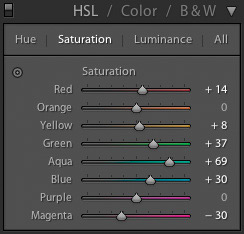
The limitations caused by strict adherence to ICC standards are often either theoretical or simply affect old habits such as use of the HSL sliders in Adobe Camera Raw. You’ll probably no longer notice the difference once you’ve become accustomed to the way Capture One works.
You won’t usually notice how Capture One processes color internally but, if you should have issues like the DNG-format special case discussed in section 1.4.2, remember that the cause is probably a system issue rather than a user error and can most likely be solved via a support question to Phase One. Section 1.4 takes a detailed look at ICC profiles and color management in general.
But let’s get down to brass tacks and take a look at how Capture One actually works. The steps involved in the rendering pipeline are as follows:
- 1. Capture One loads the original raw image data and creates preview images (see section 1.7).
- 2. The program uses an appropriate camera profile to interpret the raw data and create previews in the Viewer (see section 1.5). Some cameras have a choice of profiles, and you can select one according to the situation or your personal taste.
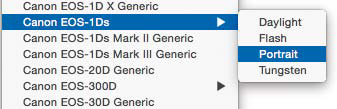
It’s up to you to decide which is best for the images you’re processing.
- 3. You can now process your images, tweak sliders, correct color casts, perform some basic sharpening, and so on. For every step you take, Capture One uses the profiles already used in the processing chain and applies your adjustments in real time.
- 4. If you want to save your images to JPEG or TIFF, Capture One uses the appropriate sRGB or CMYK Offset profiles.
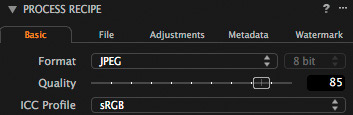
- 5. When you’re making prints, you can leave color management for your particular paper to the printer driver, select a preset profile from your paper’s manufacturer, or create your own custom profile for your particular combination of paper and printer.
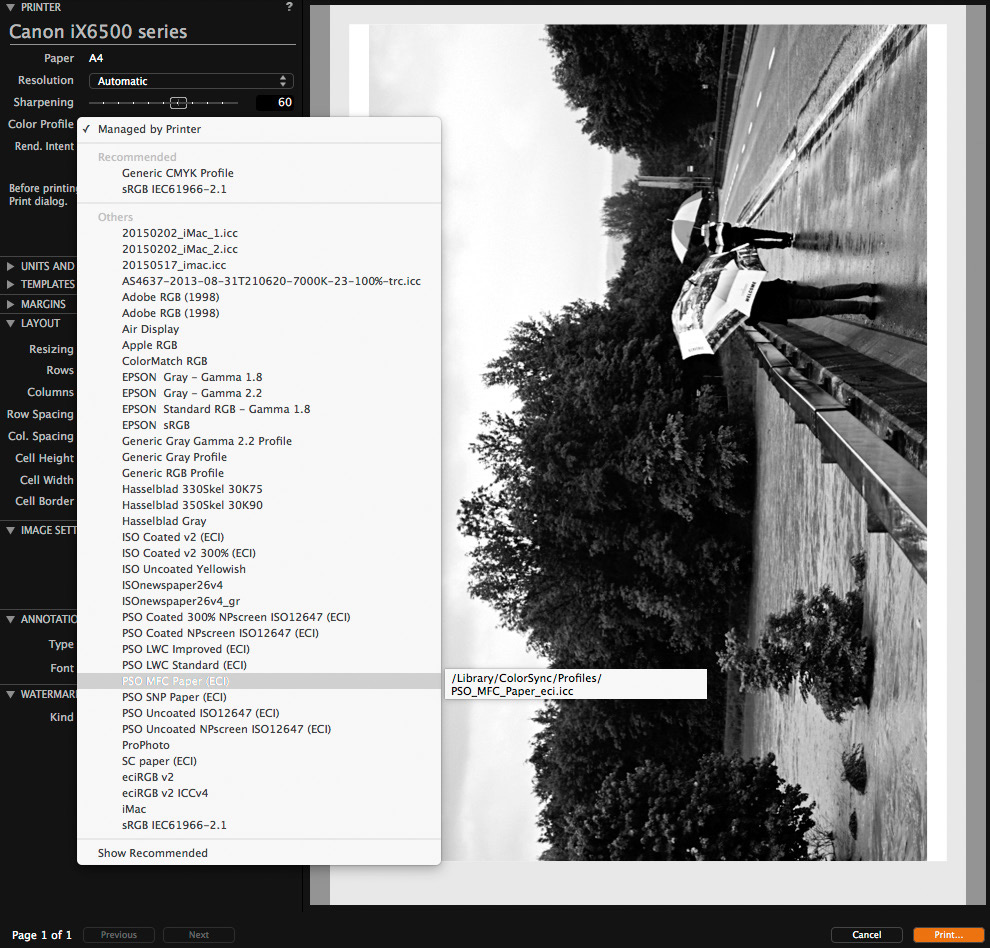
If you don’t have an appropriate profile, it’s better to leave color management to the printer driver.
You can create your own color and device profiles or adjust existing profiles to suit your particular needs. The amount of effort involved ranges from “huge” (in the case of camera profiles) through “justifiable” (for printer profiles) to “child’s play” (monitor profiles).
However you approach profile creation, the chain must not be broken! And the individual links in the chain have to be sufficiently robust if you want to achieve great results. Think carefully before adjusting profiles—if everything works out as planned, you’ll get perfect results, but you might just end up producing garbage instead.
The concept of the “rendering pipeline” will accompany you throughout the book, approached from varying points of view that suit the topics at hand.
I call the combination of processing steps, program tools, and rendering pipeline the “workflow pipeline,” and chapter 3 is dedicated to explaining this term in detail.
A complete diagram illustrating all the intersections and substeps in the pipeline is included in the appendix.
You can purchase the whole book “Capture One Pro 9: Mastering Raw Development, Image Processing, and Asset Management” at Rocky Nook on-line store.

