
Today Phase One released Capture One Pro 10.1 with a bunch of marvelous new features.
The first major update brings new Styles interface to Capture One 10, “before/after” button, improved “delete” concept, read-only PSD support, token watermarking and vectorscope color wheels. Did I miss something? Oh, yes, Fuji compressed RAW support!
Now, when you’re intrigued enough to read the whole article, let’s discuss new features of Capture One 10.1 in all the gory details.
New Styles Interface
Styles is an amazing tool to make processing faster and easier. You can save your favorite settings to styles and apply them to any image in one click or use artistic styles to find the best color correction solution for your image.
Previously there was only one issue with Styles – drop-down menu was blocking the image you were working with.
It was absolutely out of Capture One workspace logic and simply inconvenient.
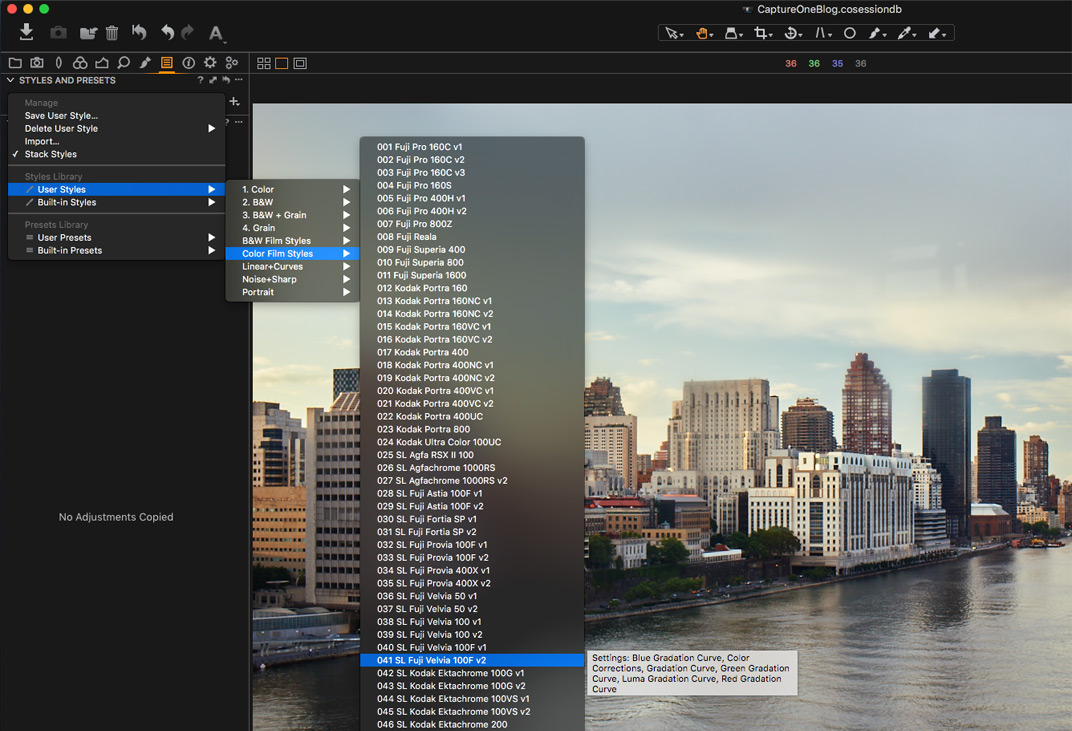
In Capture One 10.1 Styles interface was completely rebuilt, and now all the styles and presets are located in one window.
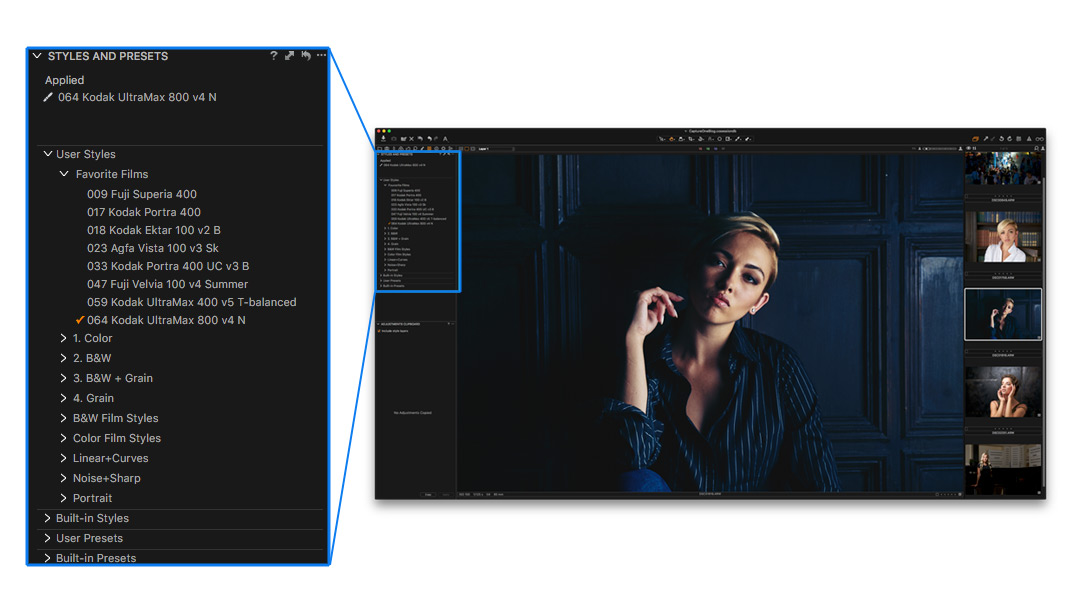
On top of the new tool, you’ll find applied styles list, below it – User & Built-in styles and presets.
To navigate through your collections faster, you can expand/collapse each section.
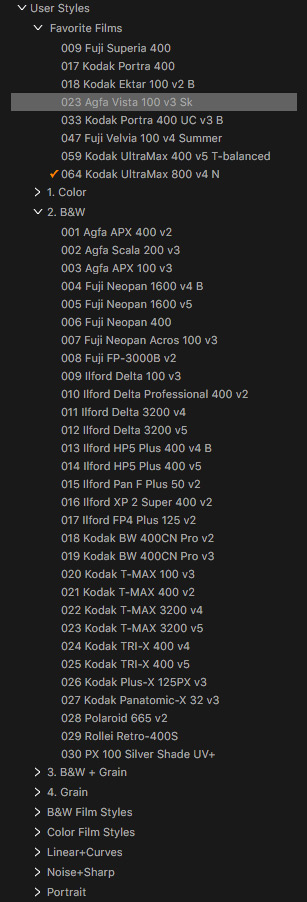
All the options like Import, Save, and Stack styles are now available in a standard tool’s menu; the Delete Style option could be found with a right-click on the style.
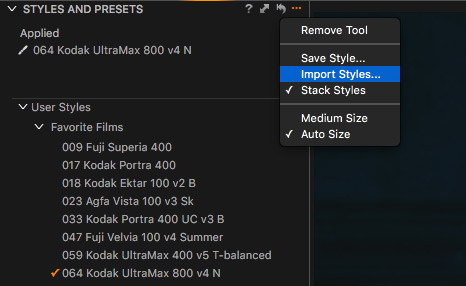
What is also important, Styles tool is now resizeable and relocatable as any other tool in Capture One.
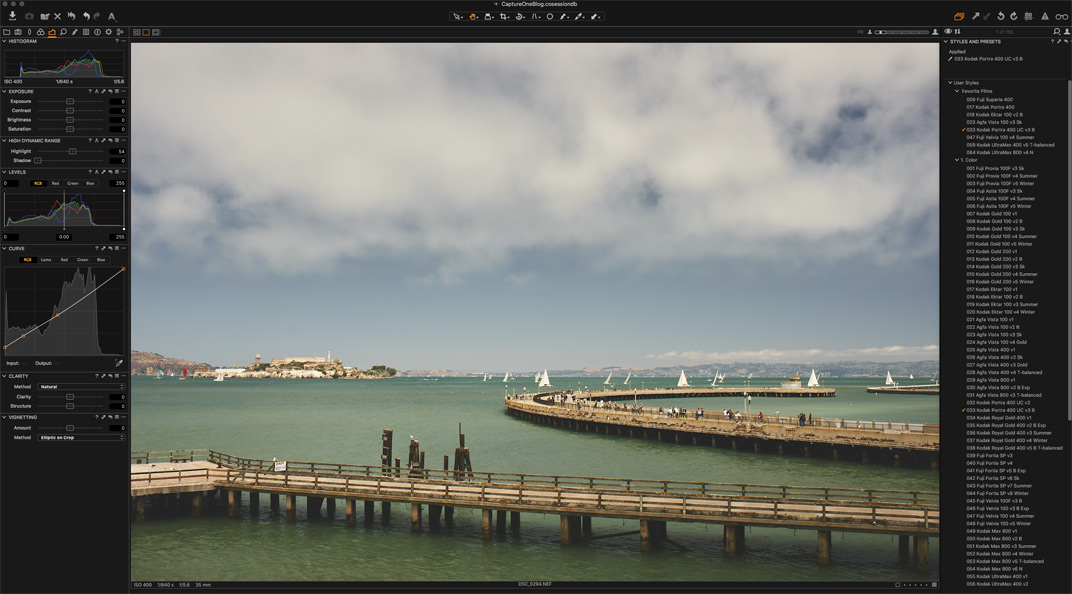
If you have dozens of styles, Capture One 10.1 update delivers a huge improvement to your workflow.
At the same time, you can continue using the old UI, just add Styles tool to the toolbar, and that would bring back the drop-down menu.

Another interesting feature of the new tool is Style Pack. It allows you to import a set of styles with a sub-folder structure.
Simply create a zip-archive with folders with styles and change its extension to .costylepack; then import the pack as a standard style.

Create a “film” color in Capture One using all the power of RAW without any special plugins. There are 12 styles available for free!
“Before/After” button
Phase One always had a particular vision of how the “before/after” feature should work in Capture One. There are “new/clone variant” options, temporary reset for each tool and the good old “reset->undo” to compare the image before and after.
With the update, developers added a new feature to Reset tool: hold the Alt key and click Reset icon to see all the adjustments temporarily switched off.
In other words, now we have an actual “before/after” button in Capture One!
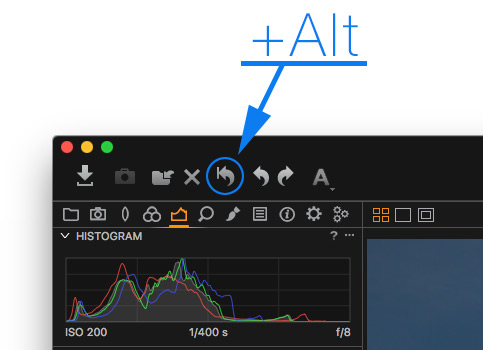
It would be great to have a separate shortcut for this action as well, and I hope we will see it in the future releases.
New Delete Concept
For some reason “deleting” images from catalogs/sessions was one of the most confusing things in Capture One. Depending on different factors (file location, session/catalog mode, etc.) there were many variations of what could happen to your file after deleting it.
Capture One 10.1 update clarifies this issue; now you have three options of deleting the file:
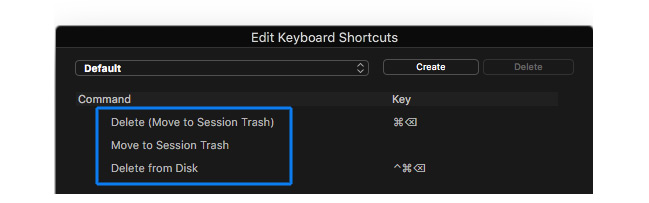
1. Delete
The safest way to delete an image.
If you’re deleting an image from an album, that option would only remove the picture from the album. The same applies to other variants of the image, and only the selected variants would be removed.
If you’re deleting an image from “folders” (folder on HDD, catalog’s Folders section), “Delete” would move the file to Catalog/Session trash.
2. Move to Trash
Always moves an image to trash.
If your image is located in an album, it would remove the file from the album and move it to Catalog/Session trash. All the image variants would be moved to trash as well.
For files in “folders” it works in the same way.
3. Delete from Disk
Always deletes an image from disk.
If your image is located in an album, it would remove the file from the album and delete it from disk, skipping the trash.
Files in “folders” would also be deleted from disk.
This option doesn’t affect image variants – only selected variants would be deleted.
Support for Fuji compressed format

Yes, it’s here – Capture One 10.1 finally supports Fuji Compressed RAW files.
X-trans pipeline re-design
What? Another great news for Fuji photographers?
With point one release, Capture One 10 delivers support for LCC, Chromatic Aberration Analysis, and Purple Fringing tools for X-trans type sensors Fuji cameras. OpenCL is now also supported by X-trans files, that would significantly increase overall processing speed.
PSD support (read-only)
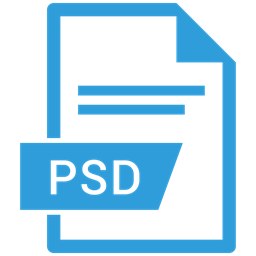
Well, it cost me a lot of effort not to use a clickbait headline here. “Capture One now supports PSD!”, you know. Sounds awesome.
Unfortunately, it’s a read-only PSD support. It’s not half bad, but it lets you to only view and store PSD files in Capture One.
You can edit PSD file in Capture One and re-process it into a new file, but it would flatter PSD layers, what makes it quite meaningless.
Anyway, thumbs up, Phase One! Step by step and we’ll see Capture One layers to PSD conversion feature!
Token Watermarking
That’s a really curious idea to implement the token system into the watermarking feature.
If you’re not familiar with tokens, here is a short concept: you can take any metadata from your RAW (date, aperture, ISO, keywords, etc.) and use it for naming and processing.
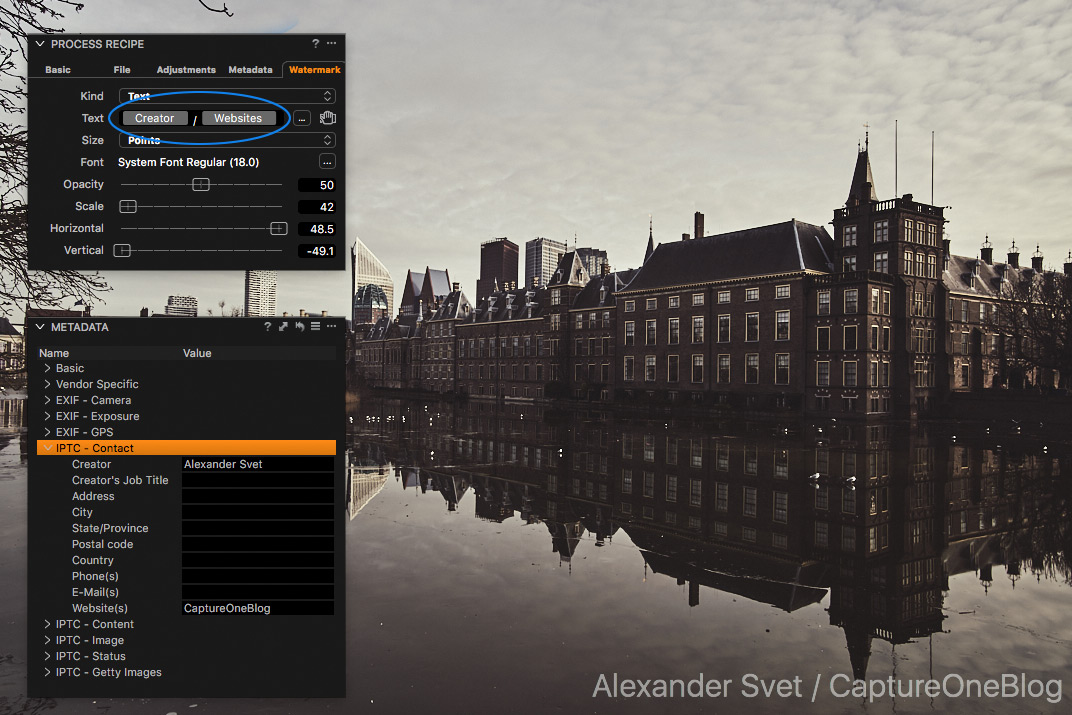
With Capture One 10.1 you can use tokens for watermarking as well. I don’t think that most of the photographers would find it useful, but for editorial purposes that could work pretty well. For example, if you have a group of authors, there is now no need to add specific watermarks for each one of them. Simply add token “Creator” and Capture One would take the name from Creator IPTC field.
Improved Watermark Quality
The quality of text watermarks has been improved in Capture One 10.1 and it’s particularly noticeable on web-preview files.
Vectorscope orientation color wheels
Besides all these features, Capture One 10.1 brings vectorscope orientation color wheels as an additional option to the standard layout.

Color wheels layouts could be changed in Color Settings.
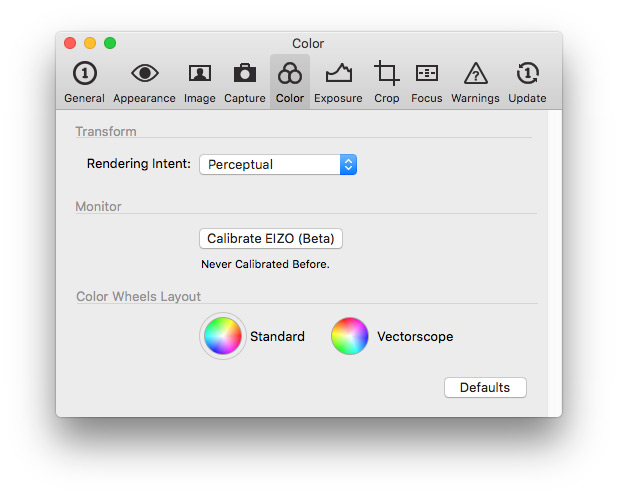
If you’ve never seen this type of color wheels, you’re probably not working with video. If you do – then Capture One would become now a little bit more convenient and habitual for you. For example, if you have used Tangent panels in other applications and got used to its workflow, now you can use the same layout in Capture One.
Automation with Apple Script
Apple Script integration becomes better with each major Capture One update. Capture One 10.1 version also brings support to some new functions:
- Import
- Keywords
- Batch Rename/Batch Counter
- Current collection
- Next Capture Adjustments (configuration)
- Output counter
- Selections (improved syntax)
- Camera controls
- Stop live view
- Sync folder
- Adjustments clipboard (copy/paste)
- General logging/error message improvements
By the way, we are looking for an experienced Capture One and Apple Script users for collaboration. Let us know via email [email protected]
OpenCL: UX improvements
OpenCL is the main hardware acceleration technology used in Capture One and for supported graphic cards it gives a significant speed boost. At the same time, OpenCL may lead to some visual issues with specific graphic cards.
Capture One 10.1 update makes it much easier to find out how OpenCL works with you machine. At the first run, you would see this message with Capture One analyzing your hardware:
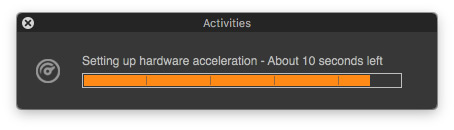
You’ll find the result of the test in General> Hardware acceleration settings. In case of any issues there would be a link to a help page as well.
Memory management on Mac
There are some under the hood changes to reduce memory consumption in open Catalogs/Sessions on Mac.
New Cameras Support
• Sony A9
• Nikon D5600
• Nikon D3400
• Fujifilm X-T20
• Fujifilm X-A10
• Fujifilm XQ2
• Panasonic TZ85/ZS60/TZ80
• Panasonic TZ100/ZS100/TZ101
• Panasonic FZ2000/FZH1
• Panasonic GH5
• Pentax K-70
• Pentax KP
New Lenses Support
• Nikon AF-P DX NIKKOR 70-300mm f/4.5-6.3G ED VR
• Nikon 1 Nikkor VR 6.7-13 mm F/3.5-5.6
• Nikon AF-S NIKKOR 105mm f/1.4E ED
• Nikon AF-S NIKKOR 70–200mm f/2.8E FL ED VR
• Panasonic LUMIX G 25mm f/1.7 ASPH (H-H025)
• Panasonic LUMIX G Fisheye 8mm f/3.5 (H-F008)
• Panasonic LUMIX G MACRO 30mm f/2.8 ASPH. MEGA O.I.S. (H-HS030)
• Panasonic LUMIX G X Vario PZ 14-42mm f/3.5-5.6 ASPH Power O.I.S. (H-PS14042)
• Panasonic LUMIX G X Vario PZ 45-175mm f/4.0-5.6 ASPH (H-PS45175)
• Panasonic Leica DG Macro-Elmarit 45mm f/2.8 ASPH MEGA O.I.S. (H-ES045)
• Panasonic Lumix G X Vario 35-100mm F2.8
• Sigma 18-300mm F3.5-6.3 DC MACRO OS HSM | C #886
• Sigma 24mm F1.4 DG HSM | A #401
• Sigma 50-100mm F1.8 DC HSM | Art #693
• Sigma 85mm F1.4 DG HSM | A #321
• Sony DT 55-200mm F4-5.6 (SAL55200)
• Sony DT 55-200mm F4-5.6 SAM (SAL55200-2)
• Sony FE 100mm F2.8 STF GM OSS (SEL100STFGM)
• Sony FE 85mm F1.8 (SEL85F18)
• Sony Vario-Tessar T* FE 16–35 mm F4 ZA OSS (SEL1635Z)
• Zeiss Distagon T FE 35 mm F1.4 ZA (SEL35F14Z)
• Tamron SP 15-30mm F/2.8 Di VC USD
• Tamron SP 150-600mm F/5-6.3 Di VC USD
• Tamron SP 150-600mm F/5-6.3 Di VC USD G2
• Voigtländer 10mm/F5.6 Hyper Wide Heliar
• Voigtländer 15mm/F4.5 Super Wide Heliar III
• Zeiss Batis 2.8/135
• Zeiss Loxia 2.4/85
• Zeiss Milvus 2.8/15
• Zeiss Milvus 2.8/18
• Zeiss Milvus 2/135
• Zeiss Otus 1.4/28
What’s next?
With Capture One 10.1 release we can clearly see how subscription based model changed software development.
New features are delivered by degrees now, that’s why I’ve written in Capture One 10 review “…we’ll see more new features in Capture One 10.1, 10.2 and 10.3 releases”. No, Phase One, I didn’t violate your NDA, I’m just a prophet.
And my next prediction is… more great features in the 10.2! That’s why if you didn’t switch to Capture One 10 yet, now is the time. You’ll receive a mass of useful tools today and a new batch of them in the next free updates.

Author – Alexander Svet
Alexander Svet – professional photographer and specialist in image processing.
Phase One Certified Professional and Capture One trainer.
AlexonRAW.com

