
With the tenth version’s release, Capture One finally received support for professional retouch panels made by Tangent.
They provide you with an analog control over the processing, and this is the feature lots of Capture One photographers were waiting for for years.
Recently, I’ve got a chance to test a full Element Kit with Capture One Pro 10 and here I’ll try to describe how it feels to edit images with Tangent panels.
And what is also important – is it worth the cost?
Video Review
Tangent Element Kit
For the review, I’ve borrowed the complete Element Kit, four panels including Multifunction, Button, Trackerball, and Knob panels.

The Amazon’s price tag for the Kit is $3320.
“I can purchase a really nice camera or a pair of great lenses for the same price!” Right, that’s was my first thought as well!
Well, let’s see how it works.

Each part of the kit may work separately, or it may be combined with other parts.
All the devices are connected to a computer via USB, that’s why it’s a good idea to have an additional USB hub.

You’ll spend hundreds of hours with these tools, and you surely wish to know how it would feel in your hands.
It’s a really touch-pleasant device: the build quality is good, plastic feels nice, all the moving parts work smoothly.
It looks odd that most of the buttons have no tags or visible icons or simple numbers at least.
I think the idea is not to look at the panel during the editing, but at first, it’s quite difficult to remember what each button does.
![]()
The good thing is that each panel has a small display to show your actions.

What is also great — you can customize how the display bar would look: for example, for sliders like Clarity I prefer to have a progress bar and for zooming – percentage.

Customization is the key for successful work with Tangent panels: you can reassign all buttons, set everything in accordance with your own work logic.

Another handy feature — flipping between different tool layouts with A and B buttons on the panel. You may create a few sets of settings for each panel and switch between them in one click.
I find it really useful. For example, my main layout for Knob was a slider-based processing with Contrast, Exposure, Clarity, etc. The alternative one — Black&White processing to control the brightness of each color in B&W with a designated knob.
Ok, now let’s try out Tangent in a real process.
Kb. Knob

I’ll start with my favorite one – Knob.
For any casual shootings, the crucial thing is speed. If you have a bunch of RAW images for a blog, you can’t spend the whole evening on the same picture.
That’s why the main tools here are sliders: White Balance, Exposure, HDR, Clarity, you name it.
In this respect Tangent Kb completely crushes all your previous experiences with a keyboard or graphic tablets.
It feels so natural to roll the knob to adjust the slider!

Here is my recipe: reassign knobs to the tools you prefer, set the knob sensitivity that suits you best. Try it, and you’ll never return to an old style editing again.
Tk. Trackerball

If you’re a fan of Color Balance – this panel is for you. Because it is Color Balance!
The red balls control color tone, gray rings allow an adjustment of the brightness of Shadows, Midtones, and Highlights.

Trackerball brings entirely new experience to processing in Capture One; you can feel how tangible the color is.
You may assign any tool to a trackerball, including sliders as well.

And you can even set two tools for one trackball. For example, horizontal movement of the ball will adjust highlights and vertical – shadows. It’s a nice feature, but knobs with sliders feel much better to me.
Trackerball was built for Color Balance, and if you work with Color Balance often you would really, really enjoy it. Thoroughly.
Bt. Button

Well, to make a short story shorter – the title gives away a complete description here. It’s buttons. Twelve buttons to be exact.
Without labels or icons. With a nice clicking sound. And a display above.
And with a price tag a few times higher than a regular keyboard.
Of course Button panel is more convenient than a regular keyboard: you don’t have to play twister with your fingers to perform some specific shortcut.
But the problem is that unlike Knob or Trackerball, Button panel doesn’t bring anything new to Capture One.
Buttons are buttons, but if you’re looking for a nice button panel – Tangent Bt is a good thing to try.
Mf. Multifunctional

Mf is an interesting panel to work on your catalog.
If you’re digging regularly through thousands of images to rate and filter – this panel would be a quite handy tool for you.
There are lots of buttons to assign and a trackerball, which could control Zoom or Lens Correction or dozens of other tools.

Mf panel decreases mouse movements as much as possible, and that’s a smart way to speed up your work.
And here, writing these words, I’ve realized the biggest issue of Tangent. There is no way to adjust Curves or Levels from the panel.
To be honest, I didn’t expect that feature here. I can’t even imagine how it could work.
Anyway, that means you can’t just get rid of the mouse with Tangent.
Is it worth the cost?
I highly recommend you to try a Knob panel. It brings a whole new experience of working with Capture One.
Kb panel is quite expensive, but it’s a Thing. It gives you an analog control over processing, and it’s a priceless feeling in our digital world.
Trackerball is absolutely worth its money for a Color Balance fan. If you use this tool with almost each image – Tk is the best device you may dream of.
Bt and Mf panels – they’re too specific to be blindly recommended. But if you feel that there is something wrong with regular keyboards and shortcuts – think of these Tangent panels. It might be a way out for you.
Where to buy?
London:
Teamwork Photo and Digital
http://www.teamworkphoto.com
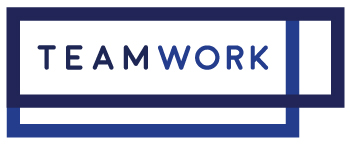

Author – Alexander Svet
Alexander Svet – professional photographer and specialist in image processing.
Phase One Certified Professional and Capture One trainer.
AlexonRAW.com

