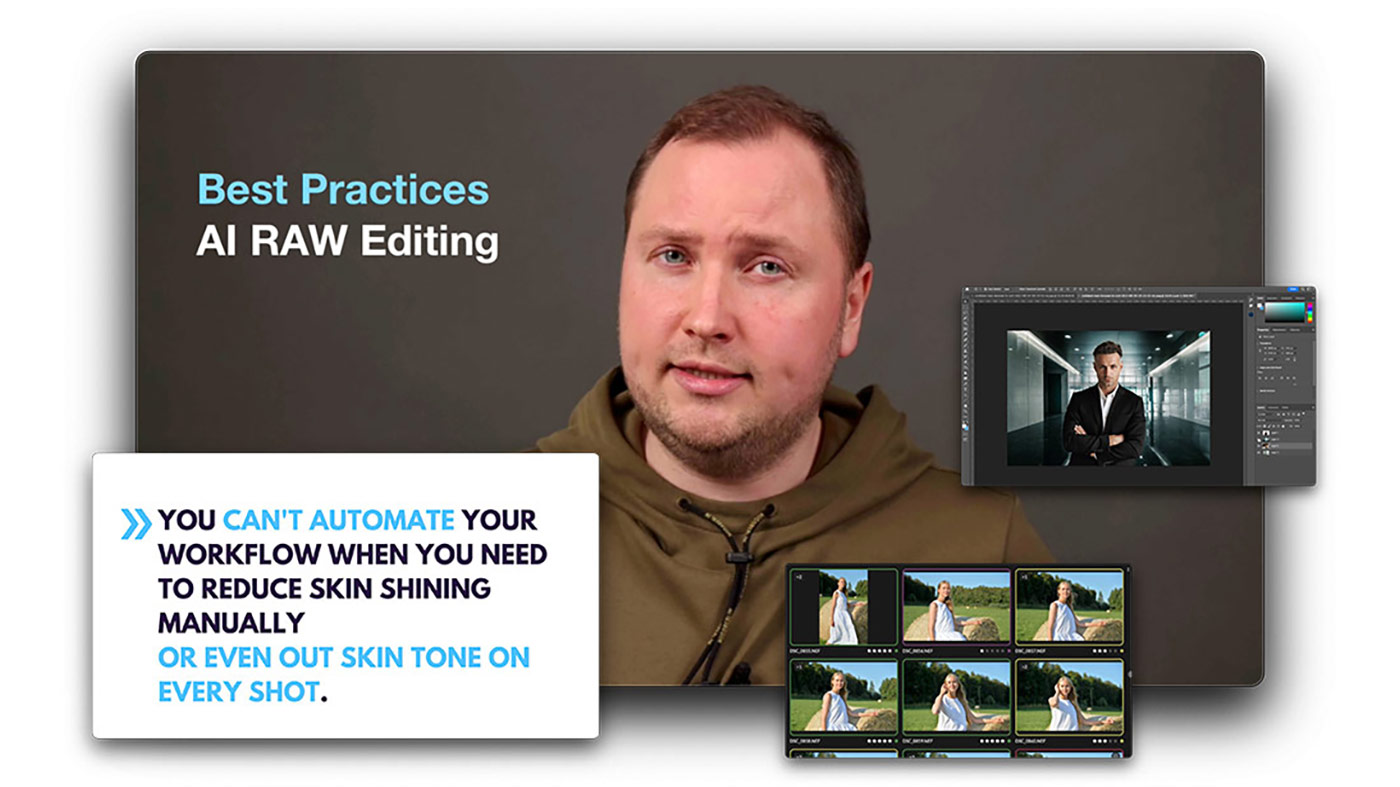Recently, Capture One 23 16.2 has introduced style shortcuts to apply pre-made looks and adjustments quickly. However, this feature offers way more than just a few additional hotkeys. Style shortcuts allow you to access new features previously unavailable in Capture One.
I’ve already shown you how to change Crop aspect ratios with new hotkeys. This week, I’ve prepared for you five more ideas for style shortcuts:
- Set Ratings and Color Tags Simultaneously
- Make Sky Vibrant
- Create New Layers with Custom Opacity
- Change Film Simulations with Hot Keys
- Quickly Apply Color Ranges
Set Ratings and Color Tags Simultaneously
Sometimes, you might need to set both rating and color tag on an image, and previously that required two separate actions. Using style shortcuts, you can easily rate and tag images with a single click.
First, create a style that contains a rating and a color tag only:
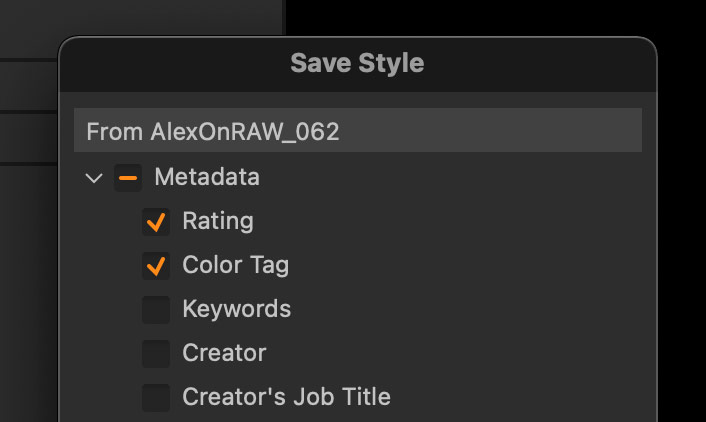 Next, assign some handy shortcut to it; I prefer standard rating keys with a modifier:
Next, assign some handy shortcut to it; I prefer standard rating keys with a modifier:
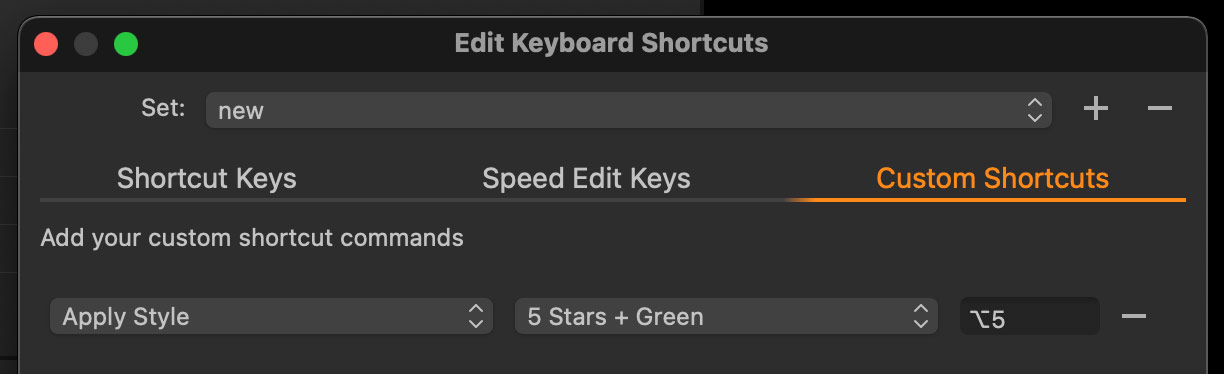 Done; you can now rate and tag images simultaneously!
Done; you can now rate and tag images simultaneously!
Make Sky Vibrant
Apart from regular tools, you can adjust saturation with the Lightness slider. It will have a different impact on an image since you adjust the lightness of a color instead of the intensity of a hue.
I use this trick a lot to increase the saturation of the sky in my images. Here is an action shot that requires higher saturation of the sky:
 Increasing Saturation with a regular slider will result in an unnaturally vivid sky:
Increasing Saturation with a regular slider will result in an unnaturally vivid sky:
 Decreasing Lightness, on the contrary, will bring a natural color closer to the sky image, which you can get with a polarizer filter:
Decreasing Lightness, on the contrary, will bring a natural color closer to the sky image, which you can get with a polarizer filter:
 Using style shortcuts, you can now save such Color Editor adjustments as a style and apply them in a single click:
Using style shortcuts, you can now save such Color Editor adjustments as a style and apply them in a single click:
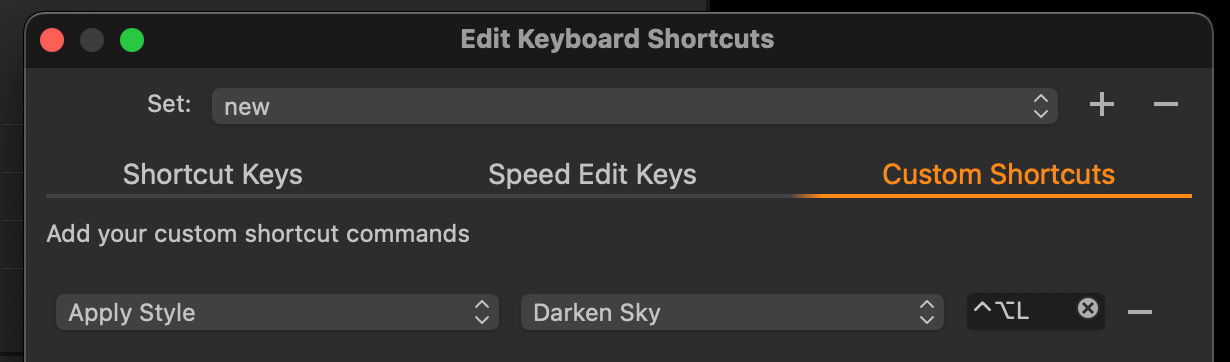
Do you want to learn more about color correction in Capture One?
Join me on my new live stream Color Grading Techniques in Capture One on June 15, 7 PM CEST / 1 PM EDT / 10 AM PDT
- You’ll see how different are the saturation sliders in Capture One, and how you can benefit from this feature.
- Did you know that you can easily apply Analogous Color Scheme using just White Balance and Saturation?
- Are you aware of images where HDR correction can ruin your colors?
On the live stream, we’ll discuss all these topics and much more color grading tricks in Capture One!
If you can’t join online, don’t worry – all participants will get the recording!
Plus, you can send questions before the stream to ensure you’ll find the answers on the show.
Create New Layers with Custom Opacity
Capture One 23 allows you to save layers in styles, and the new shortcuts make this feature even more useful. You can save a style with custom layer opacity and assign it to a hotkey:
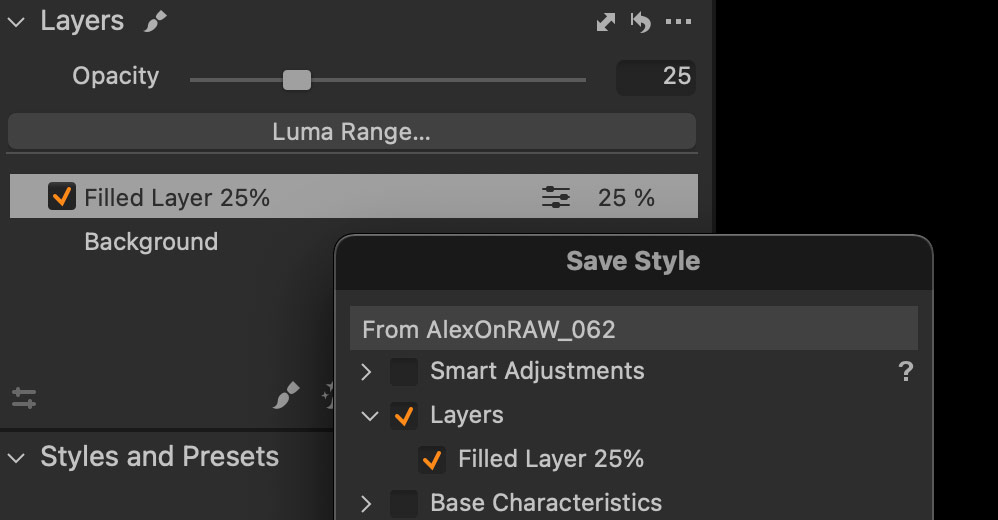 Now, you can apply new filled layers with various opacities quickly!
Now, you can apply new filled layers with various opacities quickly!

For my $9+ patrons, I’ve prepared a set of 25 technical styles to rate images, create new layers, and more:
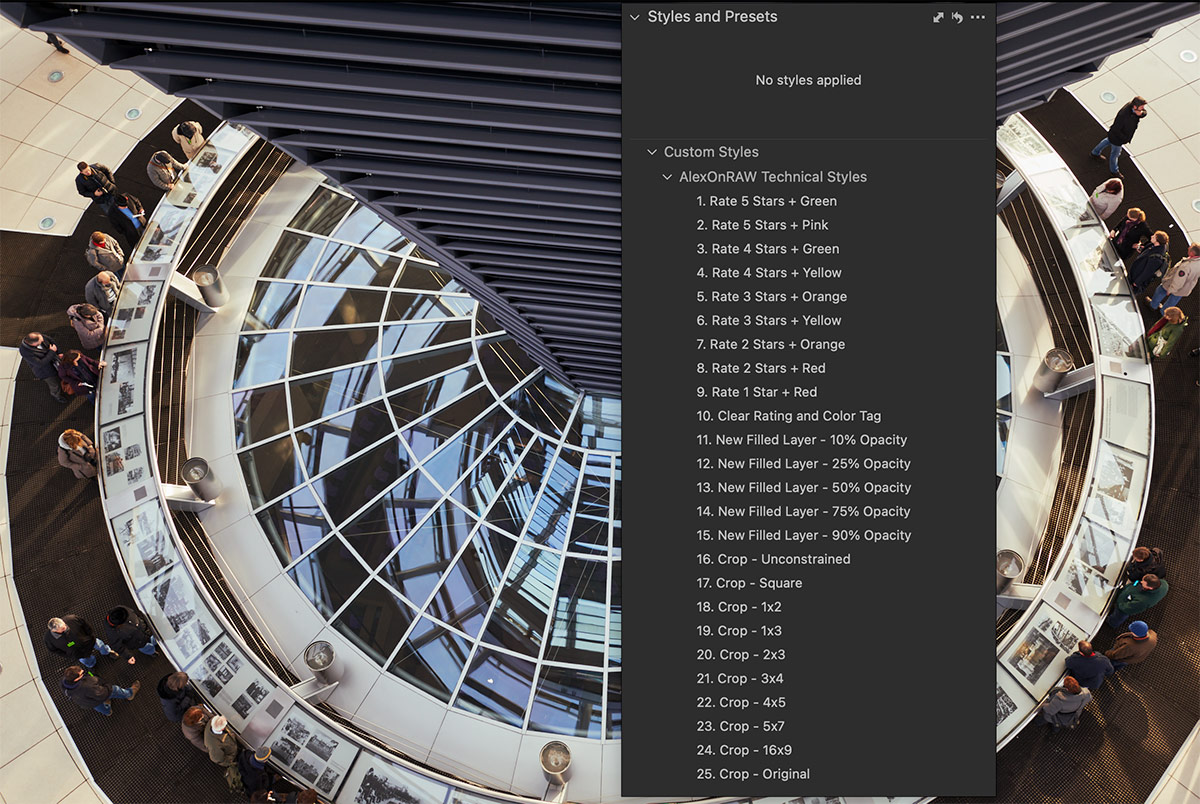 Simply set custom shortcuts for these styles and enjoy faster and easier workflow!
Simply set custom shortcuts for these styles and enjoy faster and easier workflow!
Change Film Simulations with Hot Keys
Base Characteristics settings can be easily saved in a style. Thus, you can create styles with various Film Simulations or color profiles and switch between them with shortcuts:

Quickly Apply Color Ranges
Finally, there are typical color ranges such as skin tone, and it’s handy to have quick access to them:
 Simply create a style with such a color range, and assign a shortcut!
Simply create a style with such a color range, and assign a shortcut!
Speaking of color ranges, in the Ultimate Capture One Toolkit’s May upgrade, I’ve added the HSL preset: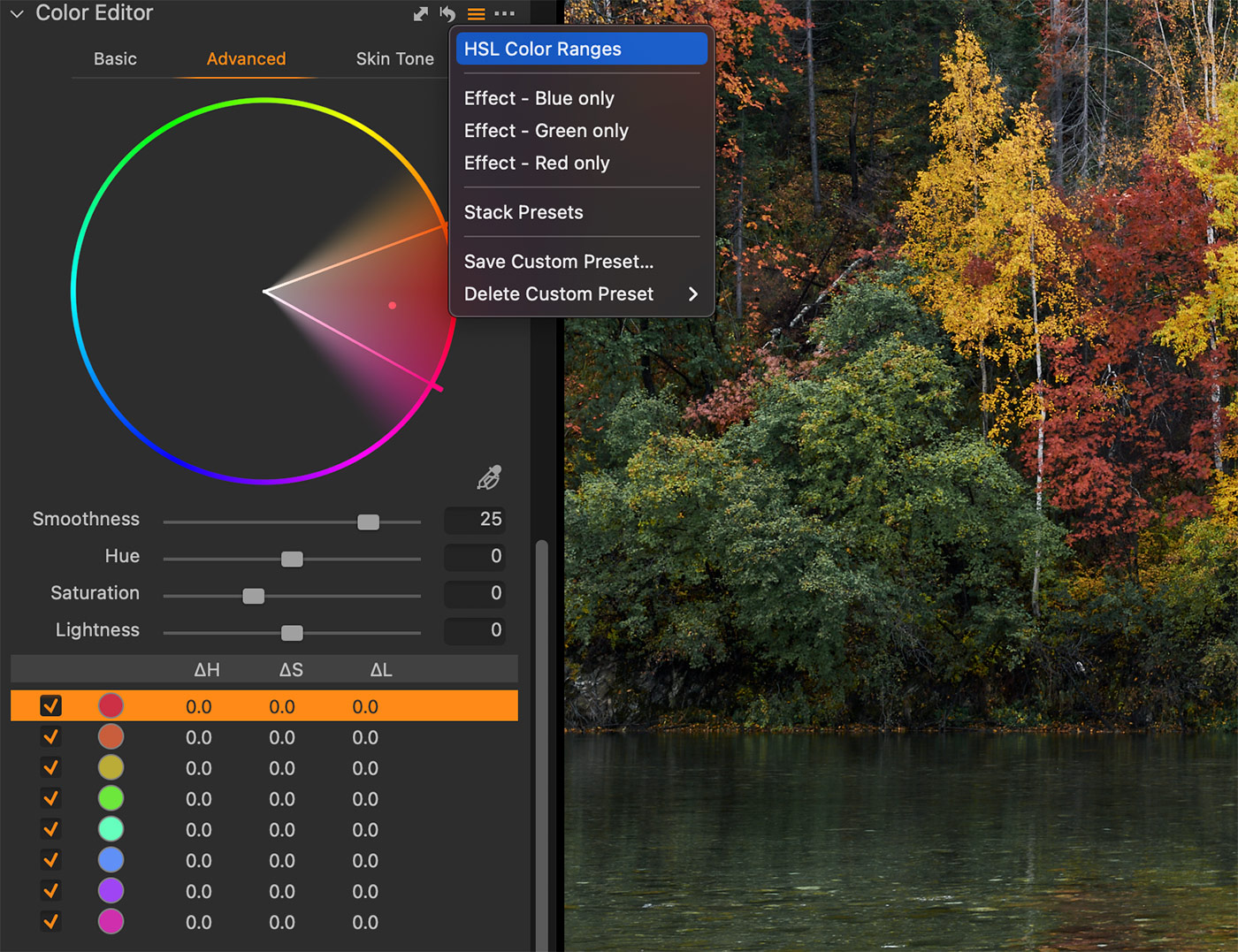
This preset imitates the color ranges of Lightroom’s HSL panel.
Using it, you can convert your LR HSL presets to Capture One. Plus, it’s convenient to use this preset when applying color correction techniques from LR tutorials.
HSL preset is also available as a style; thus, you can assign a shortcut to it!
Five Free Videos – Learn How to Automate Your Image Editing
I’ve published five new videos from my course AI-Powered Workflow for Photographers, and you can watch them free of charge!
You’ll learn:
- What AI-powered software do I use in my workflow?
- How to cull images times faster using AI?
- Is it possible to outsource RAW editing to AI?
- How to achieve the most natural look with AI skin retouching?
- What professional app to choose for high-quality background removal?
In the full course, you’ll learn how to build an effective image editing workflow using these apps. I’ll show you the best practices and settings for every app.
Also, you’ll see how to use ChatGPT and other advanced AI tools to attract new clients and run your photography business more efficiently.
All videos are available online or for download, and as transcripts for quick reference.