Technically, Capture One allows drawing only one gradient on a layer. However, you can avoid this restriction by using the Radial Gradient tool.
A radial gradient in Capture One supports a significant level of transformation and you can quickly form it into an elongated shape, making two gradients out of one.
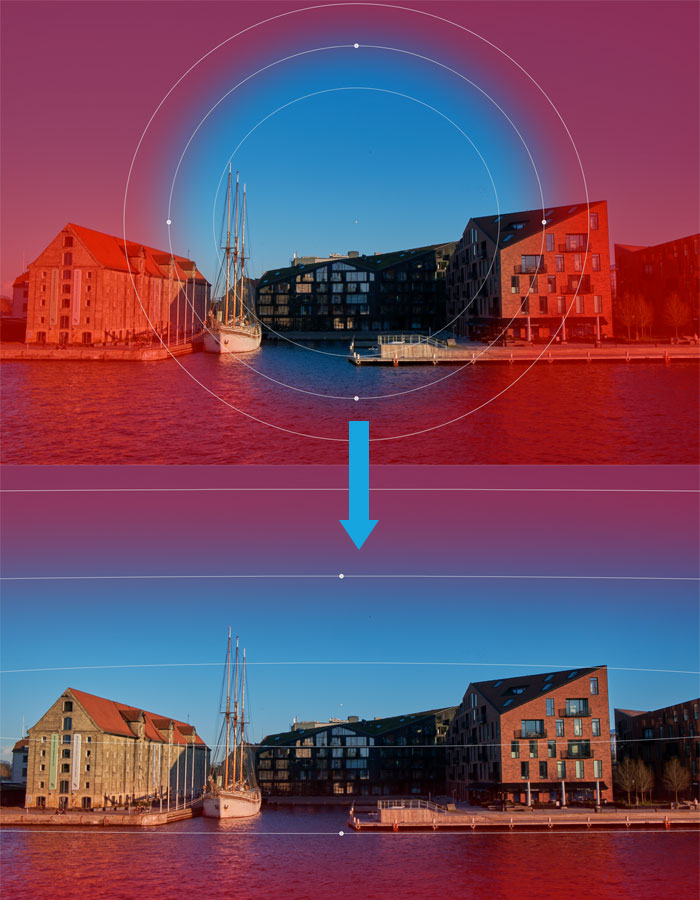
Plus, here are a couple of gradient tricks from my Capture One 12 review:
“You can control gradient smoothness by moving the internal circle of the radial mask. And if you wish to change the shape of the gradient, just hold the Alt and move one of the anchor points.”

